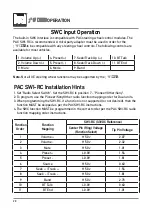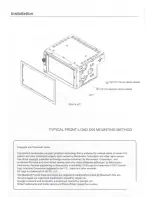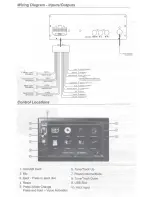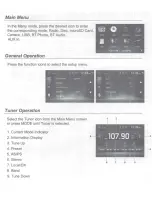14
Inserting a Disc
Ejecting the Disc
Touchscreen Controls
Main Menu
1
Elapsed Time
2
Repeat
3
Previous Chapter
4
Play / Pause
5
Next Chapter
6
Random
7
Audio
8
Insert disc into the slot, and playback will begin automatically. Sub-
menus may have to be pressed to access the DVD content. Read the
directions of your specific DVD disc for other features.
Press
to eject the disc.
Press anywhere on the LCD to display touch screen controls.
Press to return to Main Menu screen.
Displays elapsed time and time remaining on the DVD.
Press to select from the following repeat options: Repeat Chapter,
Repeat Title, Repeat All or Repeat Off
Press to return to the previous chapter on the DVD.
Press to play or pause DVD playback.
Press to advance to the next chapter.
Press Random to play chapters in random order or Random Off to play
disc in order.
Press to adjust audio language settings.
DVD Operation
;'9'%7
OPERATION
1
2
4
3
5
7
6
8