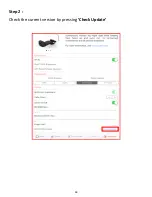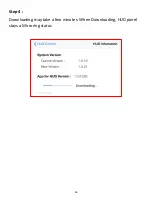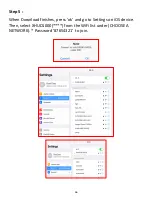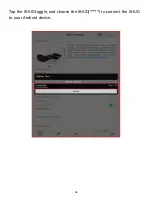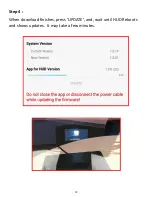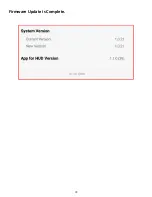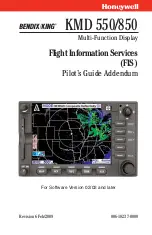74
Tips for Best Performance
The XHUD1000 and its system perform at their best when there are
no other Wi-Fi or Bluetooth devices nearby. If you attempt to use
the XHUD1000 where there could be signal interference (e.g. house,
office, etc.), you may experience connection delay or latency.
For optimum screen clarity, it is best use the XHUD1000 in overcast,
dim, or dark conditions. Extremely bright conditions can impact
screen visibility.
To clean the combiner, it is recommended to use a non-abrasive
micro fiber cloth. Please refrain yourself from rinsing the combiner
with water since liquid and moisture can cause serious damage to
the device.
You can renew the stickiness on the bottom of the non-slip pad by
washing the pad with warm water and mild soap. Let the pad air dry
or dry it with a lint-free cloth.
For best HUD performance, it is recommended to operate the
XHUD1000 in either AHRS mode or Traffic mode. These modes
utilize Dual’s built-in HUD graphics. Operating the XHUD1000 in
Tablet Graphics mode may result lower image quality due to the
graphics coming from external apps that were designed for tablets &
smartphones
.
Summary of Contents for XHUD1000
Page 8: ...8 ...
Page 9: ...9 Tap the XHUD toggle and choose the XHUD to connect the XHUD to your Apple device ...
Page 10: ...10 ...
Page 17: ...17 ...
Page 22: ...22 ...
Page 26: ...26 ...
Page 31: ...31 ...
Page 35: ...35 ...
Page 40: ...40 Follow the steps 1 10 from the pop up screen to successfully enable Wi Fi Hotspot mode ...
Page 42: ...42 Use the password below to connect Password 87654321 ...
Page 43: ...43 Go to Control Center under Settings Press Customize Controls ...
Page 44: ...44 Press Screen Recording to add this feature to your Control Center ...
Page 48: ...48 ...
Page 51: ...51 ...
Page 52: ...52 Press Customize Controls ...
Page 53: ...53 Press Screen Recording to add this feature to your Control Center ...
Page 57: ...57 ...
Page 62: ...62 Tap the XHUD toggle and choose the XHUD to connect the XHUD to your Apple device ...
Page 63: ...63 Step 2 Check the current version by pressing Check Update ...
Page 69: ...69 Tap the XHUD toggle and choose the XHUD to connect the XHUD to your Android device ...
Page 70: ...70 Step 2 Check the current version by pressing Check Update ...