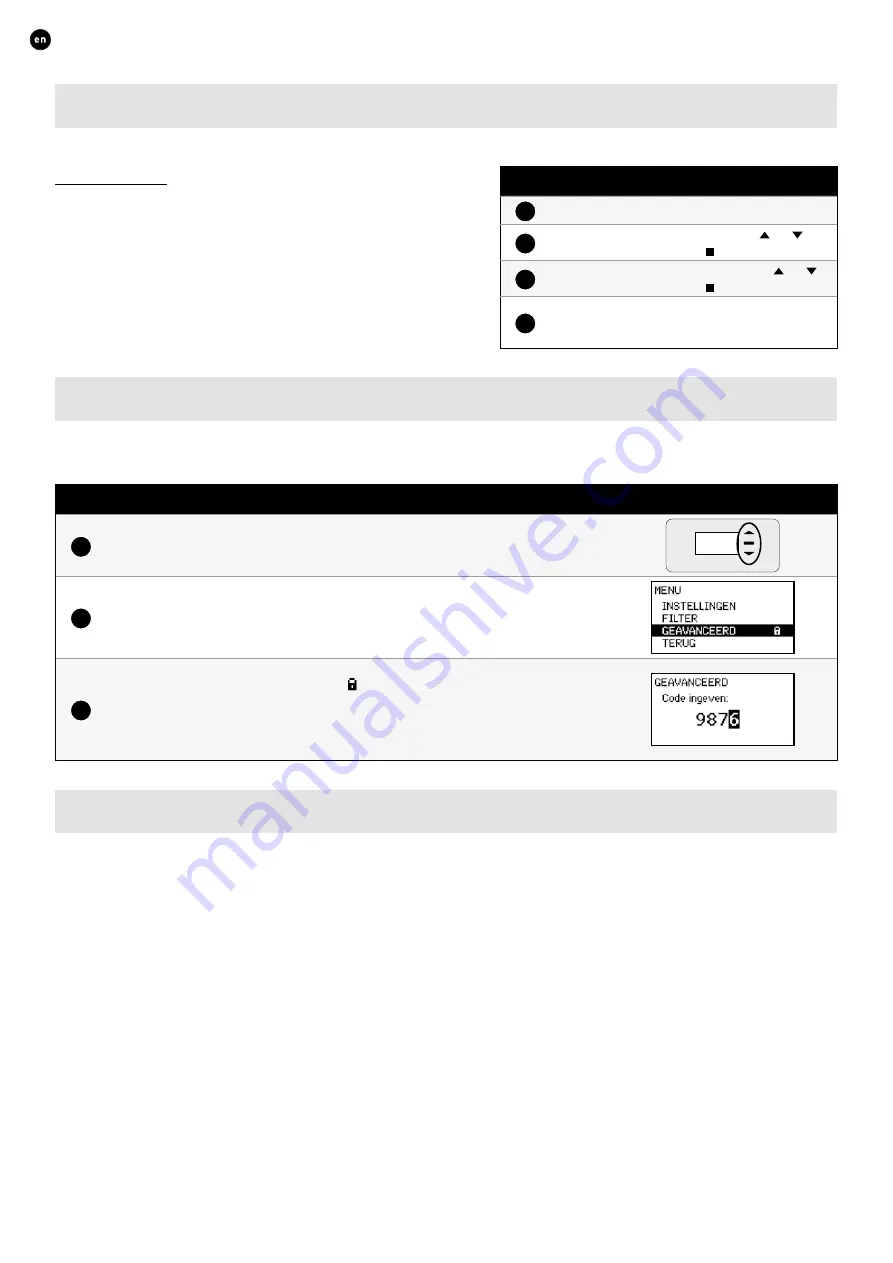
24
ENGLISH
L2000012 Installation guide for DucoBox Eco (Revision E.1 | 13.05.2020)
10.B
Settings for the occupant
The following settings can be adjusted by the occupant:
Date & time
The date & time will be set correctly during the initial installation
which will have been carried out by the installer� Every DucoBox Eco
will remember the date and time for a number of hours after a power
cut� If the date and time have nevertheless been set incorrectly, they
can be corrected manually via the menu�
The date and time will synchronise automatically if the DucoBox Eco
is connected to a computer network with internet access� If this is not
the case, the date and time can be set by the following method�
Setting date & time
1
Go to
SETTINGS
→
DATE & TIME
�
2
Change the hours by pressing the or
button and press
enter
( ) to confirm�
3
Change the minutes by pressing the or
button and press
enter
( ) to confirm�
4
Change the day, month, year and time zone
in the same way� Date and time are now set
correctly�
10.C
Advanced settings
Gaining access to menus intended for installers only requires advanced mode to be activated� When advanced mode is active, addi-
tional items will appear on the menu, which enable the unit to be put into operation�
Activate advanced mode
1
Press any button at random on the DucoBox Eco display�
2
Scroll down to
ADVANCED
� The padlock next to the menu indicates that advanced
mode is locked� Press enter�
3
Enter the installer’s code
9876
and press enter, additional components will now
be available on the menu� The padlock ( ) on the display menu indicates that
advanced mode is active�
The menu will exit advanced mode after 30 minutes of inactivity or after restarting
the DucoBox Eco� Advanced mode can also be closed down manually using the
CLOSE ADVANCED
menu command�
10.D
Info
The info menu contains all manner of parameters that can be read off on demand by the Duco service team�




































