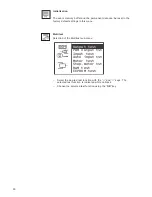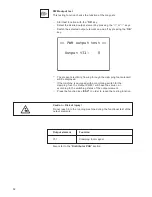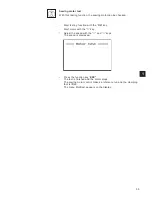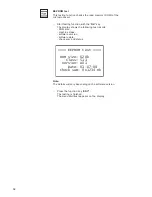PWM output test
This testing function checks the function of the magnets.
–
Start test function with the “
OK
”
key
.
–
Select the desired output element by pressing the “
ñ
” or “
ò
” keys.
–
Switch the selected output element on and off by pressing the “
OK
”
key
.
–
The present electricity, flowing through the clamping foot solenoid
will be displayed.
–
If the machine is equipped with a monitoring switch for the
clamping foot, the Output PWM-1 will have the value + or -,
according to the switching status of the output element.
–
Press the function key “
ESC”
in order to leave the testing function.
Caution – Risk of Injury !
Do not reach into the running machine during the functional test of the
output elements.
Output element
Function
Y31
Clamping foot magnet
Also refer to the “
Distributor PCB
” section
52
== PWM output test ==
Output Y31:
0
Summary of Contents for 511
Page 102: ...Notes 98 ...