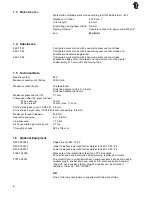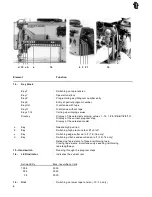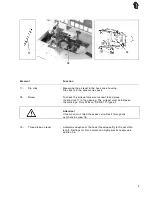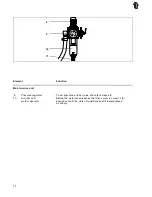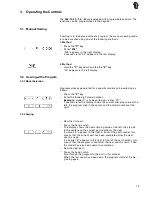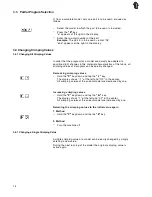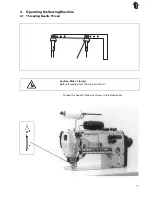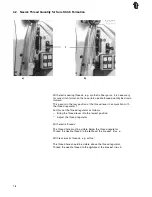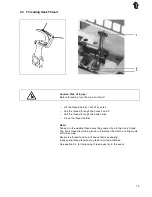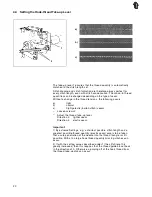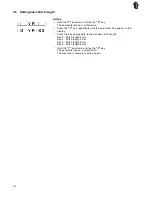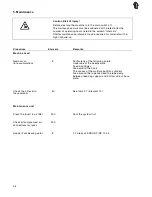3.5
Editing Mode
3.5.1 Altering a Step
–
If the step to be altered is not shown in the display:
- Select the program to be changed.
- Select the step which is to be altered.
–
Hold the
"Y"
key down and tap the
"P"
key.
The editing mode is switched on.
The dots in the middle display blink.
–
Enter the new crimping value.
–
Hold the
"Y"
key down and tap the
"P"
key.
The altered value is stored in memory.
3.5.2 Inserting a Step
An additional step can be inserted in front of the displayed step.
–
If the step to be altered is not shown in the display:
- Select the program to be changed.
- Select the step which is to be altered.
–
Hold the
"Y"
key down and tap the
"P"
key.
The editing mode is switched on.
The dots in the middle display blink.
–
Hold the
"Y"
key down and tap the
"E"
key.
A step is inserted in front of the displayed step.
–
Enter the crimping value for the inserted step.
3.5.3 Deleting a Step
–
If the step to be deleted is not shown in the display:
- Select the program to be changed.
- Select the step which is to be deleted.
–
Hold the
"Y"
key down and tap the
"P"
key.
The editing mode is switched on.
The dots in the middle display blink.
–
Hold the
"Y"
key down and tap the
"P"
and
"E"
keys.
The displayed step is deleted.
15