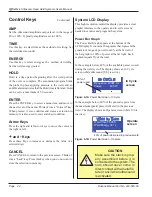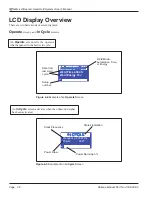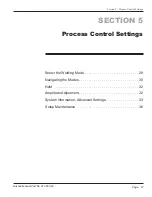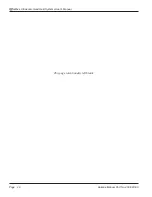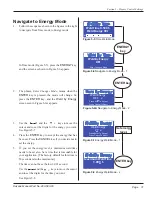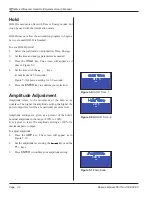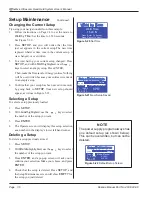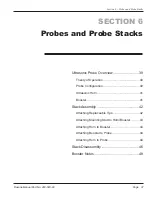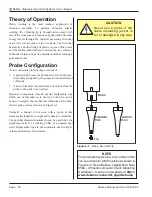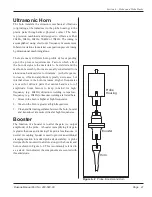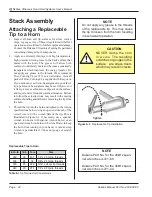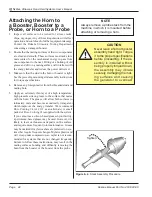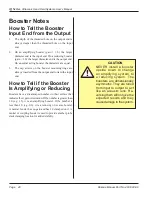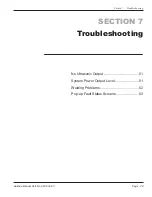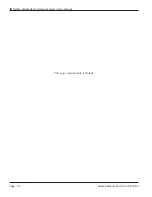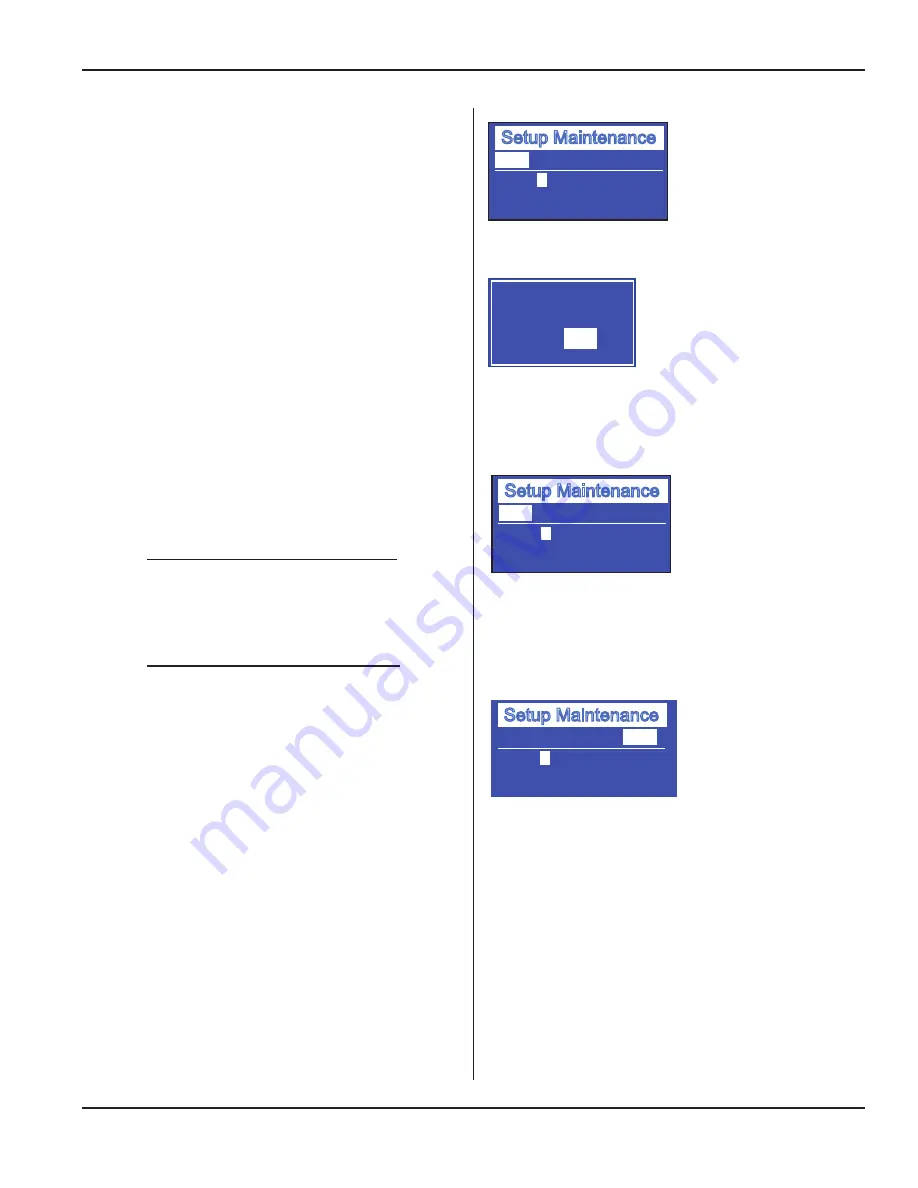
Page 35
Section 5 - Process Control Settings
Dukane Manual Part No. 403-583-00
Setup Maintenance
Introduction
The screens available in
Setup Maintenance
allow the
operator to Load, Store, or Delete generator weld setups.
As many as eight (8) setups can be loaded and stored for
your convenience.
Navigating
1. When the
SETUP
key is pressed for the first time, the
display looks like Figure 5-17. This screen indicates
that Setup #1 is Empty. Because there is not yet any
data available, this setup has nothing in it, and is
empty. You will see that
Load
is highlighted.
Press ENTER.
2.
Load
- (
Load
means to put data into the generator’s
memory, or to program a setup.)
A pop-up screen asks if defaults should be loaded for
Setup #1. See Figure 5-17A.
Select
NO
, and the display will change to an Operate
screen.
Select
YES
, and
Automation Weld
shows at the top
of the Operate screen that will display next. The setup
number appears in the lower left corner of the screen.
Refer to Figure 4-4.
3. After selecting
YES
, press
SETUP
, and the display
will look like Figure 5-19.
4.
Delete
-To delete the setup, select
Delete
as shown
in Figure 5-19, and press the
ENTER
key. A pop-up
screen appears to ask you to confirm your choice.
Select
YES
or
NO
, and press
ENTER
again.
C
ontinued
Setup Maintenance
Load
Setup #
1
EMPTY
Delete
Figure 5-17
Setup Maintenance - 1
Setup Maintenance
Load
Setup #
1
T: 0.000 S A: 100%
Mode: Automation
E: 0 J H: 0.0 S
Delete
TBP: OFF
Figure 5-18
Setup Maintenance - 2
Setup Maintenance
Delete
Setup #
1
T: 0.000 S A: 100%
Mode: Automation
E: 0 J H: 0.0 S
Load
TBP: OFF
NO
Setup #1 Empty
Load Defaults?
YES
Figure 5-17A
Pop-up Load Defaults?
Figure 5-19
Setup Maintenance - 3