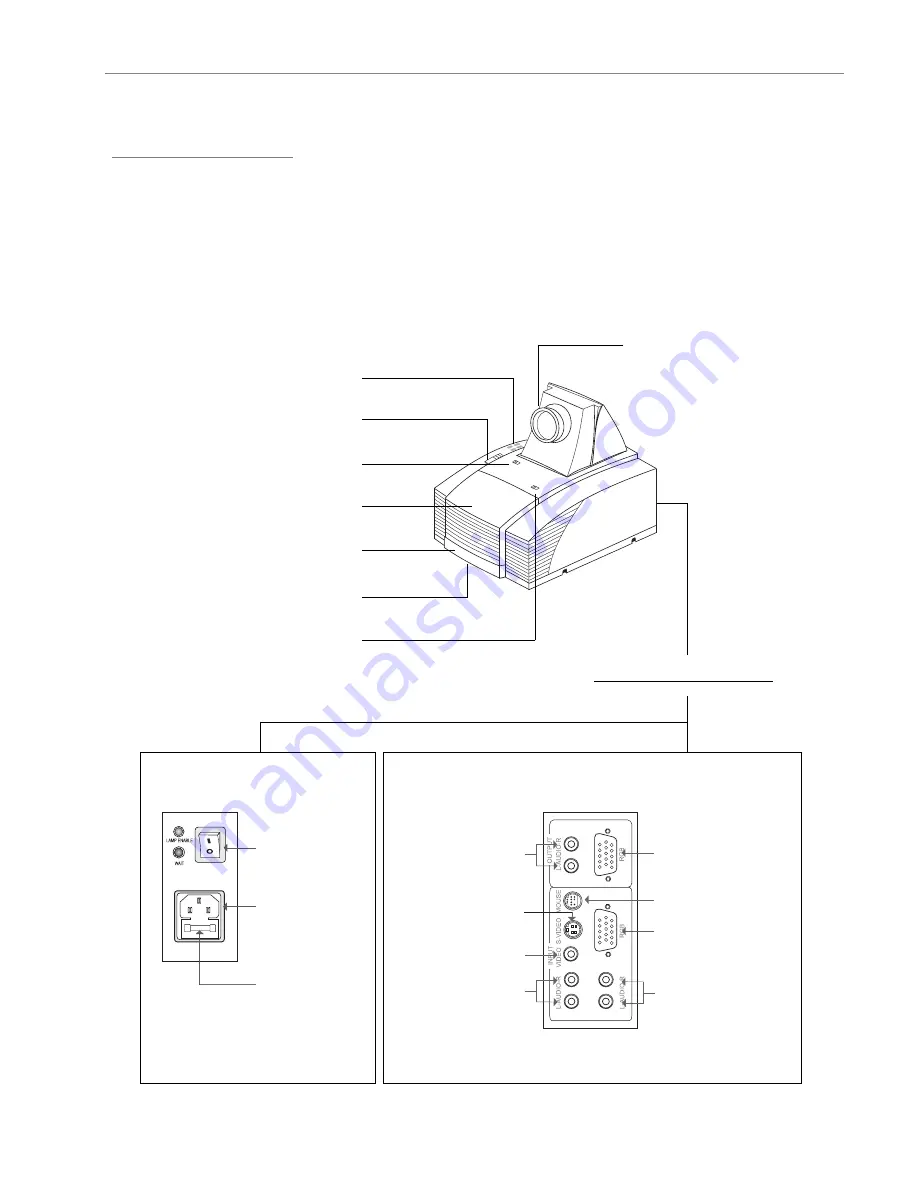
English
5
Product Overview
w
Main Unit
Installation
Rear Connection Ports
Panel Control Buttons
Keystone Correction
Lens Latch
Lamp Door
Carrying Handle
Elevator Foot
Lamp Latch
Lens
Power Switch
Power
Connector
Fuse
Monitor Loop-
through Connector
Computer Input
Connector
Audio Inputs for
Computer
Audio Outputs
S-Video Connector
Composite Video
Connector
Audio Inputs
for Video
Remote Receiver
Connector
Summary of Contents for 28A7250 ImagePro
Page 1: ...28A7250 ImagePro Projector User s Manual ...
Page 2: ......








































