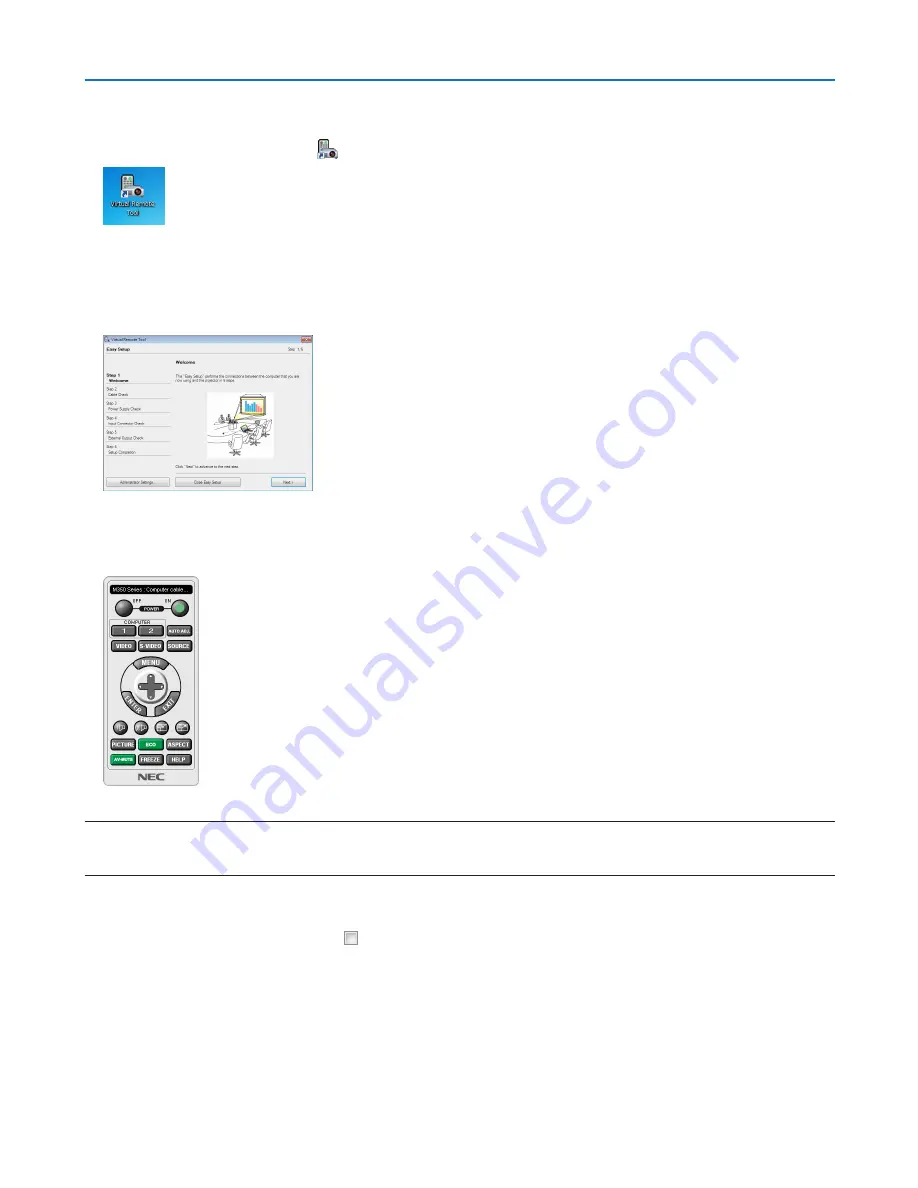
38
3. Convenient Features
Step 3: Start Virtual Remote Tool
Start using the shortcut icon
• Double-click the shortcut icon
on the Windows Desktop.
Start from the Start menu
• Click [Start]
→
[All Programs] or [Programs]
→
[NEC
/Dukane
Projector User Supportware]
→
[Virtual Remote Tool]
→
[Virtual Remote Tool].
When Virtual Remote Tool starts for the first time, “Easy Setup” window will be displayed.
Follow the instructions on the screens
When “Easy Setup” is completed, the Virtual Remote Tool screen will be displayed.
NOTE:
• When [POWER-SAVING] is selected for [STANDBY MODE] from the menu, the projector cannot be turned on via the computer
cable (VGA) or network (wired LAN/wireless LAN) connection.
TIP:
• The Virtual Remote Tool screen (or Toolbar) can be displayed without displaying “Easy Setup” window.
To do so, click to place a check mark for “ Do not use Easy Setup next time” on the screen at Step 6 in “Easy Setup”.
















































