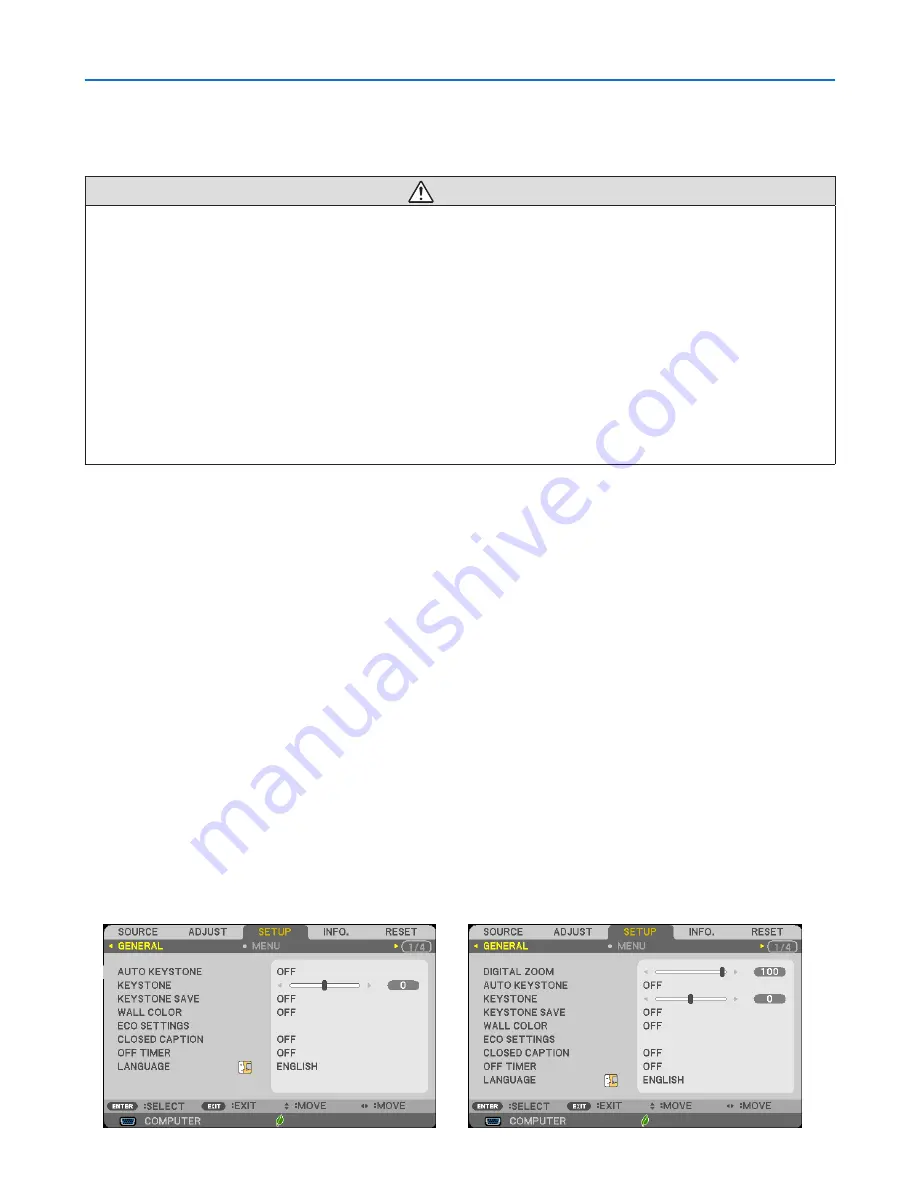
66
3. Convenient Features
⓭
Viewing 3D Images
The projector provides 3D images to a user wearing commercially available LCD shutter eyeglasses.
CAUTION
Health precautions
Before viewing, be sure to read health care precautions that may be found in the user’s manual included with your LCD
shutter eyeglasses or your 3D compatible content such as DVDs, video games, computer’s video files and the like.
To avoid any adverse symptoms, heed the following:
• Do not use LCD shutter eyeglasses for viewing any material other than 3D images.
• Allow a distance of 2 m/7 feet or greater between the screen and a user. Viewing 3D images from too close a
distance can strain your eyes.
• Avoid viewing 3D images for a prolonged period of time. Take a break of 15 minutes or longer after every hour
of viewing.
• If you or any member of your family has a history of light-sensitive seizures, consult a doctor before viewing 3D
images.
• While viewing 3D images, if you get sick such as nausea, dizziness, queasiness, headache, eyestrain, blurry
vision, convulsions, and numbness, stop viewing them. If symptoms still persist, consult a doctor.
• View 3D images from the front of the screen. Viewing from an angle may cause fatigue or eyestrain.
LCD shutter eyeglasses (recommended)
• Use commercially available DLP
®
Link or other method compatible LCD shutter eyeglasses.
Steps for viewing 3D images on the projector
1. Connect the projector to your video equipment.
2. Turn on the projector, display the on-screen menu, and then select [ON] for the 3D mode.
For the operating procedure to turn on the 3D mode, refer to “On-screen menu for 3D images” on the following
page.
3. Play your 3D compatible content and use the projector to display the image.
4. Put on your LCD shutter eyeglasses to view 3D images.
Also refer to the user’s manual accompanied with your LCD shutter eyeglasses for more information.
On-screen menu for 3D images
Follow the steps to display the 3D menu.
1. Press the MENU button.
The on-screen menu will be displayed.
2. Press the
▷
button twice.
The [SETUP] menu will be displayed.
[
6540WA/6536WA/6532WA/6540A/6536A/6532A
6528A/6540HDA/6532HDA
]
[
6235WA/6230WA/6233A
]
















































