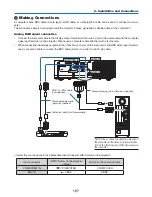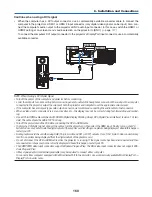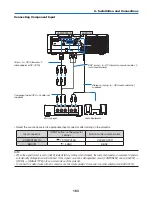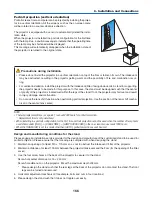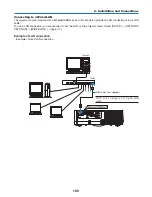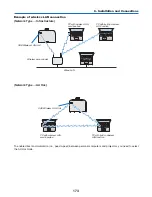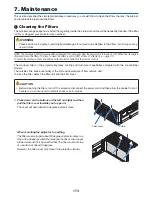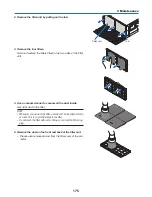160
6. Installation and Connections
Cautions when using a DVI signal
• When the computer has a DVI output connector, use a commercially available converter cable to connect the
computer to the projector’s HDMI 1 or HDMI 2 input connector (only digital video signals can be input). Also, con-
nect the computer’s audio output to the projector’s BNC audio input connector. In this case, switch the HDMI1 or
HDMI2 setting at on-screen menu’s audio selection on the projector to [BNC]. (
→
page
127
)
To connect the computer’s DVI output connector to the projector’s DisplayPort input connector, use a commercially
available converter.
HDMI 1 IN
HDMI 2 IN
AUDIO IN
NOTE: When Viewing a DVI Digital Signal
• Turn off the power of the computer and projector before connecting.
• Lower the computer’s volume setting before connecting an audio cable to the headphones connector. When using with a computer
connected to the projector, adjust the volume of both the projector and computer to set the appropriate volume level.
• If the computer has a mini-jack type audio output connector, we recommend connecting the audio cable to that connector.
• When a video deck is connected via a scan converter, etc., the display may not be correct during fast-forwarding and rewind-
ing.
• Use a DVI-to-HDMI cable compliant with DDWG (Digital Display Working Group) DVI (Digital Visual Interface) revision 1.0 stan-
dard. The cable should be within 197"/5 m long.
• Turn off the projector and the PC before connecting the DVI-to-HDMI cable.
• To project a DVI digital signal: Connect the cables, turn the projector on, then select the HDMI input. Finally, turn on your PC.
Failure to do so may not activate the digital output of the graphics card resulting in no picture being displayed. Should this happen,
restart your PC.
• Some graphics cards have both analog RGB (15-pin D-Sub) and DVI (or DFP) outputs. Use of the 15-pin D-Sub connector may
result in no picture being displayed from the digital output of the graphics card.
• Do not disconnect the DVI-to-HDMI cable while the projector is running. If the signal cable has been disconnected and then
reconnected, an image may not be correctly displayed. Should this happen, restart your PC.
• The COMPUTER video input connectors support Windows Plug and Play. The BNC video input connector does not support Win-
dows Plug and Play.
• A Mac signal adapter (commercially available) may be required to connect a Mac computer.
To connect a Mac computer equipped with a Mini DisplayPort to the projector, use a commercially available Mini DisplayPort
→
DisplayPort converter cable.