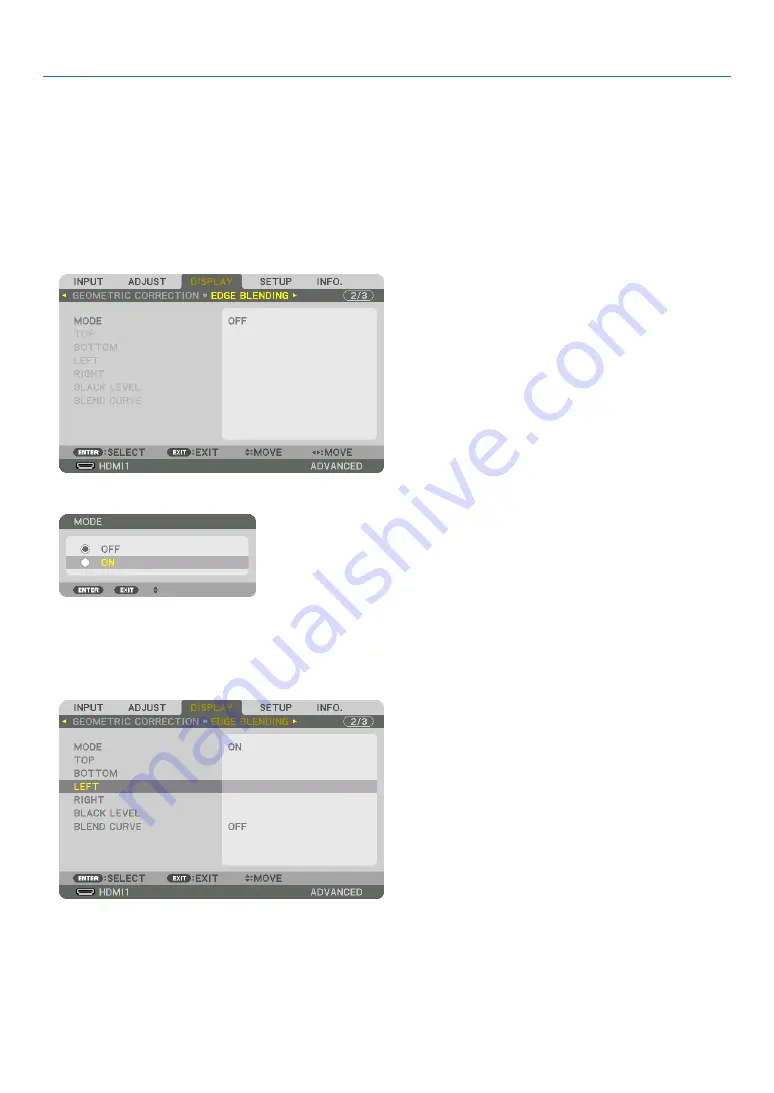
69
4. Multi-Screen Projection
Preparation:
• Turn on the projector and display a signal.
• When performing settings or adjustments using one remote control, enable the [CONTROL ID] for assigning ID to
each projector so as not to activate the other projectors. (
→
page
)
Setting the overlap of projection screens
①
Enable [EDGE BLENDING].
1 Press the “Edge Blend.” button.
The [EDGE BLENDING] screen will be displayed. Align the cursor with [MODE] and then press the ENTER but-
ton. The mode screen will be displayed.
2 Select [MODE]
→
[ON] and press the ENTER button.
This enables the Edge Blending function. The following menu items are available:
[TOP], [BOTTOM], [LEFT], [RIGHT], [BLACK LEVEL], and [BLEND CURVE]
3 Select [RIGHT] for Projector A and [LEFT] for Projector B.
Press the ENTER button.
The following items are available:
[CONTROL], [MARKER], [RANGE], and [POSITION]
Summary of Contents for 6765WUSS
Page 72: ......
















































