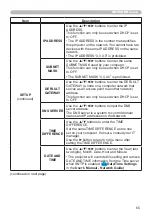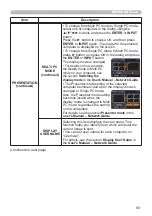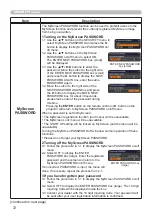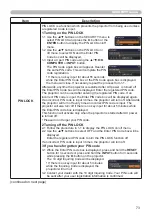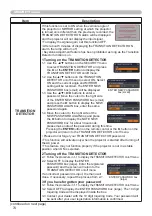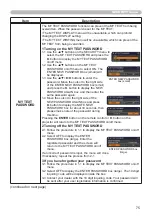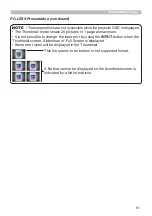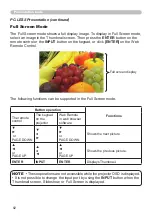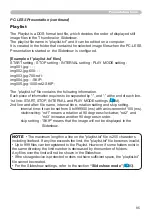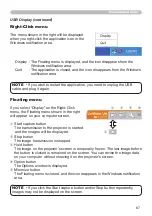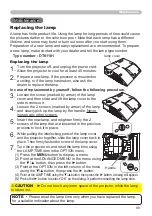79
Presentation tools
PC-LESS Presentation (continued)
The SETUP menu for the selected image
Item
Functions
SETUP
Use the ◄/► cursor buttons to switch each setting or use the
► cursor button to execute the functions as follows.
RETURN Press the ► cursor button or
ENTER
to return to the Thumbnail
screen.
START
Switch to ON to set the selected image as the first image in the
Slideshow. This setting information will be saved in the “playlist.
txt
”
file
(
85
).
STOP
Switch to ON to set the selected image as the last image in the
Slideshow. This setting information will be saved in the “playlist.
txt
”
file
(
85
).
SKIP
Switch to ON to skip the selected image in the Slideshow. This
setting information will be saved in the “playlist.txt
”
file
(
85
).
ROTATE
Press the ► cursor button or
ENTER
to rotate the selected
image 90 degrees clockwise. This setting information will be
saved in the “playlist.txt
”
file
(
85
).
You can control the images in the Thumbnail screen with the remote control or
keypad or a web browser software. The following functions can be supported
while the Thumbnail is displayed.
Operating by buttons or keys
Button operation
Functions
The remote
control
The keypad on
the projector
Web Remote in web
browser software.
▲/▼/◄/►
▲/▼/◄/►
▲/▼/◄/►
Move cursor
PAGE UP
PAGE DOWN
-
PAGE UP
PAGE DOWN
Switches pages
ENTER
INPUT
ENTER
• Displays the selected
image on the Full Screen
mode when a cursor is
on a thumbnail image.
• Displays the SETUP
menu
(
next
) for the
selected image when a
cursor is on a thumbnail
image number.
Summary of Contents for 8106H
Page 2: ......