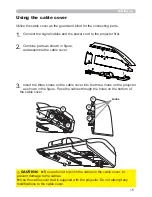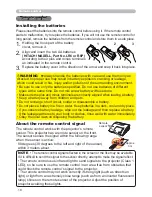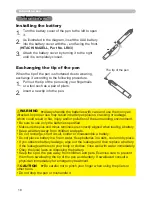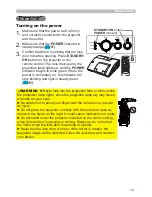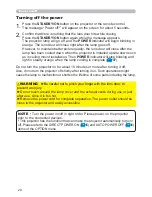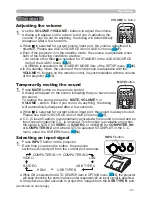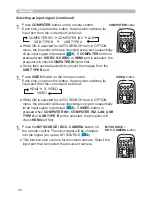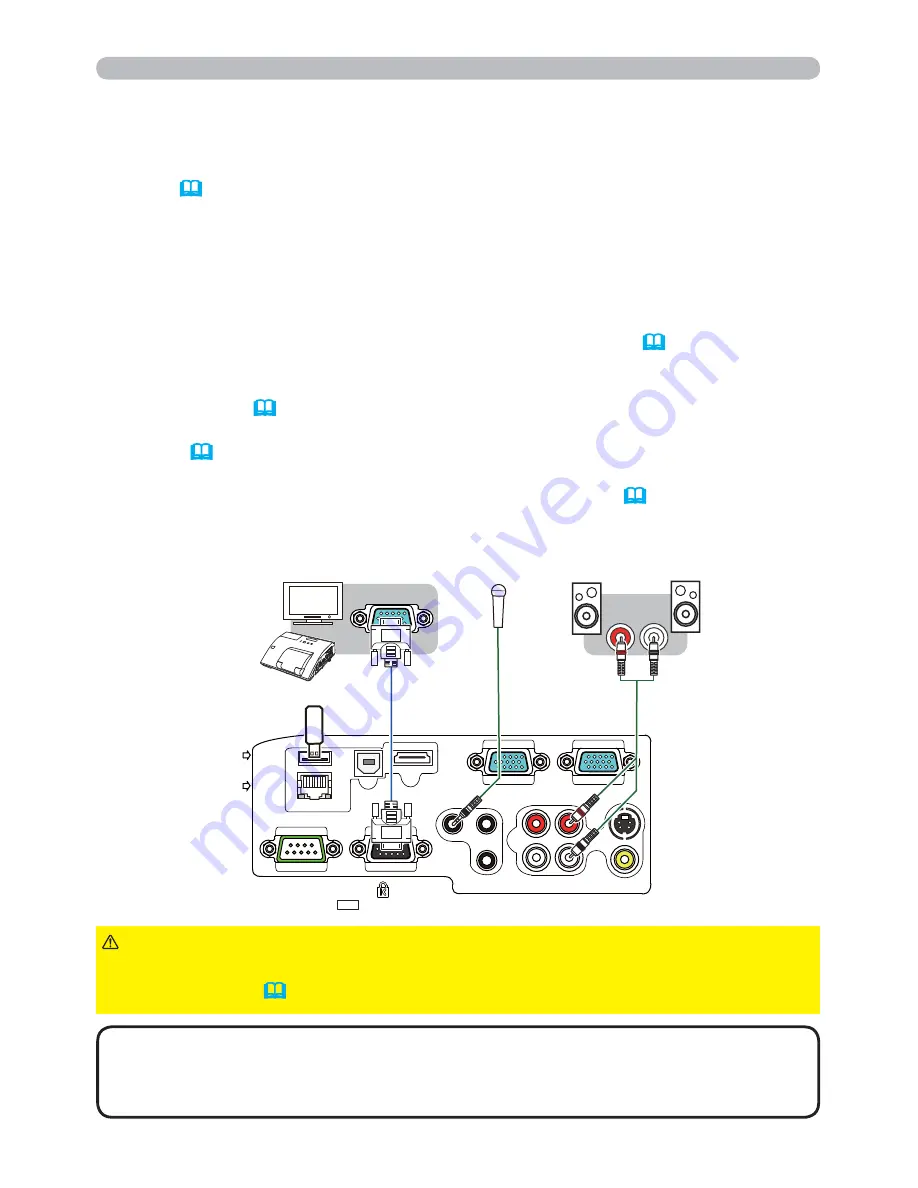
12
COMPUTER IN1
COMPUTER IN2
HDMI
USB TYPE B
S-VIDEO
VIDEO
AUDIO OUT
AUDIO IN3
AUDIO IN1
AUDIO IN2
MIC
MONITOR OUT
CONTROL
USB
TYPE A
DC5V
0.5A
LAN
R
L
RGB IN
L
R
R
L
Connecting with your devices (continued)
Setting up
• If you insert a USB storage device, such as a USB memory, into the
USB TYPE
A
port and select the port as the input source, you can view images stored in the
device (
85
)
.
• You can connect a dynamic microphone to the
MIC
port with a 3.5 mm mini-plug.
In that case, the built-in speaker outputs the sound from the microphone, even
while the sound from the projector is output. You can input line level signal to the
MIC
port from equipment such as wireless microphone. Select HIGH in the MIC
LEVEL item of the AUDIO menu when you input line level audio signal to the
MIC
port. In the normal mode, the volume of the microphone can be adjusted
separately from the volume of the projector using the menu (
48
).
In the standby mode, the volume of the microphone is adjustable with the
/-
buttons on the remote control, in synchronization with the volume
of the projector (
21
).
Even when the sound of projector is set to mute mode by the AUDIO SOURCE
function (
47
)
, the volume of the microphone is adjustable.
In both modes (standby or normal), the
MUTE
button on the remote control
works on the sounds of the microphone and the projector (
21
).
• If a loud feedback noise is produced from the speaker, move the
microphone away from the speaker.
• This projector doesn't support plug-in power for the microphone.
NOTE
(continued on next page)
►Before removing the USB storage device from the port of the
projector, be sure to use the REMOVE USB function on the thumbnail screen to
secure your data (
88
)
.
CAUTION
Monitor
USB storage
device
Microphone system
Speakers
(with an amplifier)
Summary of Contents for 8107HWI
Page 2: ......