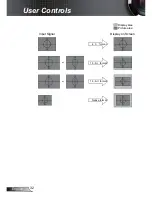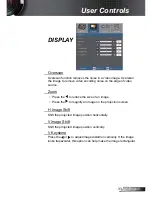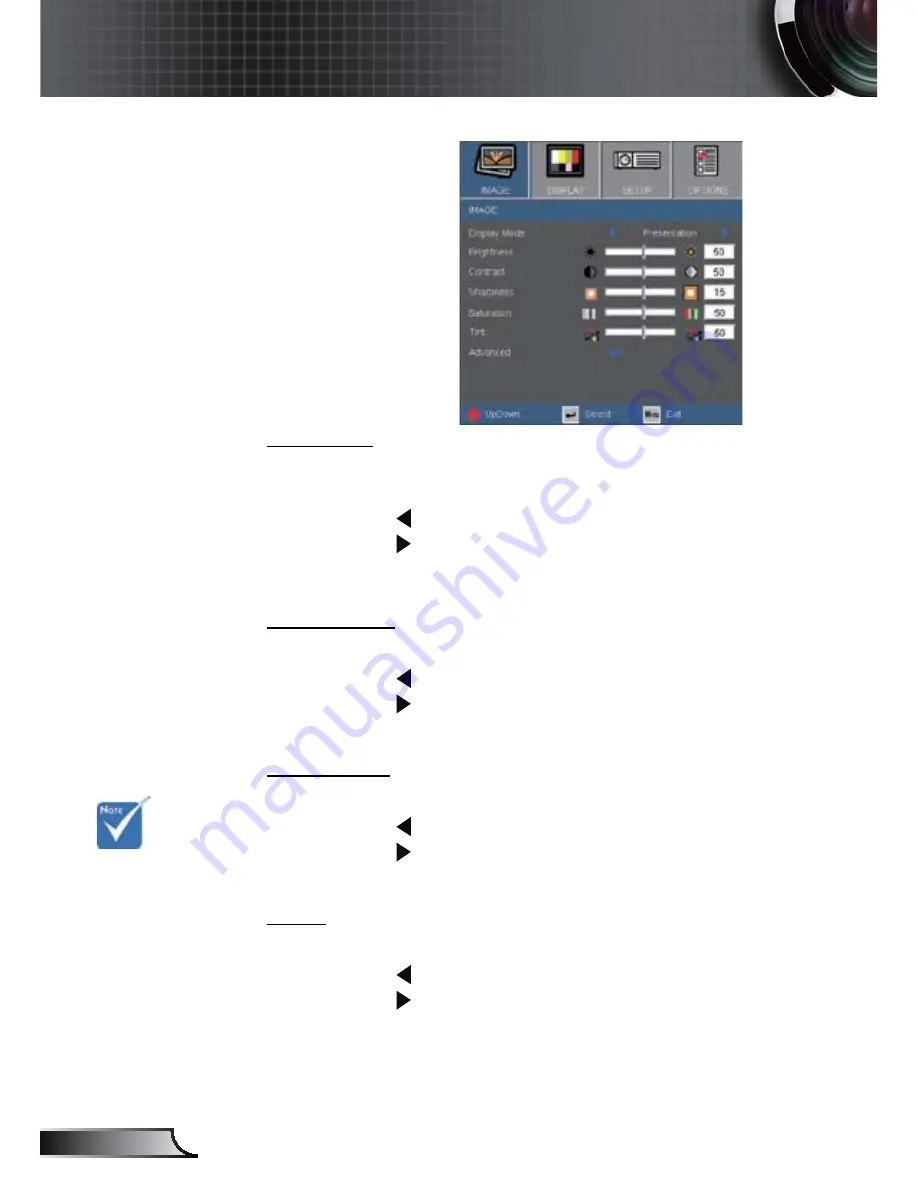
28
English
User Controls
IMAGE
Contrast
The contrast controls the degree of difference between the lightest
and darkest parts of the picture.
Press the to decrease the contrast.
Press the to increase the contrast.
Sharpness
Adjust the sharpness of the image.
Press the to decrease the sharpness.
Press the to increase the sharpness.
Saturation
Adjust a video image from black and white to fully saturated color.
Press the to decrease the amount of saturation in the image.
Press the to increase the amount of saturation in the image.
Tint
Adjust the color balance of red and green.
Press the to increase the amount of green in the image.
Press the to increase the amount of red in the image.
“Saturation” and
“Tint” functions
are only supported
under Video mode.
Summary of Contents for 8404
Page 24: ...23 English User Controls ...