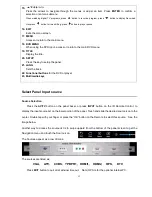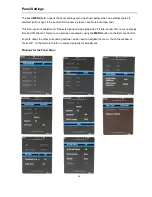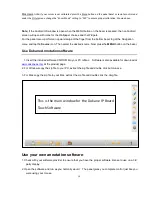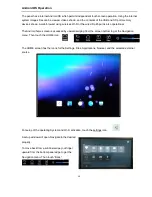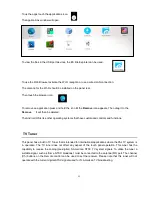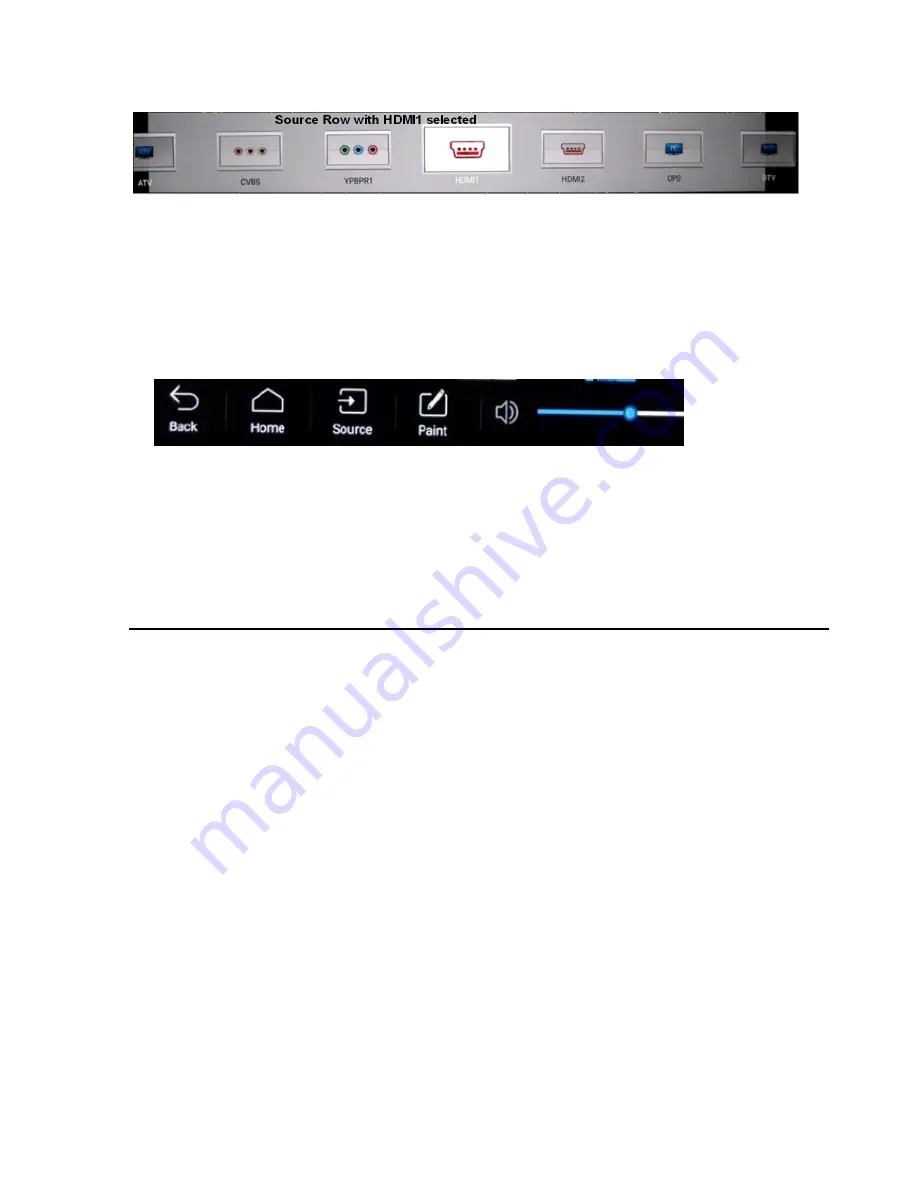
6
the source icon or press “
OK
” on the Remote.
Selection of the HDMI1 source is shown below. HDMI2 or VGA as the source are other options.
9. You should now see the selected source as the panel image. Operate your computer using the touch
panel as you would a mouse.
Tip;
You can access the panel Navigation menu ( shown below) at any time by swiping up from the
bottom of the panel screen.
General Information
Introduction
Dukane large-size Interactive Touchable LCD panels combine bright display and interactive touch
technology. With this panel you can access files and run programs on your computer just like you were
using your mouse. Interaction is by using your finger or stylus for intuitive control right from the display.
This panel permits immediate finger touch control through the use of an internal Android operating
system. The touch sensing bezel uses an Infrared sensing system to locate multiple touch points. It does
not require any initial calibration.
The panel has a bright long lasting LED backlight as its illumination source and it has an extremely
rugged dark bezel.
This Interactive Touch Panel can be used in teaching, conferences, advertising, display, collaboration,