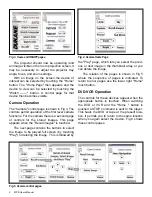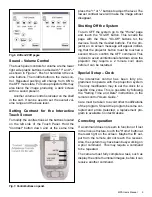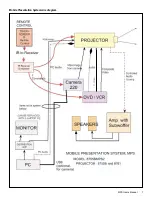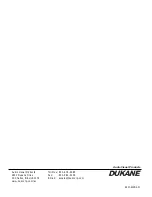4
MPS Users Manual
The projector should now be operating /and
an image visible on the room projection screen. It
may be necessary to adjust the projector tray
angle, focus, and zoom settings.
With an image on the screen the device of
interest can be selected by touching the "Home"
button. The "Home Page" then appears and the
device to view can be selected by touching the
"Watch -------" button.. A control page for that
device then becomes visible.
Camera Operation
The "Camera" control page is shown in Fig 4. The
controls permit operation of the first level camera
functions. For the camera there is a second page
of controls for the stored images. This page
appears when the "Recall images" is touched.
The next page contains the buttons to select
the image to be played full screen (by touching
"Play") or deleting the image. This is followed by
the "Play" page, which lets you select the previ-
ous or next image in the thumbnail array, or you
can delete the image.
The relation of the pages is shown in Fig 5
where the sequence of pages is indicated. To
return to prior pages use the lower right "Home"
touch button.
DVD-VCR Operation
The controls for these devices appear when the
appropriate button is touched. When watching
the DVD or VCR and the "Home " button is
touched a STOP command is sent to the player.
This hauls the DVD or tape at the present loca-
tion. It permits you to return to the same location
when you again select the device. Fig 6 shows
these control pages.
Fig.3. Home and ON/OFF pages.
Fig.4. Camera Home Page
Fig.5. Camera control pages.