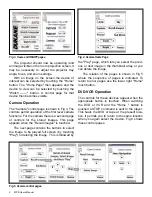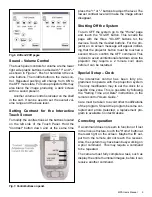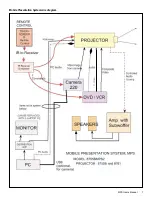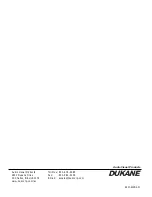6
MPS Users Manual
No Image from the Projector
VCR - Check that the VCR is not on a blank tape
section at the front or rear of the tape.
DVD- Check that you are not on a blank area of
the DVD. Press the "Device Menu" button
to get the DVD disc menu.
Computer- Check to see that the computer is
connected and set to output an
image. Usually the "Fn" and the "F5"
keys need to be simultaneously
pushed to change the computer
image output state on a laptop.
Camera- Check to see if camera is on. Turn the
camera light OFF – ON to confirm state.
Control of the Projector
The special projector control menu can be
accessed using the "Projector Details" button on
the "On / Off" or Power page. The pages shown
in Fig 8 indicate the operational options. The
detailed control of the projector is described in its’
operating manual. The projector’s "on screen"
menu permits special setup type adjustments that
are not routinely preformed. Use the "Home" but-
ton to return to your starting point.
Fig.8. Special Projector controls.