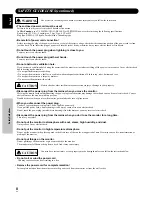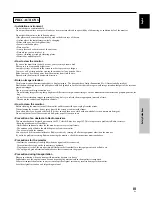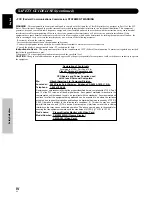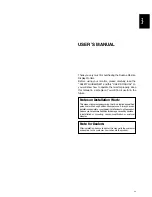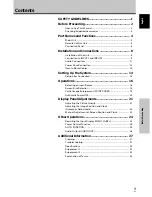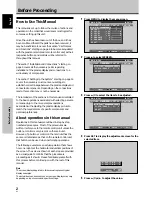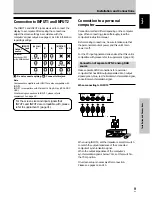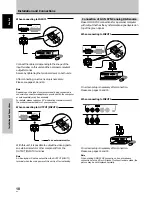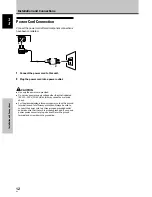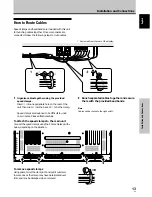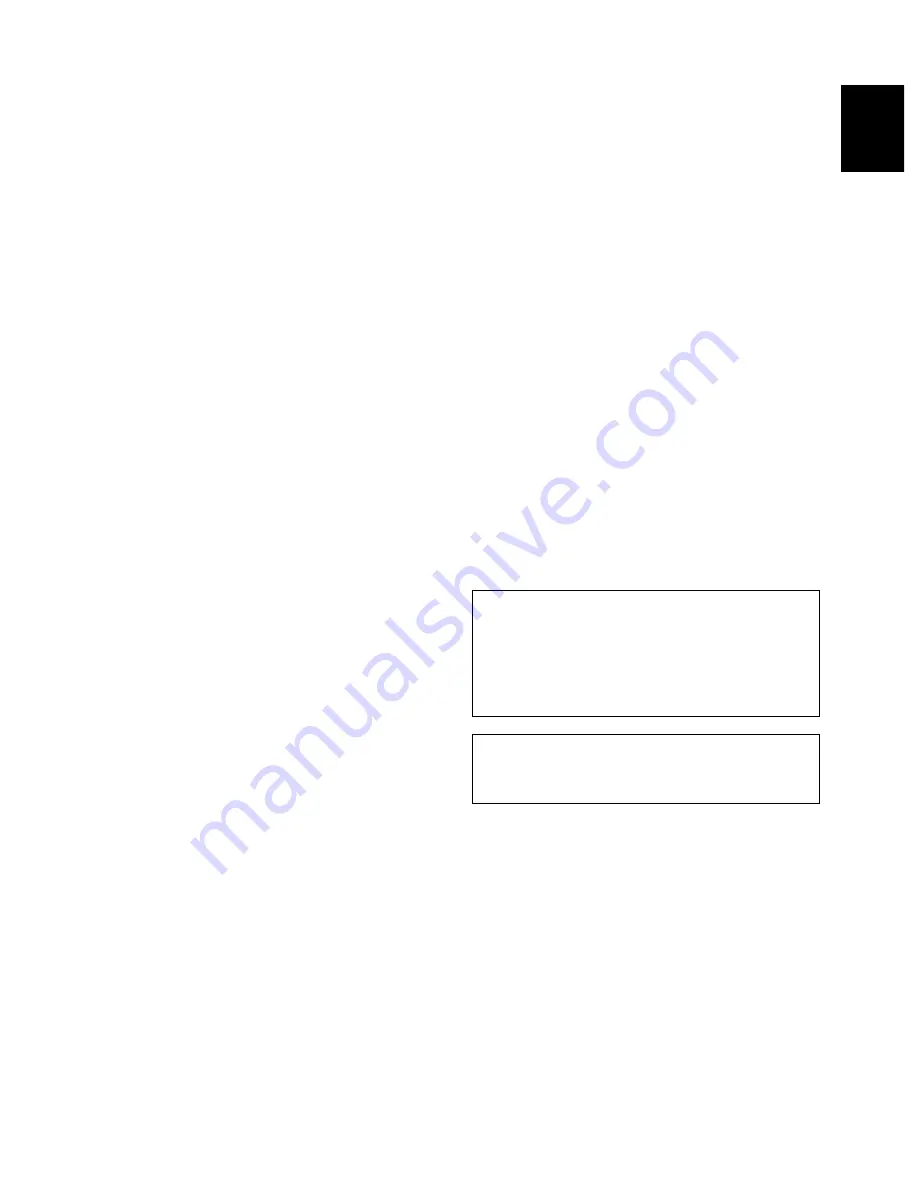
i
En
English
USER’S MANUAL
Thank you very much for purchasing the Dukane Plasma
Display Monitor.
Before using your monitor, please carefully read the
“SAFETY GUIDELINES” and this “USER’S MANUAL” so
you will know how to operate the monitor properly. Keep
this manual in a safe place. You will find it useful in the
future.
Notes on Installation Work:
This product is marketed assuming that it is installed by qualified
personnel with enough skill and competence. Always have an
installation specialist or your dealer install and set up the product.
Dukane cannot assume liabilities for damage caused by mistake
in installation or mounting, misuse, modification or a natural
disaster.
Note for Dealers:
After installation, be sure to deliver this manual to the customer
and explain to the customer how to handle the product.
Summary of Contents for P50
Page 2: ......