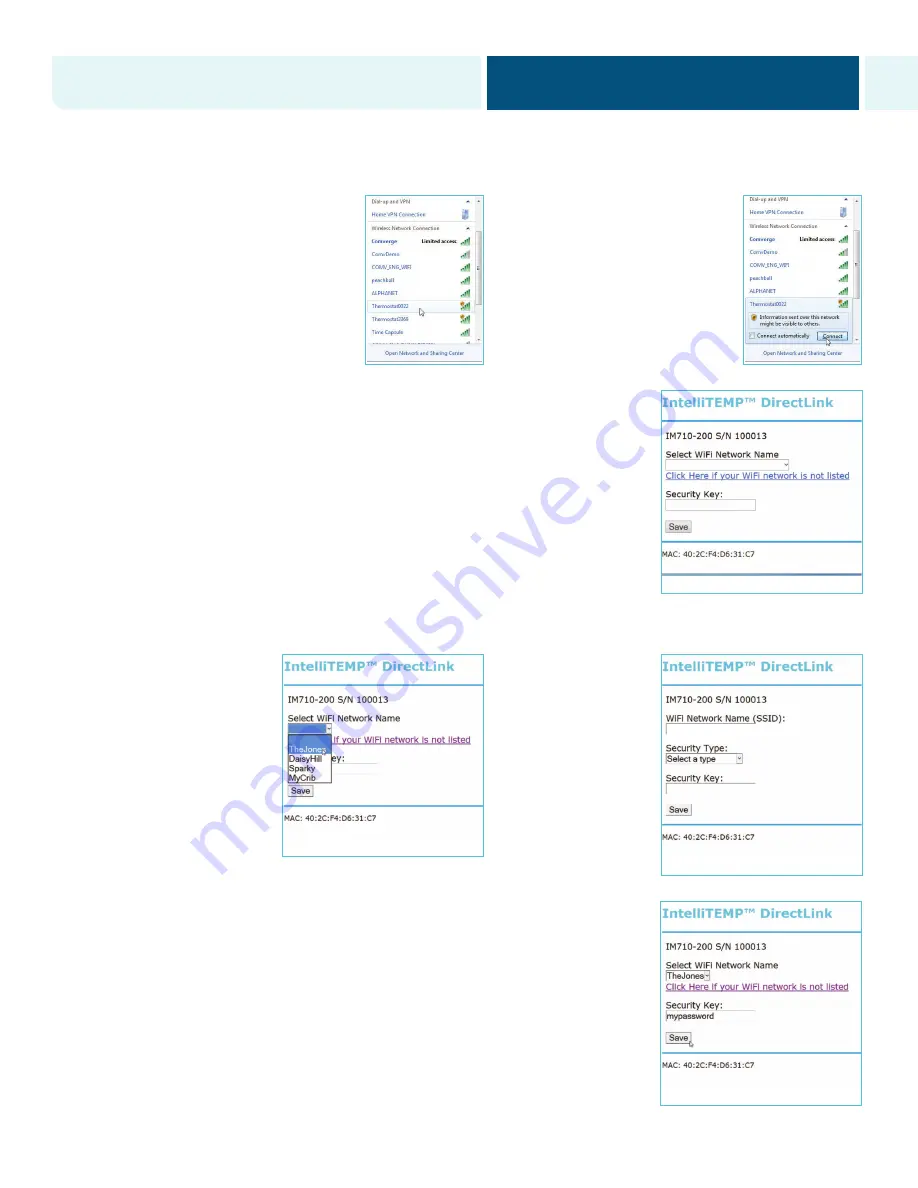
LETTER
8.5” X 11”
OHDRTS1301 –Duke OH IT800 User Manual (DirectLink)
Piece:
Manual
Quantity:
XXXXX
Size:
8.5 x 11”
Colors:
4/4
Finishing:
Fold, Trim
Mail:
N/A
CREATIVE PROOFREADER COPY COPYWRITER CREATIVE ACCOUNT
DIRECTOR SUPERVISOR SERVICES MANAGER
MANAGER
Program Specific Checklist
Name:
Date:
®
Phone Number
_________
_________
®
URL
_________
_________
®
Program Details
_________
_________
OHDRTS1301
Duke OH IT800 User Manual (DirectLink)
Job Opened:
January 14, 2014
Requested In-Home Date:
March 1, 2014
Latest Revision:
May 23, 2014
Approved:
May 23, 2014
H
ō
M™ Energy Manager Web-Programmable Thermostat Homeowner’s Manual
Step 2: Main Menu and Thermostat Settings (continued)
5. Use a Wi-Fi
®
-enabled
smartphone, tablet, or computer
to connect to the thermostat.
Open the Wi-Fi
®
settings menu
on your device and select the
THERMOSTAT
name displayed
in
step 4
.
6. You may receive a notification
that you are connected to a
non-secure network. Select
OK
or
CONTINUE
.
7. Open the web browser on your device. If your browser is set to automatically open
a Web page, the IntelliTEMP configuration page should automatically appear.
8. If the settings page does not appear after a few seconds, type “directlink/settings”
in the address bar, then press
ENTER
. If the settings page still does not appear,
on the thermostat Main Menu screen, press the button next to
Menu
. Then
press the button next to
Other
. The thermostat will display the
WI-FI
®
SETTINGS
menu. Press the button next to
Select
. The message area of the
thermostat will display the Wi-Fi
®
network name (SSID) to which you are
currently connected. Press the button next to
Next
. The IP Address of your
device will be displayed in the thermostat’s message area. In the browser bar of
your device, type “http://” followed by the IP address displayed on the
thermostat. Press
ENTER
.
9. Use the pull-down on
the settings page to
select your home
network name.
10. If your wireless
Internet router is set
to hide the network
name or your network
is not listed in the
pull-down, click on the
link below the pull-
down to display the
manual settings page.
11. Enter the network password for your network.
12. Once all fields are filled in correctly, click on the
Save
button.
9
H
ō
M Energy Manager Portal
homenergymgr.com/portal/engagement










































