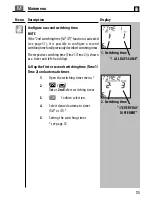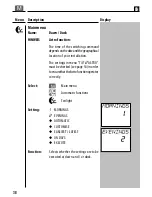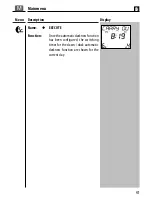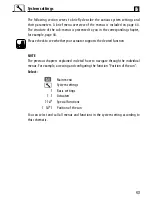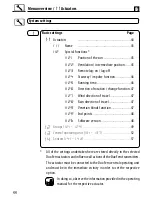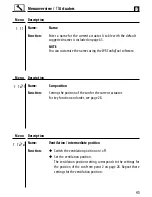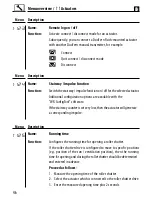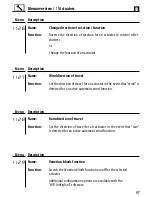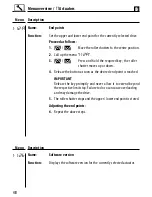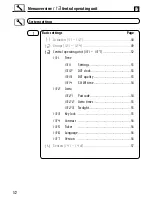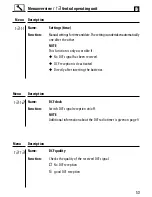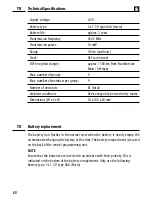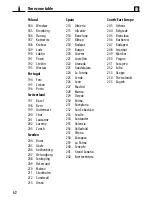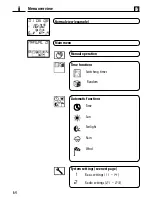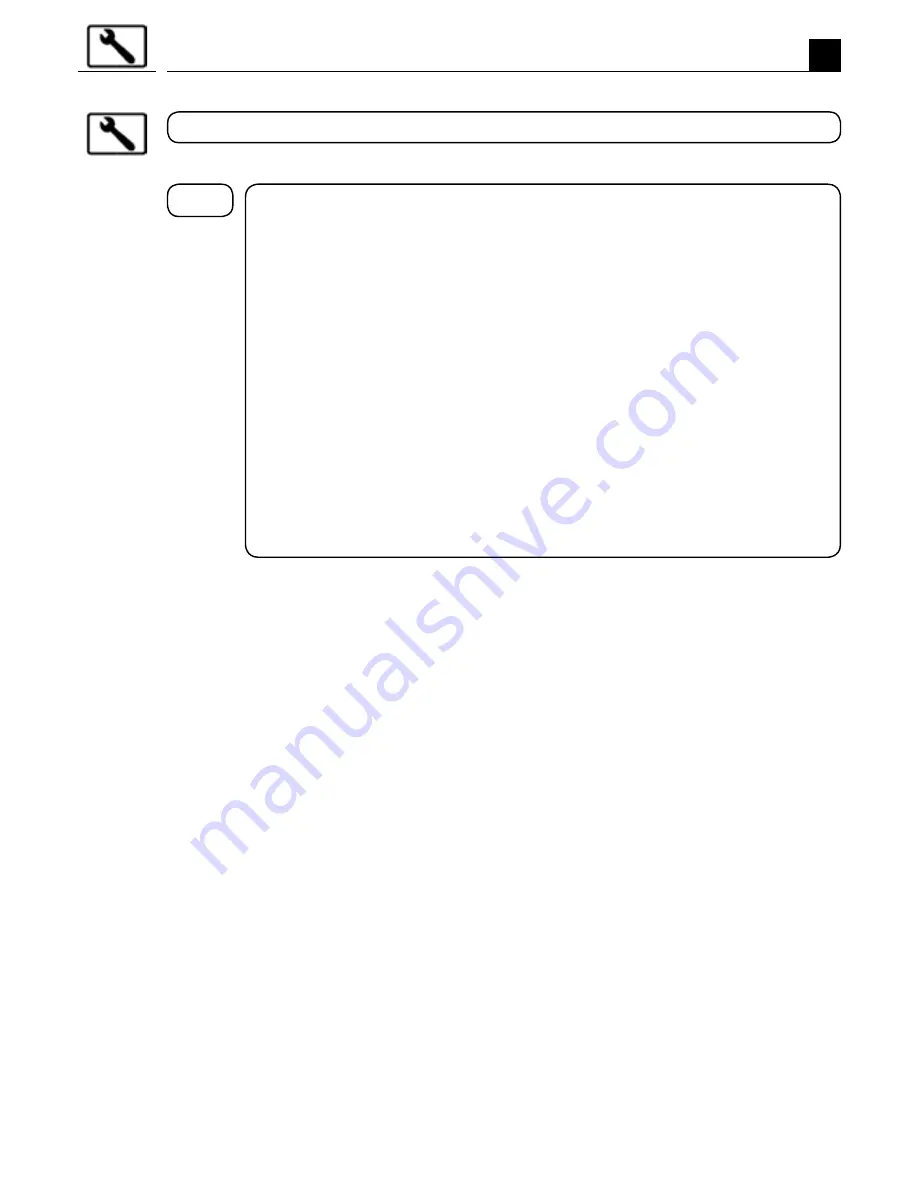
49
EN
Menu overview /
1.2
groups
Basic settings
page
Actuators (
1.1.1 - 1.1.2
).....................................................
44
Groups (
1.2.1 - 1.2.4
) .....................................................49
1.2.1
Name
..........................................................50
1.2.2
Member ..........................................................50
1.2.3
2nd switching time ............................................51
1.2.4
Venetian blinds function / jog mode ...................51
Central operating unit (
1.3.1 - 1.3.7
) ...............................
52
Sensors (
1.4.1 - 1.4.
d
) ....................................................
57
1
1. 1
1.2
1.3
1.4
System settings