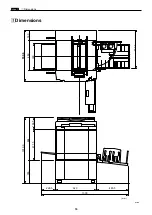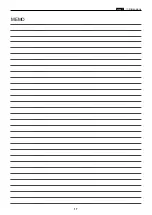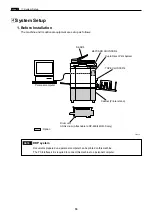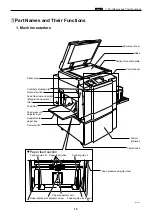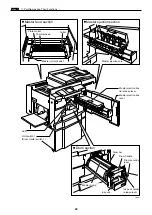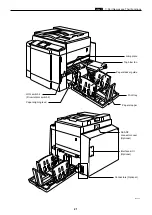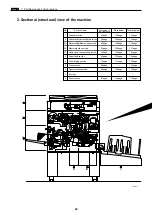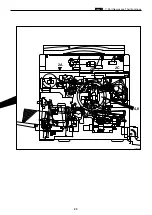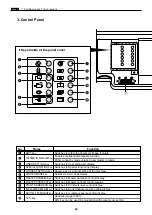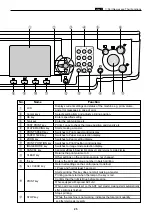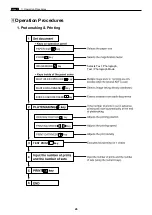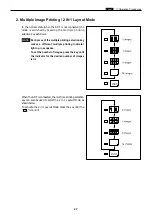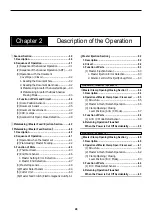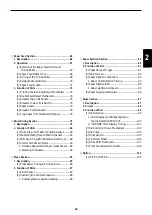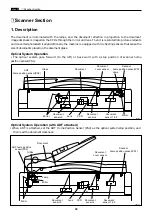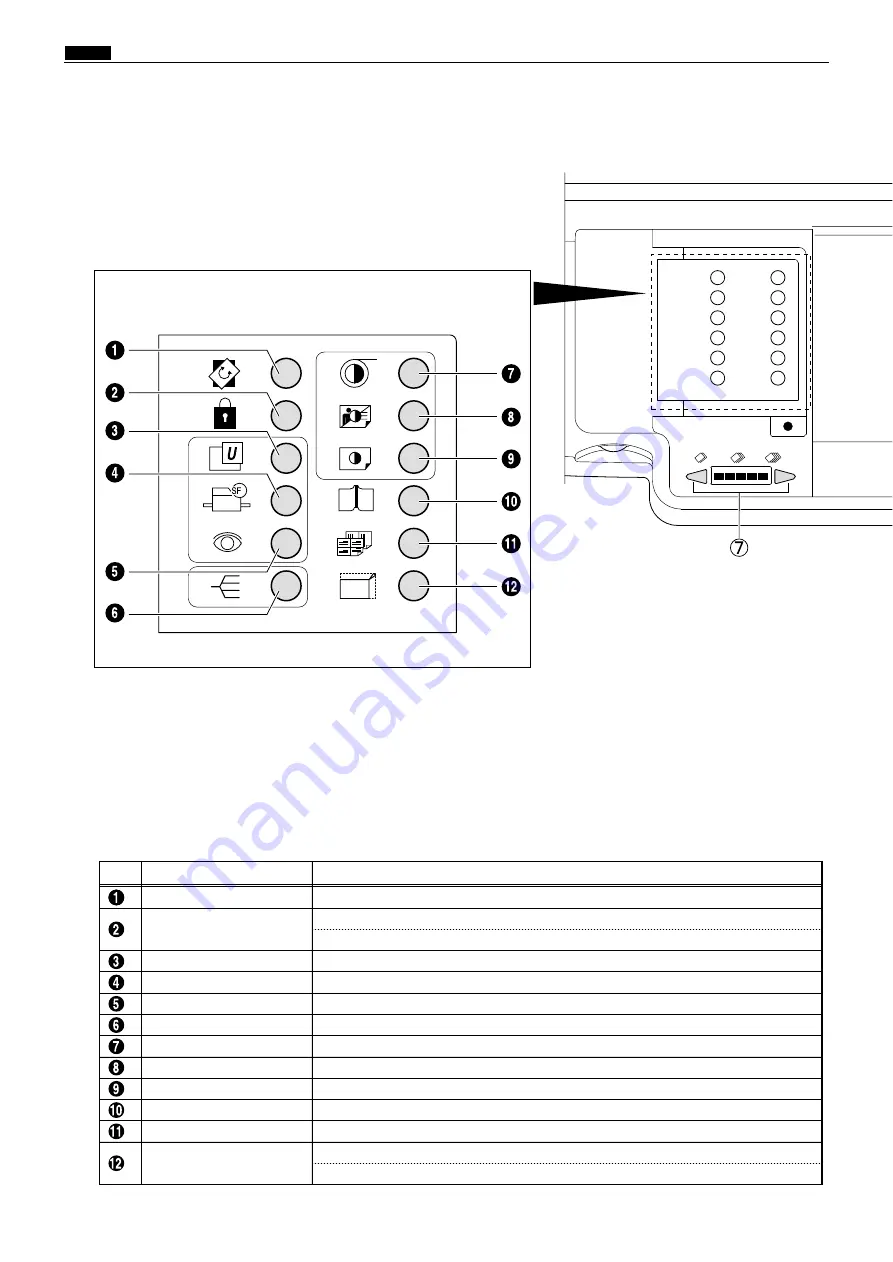
b
Part Names and Their Functions
chap.1
24
3. Control Panel
EDIT key
Name
No.
Function
Switches to rotate the document image for plate.
CONFIDENTIAL SAFEGUARD key
Enables confidential safeguard function.
Prints cannot be made unless a new master is made.
USER SETTING key
Switches to User setting list display.
SPECIAL FUNCTION key
Switches to Special function list display.
CURRENT SETTING key
Shows a list of current setting of the machine.
SORTER MODE key
Switches to sorter mode display.
MASTER DARKNESS key Switches to Master darkness control display.
MASTER CONTRAST key Switches to Master contrast control display.
PRINT DARKNESS key Switches to Print Darkness control display.
BOOK SHADOW ERASURE key
Switches to Book Shadow erasure setting display.
MULTIPLE EXPOSURE key Switches to multiple exposure setting display.
94% key
Reduces image to 94%.
94% key can be used in conjunction with preset zoom setting.
94
%
2
Keys inside of the panel cover
Summary of Contents for Duprinter DP-330
Page 9: ......
Page 11: ......
Page 18: ...c Dimensions chap 1 17 MEMO...
Page 24: ...4 8 2A 2B 2C 44000A1e b Part Names and Their Functions chap 1 23...
Page 152: ...151 MEMO...
Page 193: ...192 MEMO...
Page 329: ...328 x Overall Wiring Layout chap 8 15 Overall Wiring Layout 2 Drive PCB 2 2...