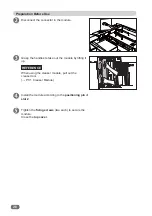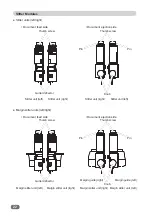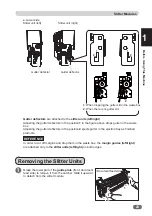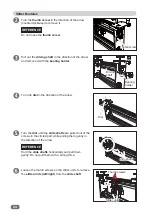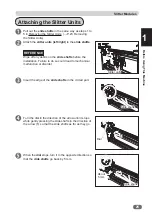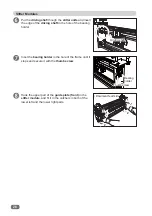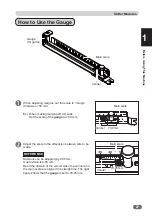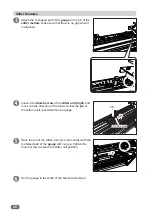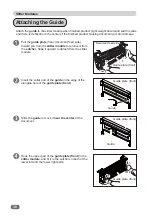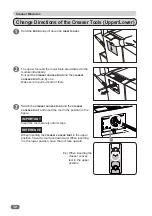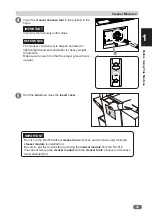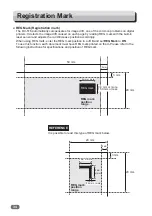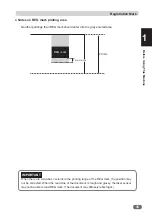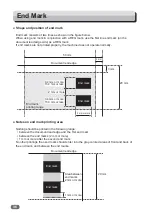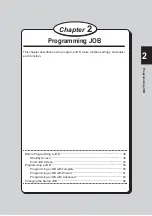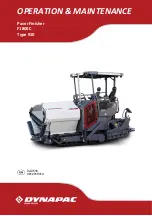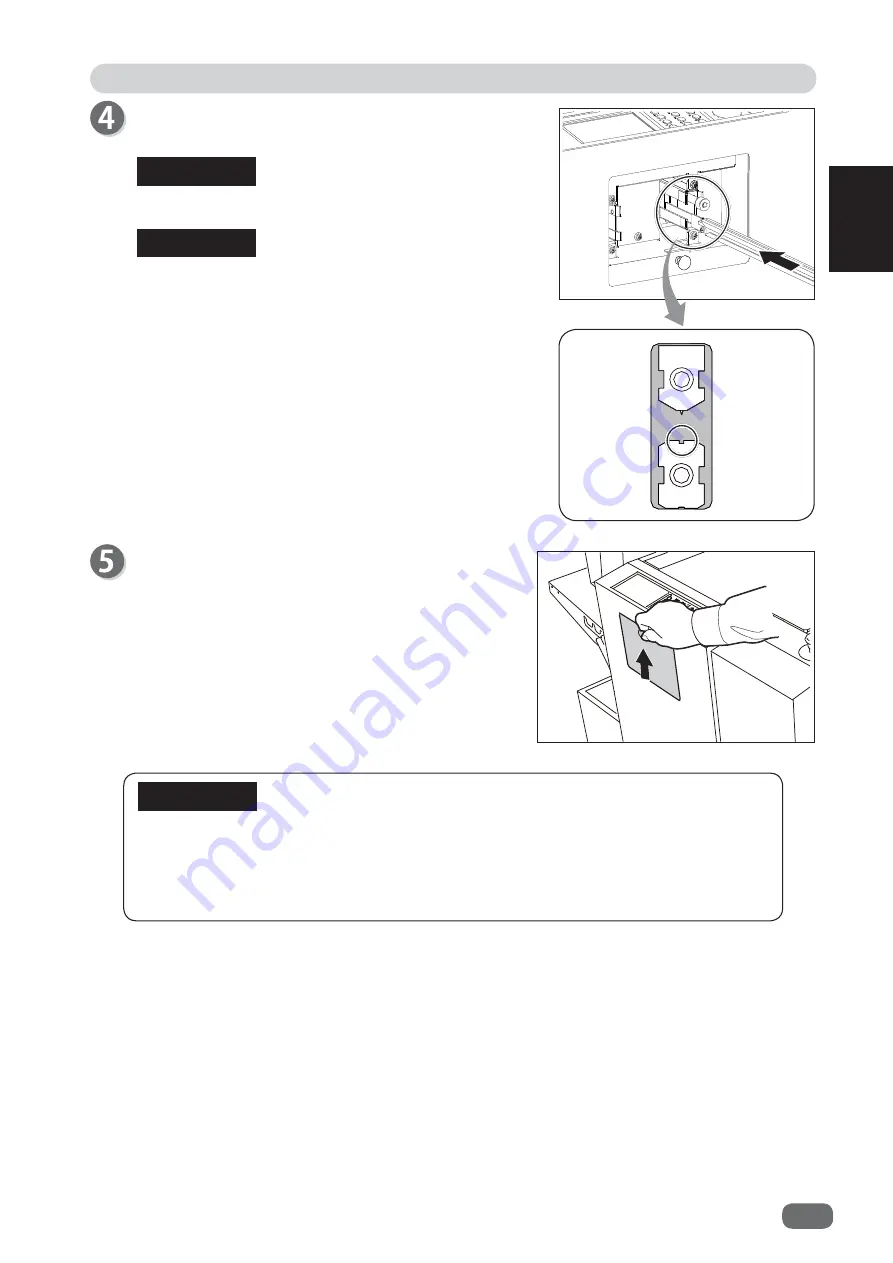
2
33
Creaser Modules
Before Using This Machine
1
Insert the
creaser concave tool
in the position in the
fi
gure.
Insert the tool securely until it stops.
The creaser concave tool is shaped narrower for
light weight documents and wider for heavy weight
documents.
Make sure to insert it so that the proper groove faces
upward.
Hold the
knob
and close the
insert cover
.
REFERENCE
IMPORTANT
Do not run the DC-516 without
creaser tools
(convex and concave tools) while the
creaser module
is installed in it.
Be sure to pull them out before removing the
creaser module
from the DC-516.
You cannot remove the
creaser module
with the
creaser tools
(convex and concave
tools) attached to it.
IMPORTANT
Summary of Contents for DC-516
Page 1: ......
Page 2: ......
Page 137: ...119 Appendix Appendix This chapter lists an index Index 120...
Page 141: ......
Page 142: ......