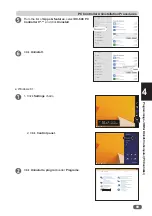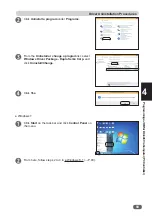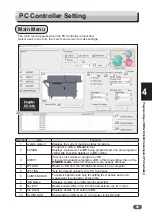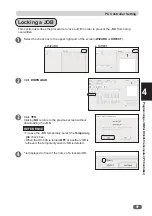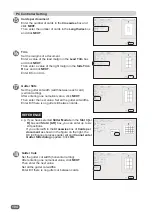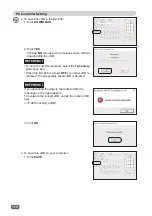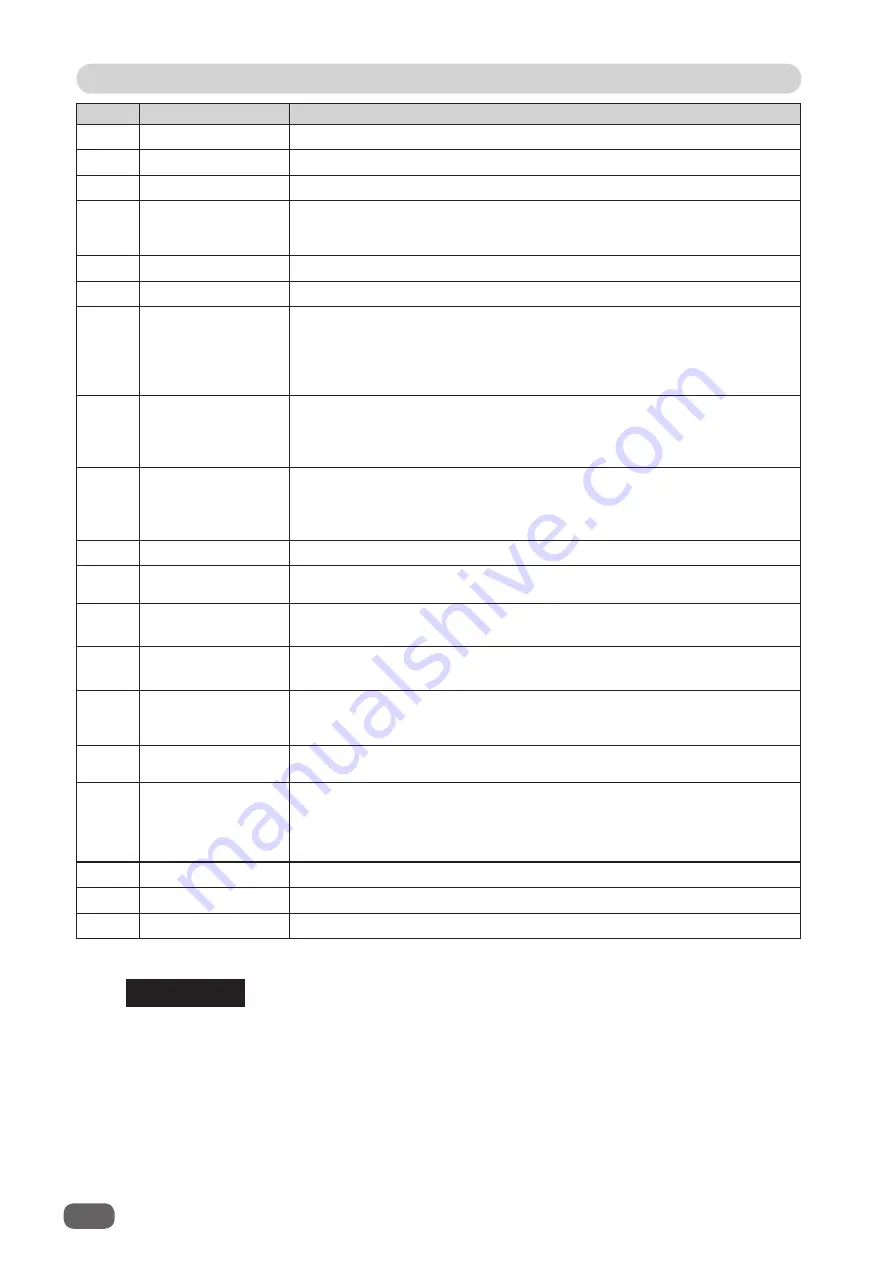
96
PC Controller Setting
REFERENCE
If you have programmed a JOB in the
DIRECT mode
, the JOB data is displayed on the
DIRECT
screen.
If you re-enter values of processing positions on the
DIRECT
screen after programming a
JOB in the
WIZARD mode
, the JOB data is not displayed on the
WIZARD
screen.
Note when opening the JOBs
If you click
SETTING
and select the
Enable re-editing Wizard JOB data
check box on the
DEFAULT
tab, if you retrieve the JOB that was programmed in the
WIZARD mode
, the JOB
data is displayed on the
WIZARD
screen.
Number
Item
Function
11
OPEN
Opens
a JOB saved on a computer.
12
Preset Count
Presets
the number of sheets to be processed for a JOB.
13
Clear
Clears
the number of preset count.
14
START key
Click this
to process a
JOB
.
Lights up
in green in the standby mode.
Inactive
while the machine is
running or having an error.
15
TEST key
Click this
to process only one sheet.
16
STOP key
Click this
to stop a running process.
17
Stacker Setup
Select the
Stacker Setup
check box and click the TEST key to
process only one sheet of documents and stop it at a document
ejecting position. Then click the STOP key or the TEST key to eject
it to the exit tray. At that time, if you click the START key, the DC-646
ejects it to the exit tray and then continues the JOB.
18
SETTING 1
Sets
Air Knife
,
Slitter Guide
,
Auto Trail Cut
,
Cut Trim Setting
,
REG mark reading accuracy,
Read REG. Mark
,
REG. Mark Spec
,
Fan Register
,
Side Blow Fan
,
Crease Depth
,
Speed
, and
Change
Tool Settings
.
19
SETTING 2
Sets
Read Barcode
,
Reject
,
Double Feed Detection
,
Feeder
Capacity
,
Waste full detect level, CPM on pos Adj. (option)
,
CPM
o
ff
pos Adj. (option)
,
RTM on pos Adj. (option)
,
RTM o
ff
pos Adj.
(option), and
IFS o
ff
(disconnect).
20
SETTING 3
Sets
Apply Shrinkage
,
Adjust All
, and
Adjust Fold Position
.
21
STACKER
Sets
Batch Separation
,
Stack priority
, and
End mark
. (Displayed
only when
IFS o
ff
is activated).
22
Connect
Select the
Connect
check box to control function limit of the control
panel in the DC-646.
23
System status 2
Displays
the current machine status by
fi
gure
(
icons
and color).
24
Advanced Mode
Select the
Advanced Mode
check box to put the machine in the
advanced mode
.
Clear the check box to put the machine in the
simple mode
.
25
DC<>SYS Change
Changes
views of the system.
(
Active
except
DC ONLY
)
26
JOB Log
Displays JOBs processed with the PC Controller when the START
key or the TEST key is clicked and saved on a computer as logs.
You can save up to 50 JOBs lately processed.
If the number of saved
JOBs exceeds 50, they are deleted in chronological order.
27
Saved Job log
Displays
a JOB log programmed and saved
with
the PC Controller.
28
Job log. Details
Displays
details of a JOB in the JOB log.
29
Select Job log.
Click
this
to download a JOB being selected from the JOB log.