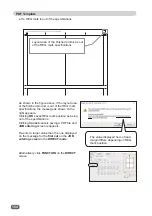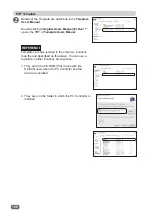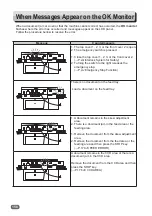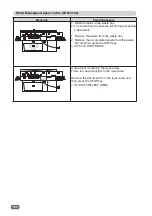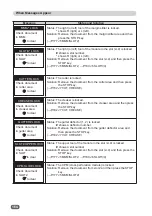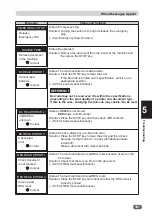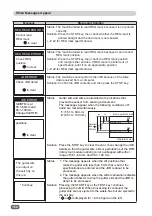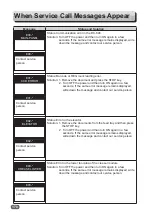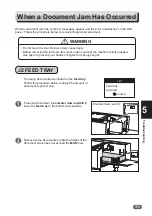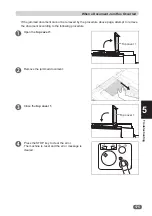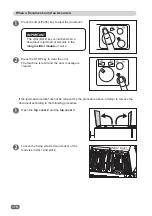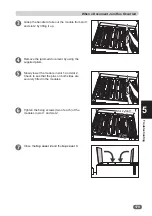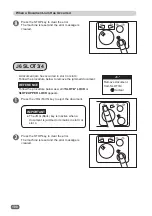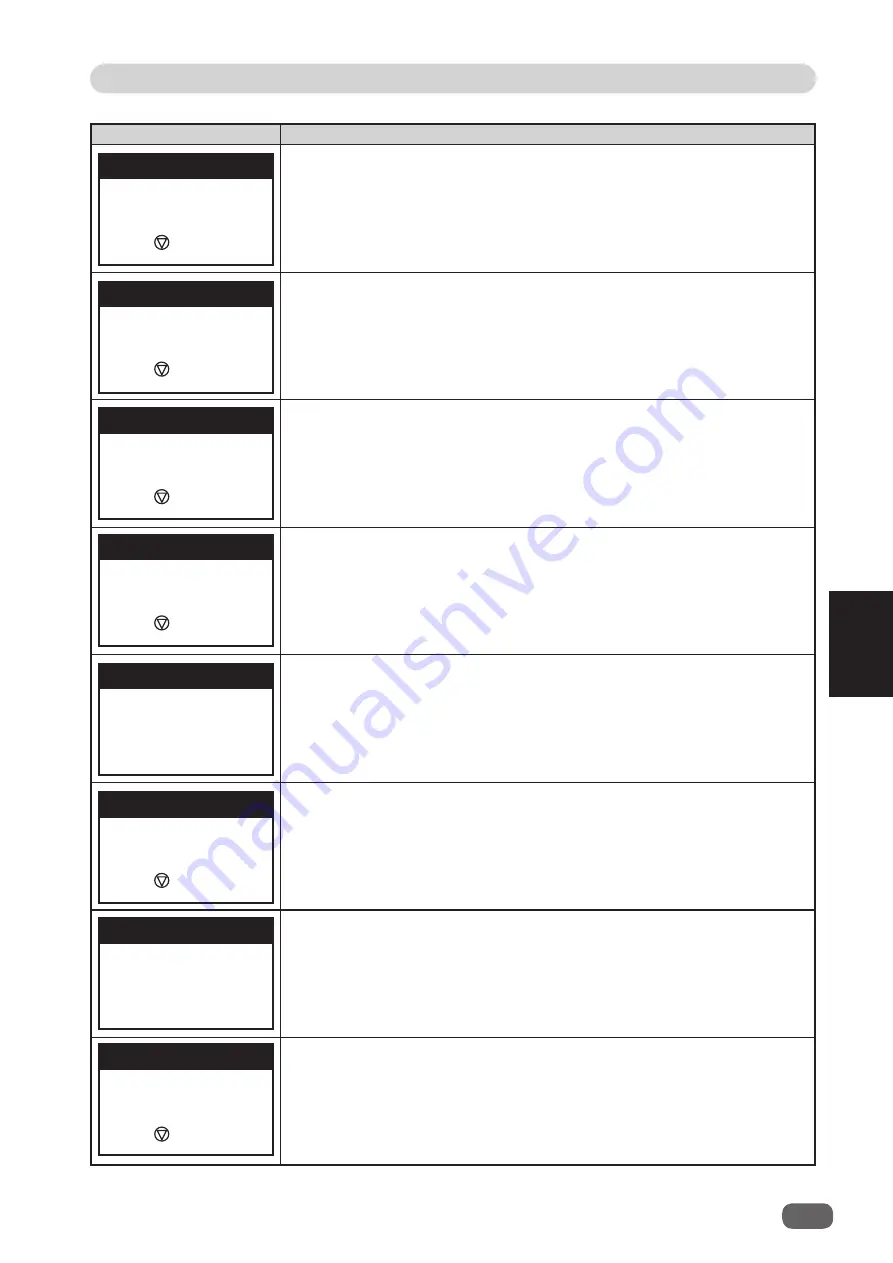
2
165
Troubleshooting
When Messages Appear
5
Message
Status and Solution
Status: The reject area is locked.
Solution: Remove the document from the reject area and then press
the STOP key.
(
→
P.188 J10 REJECT AREA)
Status: The cutter
fl
ap is locked.
Solution: Remove the document from the cut area.
(
→
P.182 J7 CUT, CREASE)
Status: The margin slitter module is not installed properly.
Solution: Install the margin slitter module properly and then press the
STOP key.
(
→
P.177 J5 MSM/SLOT2)
Status: The module in the slot (2–4) is not installed properly.
#
shows a slot number.
Solution: Install the module in the slot (2–4) properly and then press
the STOP key.
(
→
P.177 J5 MSM/SLOT2,
→
P.180 J6 SLOT3/4)
T
Status: A wrong module is installed in the slot (2–4).
#
shows a slot number.
Solution: Install the displayed module in each slot. If
OK
is displayed,
a correct module is installed in the slot. (The left display is an
example. It di
ff
ers depending on speci
fi
cations.)
Status: The waste box is not set properly.
Solution: Set the waste box properly and then press the STOP key.
(
→
P.187 J9 WASTE BOX)
Status: A document remains in the feed area.
Solution: Remove the document from the feed area.
(
→
P.174 J3 FEED ERROR)
Status: A document remains in the CCD area.
Solution: Remove the document from the CCD area.
(
→
P.176 J4 CCD AREA)
Remove document
from feed area
DOC. IN MACHINE
Check document
cutter
fl
ap area
to clear
Set MSM
to clear
Set Module
in SLOT
to clear
Remove document
CCD area
to clear
Set Waste box
to clear
2
→
RTM
3
→
OK
4
→
Slitter5_6
Check document
in reject area
to clear
CUTTER FLAP LOCK
NO MSM
SLOT# NO MODULE
DOC. IN MACHINE
NO WASTE BOX
SLOT# WRONG
REJECT LOCK