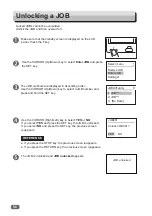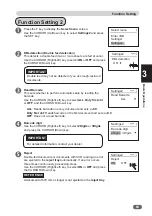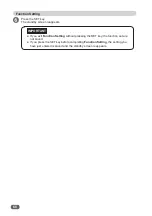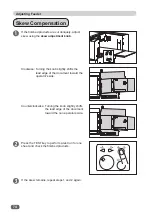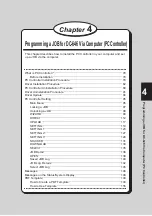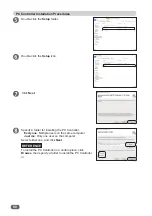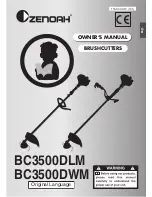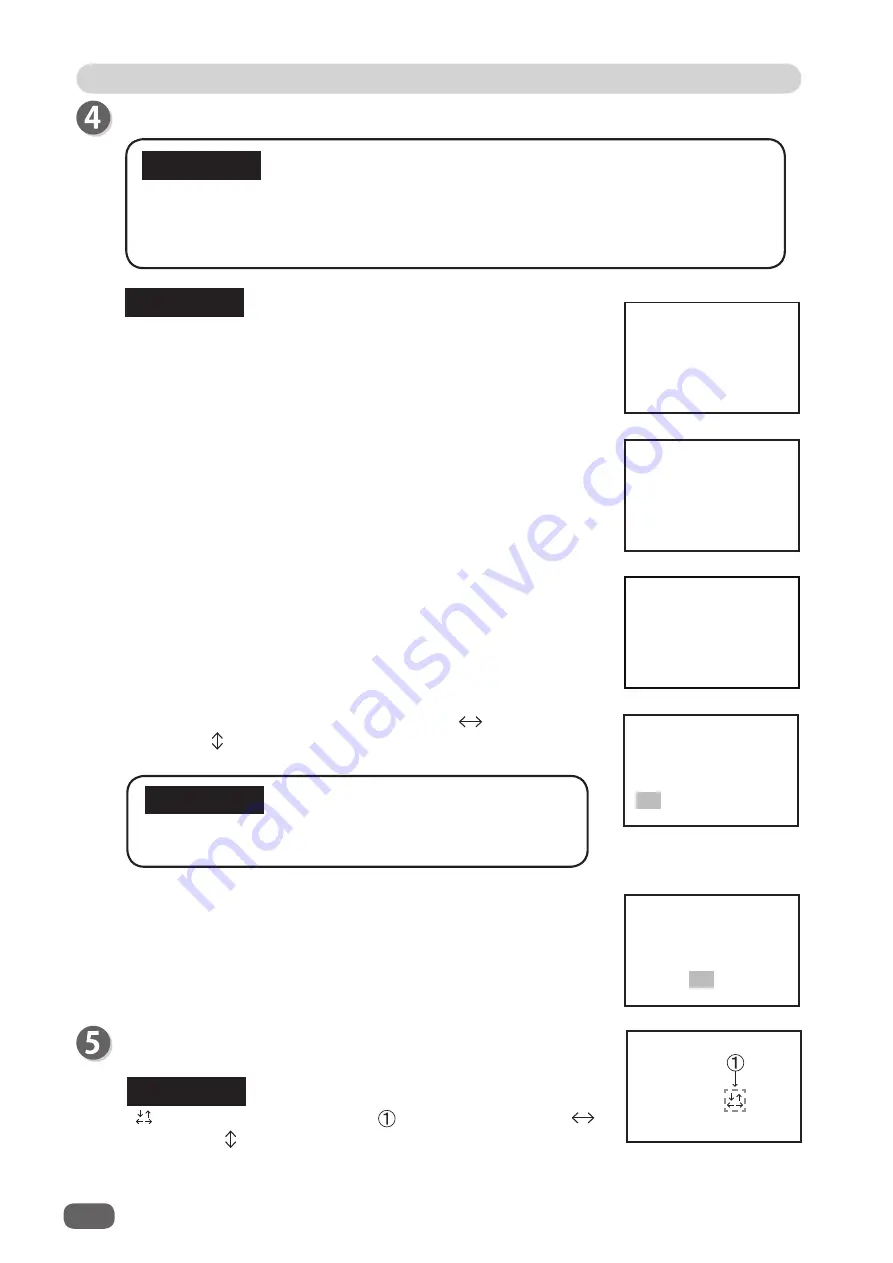
70
Adjust All (in Vertical/Horizontal Direction)
is displayed at the location of only when
Adjust ALL
or
Adjust All
is set in
Function Settings
REFERENCE
in JOB***
for future?
Yes No
Save AdjustAll
Adj. All in JOB***
for future?
Yes No
Save Shrinkage &
The standby screen appears.
REG BC % - -
001:**********
Sheets 999/999
REFERENCE
If you select
Yes
and press the SET key, setting is saved
both in
Adjust All
and in the JOB.
IMPORTANT
Locked JOB
Cannot overwrite
●
If you overwrite the locked JOB, the message as shown on the
right appears.
To overwrite the locked JOB, unlock the JOB
fi
rst.
(
→
P.56 Unlocking a JOB)
●
The messages as shown on the right appear if the crease
position is out of speci
fi
cations as the result from the
calculation of the values of
Adjust All
(for both directions)
and
Apply shrinkage
.
Re-enter a value for the crease position,
Adjust All
, or
Apply shrinkage
.
●
If you
have
changed the value of
Adjust All
in step 2 or
Adjust All
in step 3, the message as shown on the right
appears.
Press the SET key.
IMPORTANT
●
If you exit
Function Setting
without pressing the SET key, the function settings are
not saved.
●
If you press the SET key before completing
Function Setting
, the setting you have
just entered is saved and the standby screen reappears.
If you select
No
and press the SET key, setting is saved in
Adjust All
only.
The last crease
position becomes
invalid.
All adjustments
and shrinkage
are cleared.