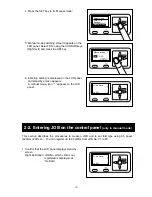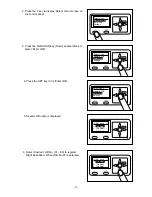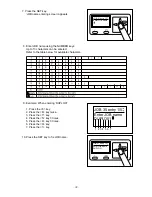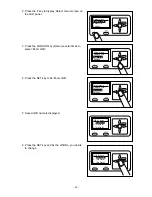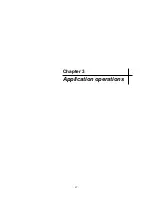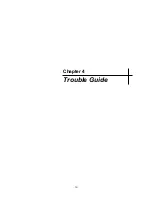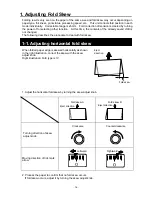- 44 -
2-6. Using log function (only in manual mode)
Select menu
Retrieve JOB
Enter JOB
Settings
JOB 01 entry 7/7
Overwrite JOB01
Save as
Different JOB no
01:DUPLO01
StopPos:XXX.X
㎜
fin.Sht 0
*
01:DUPLO01
StopPos:XXX.X
㎜
fin.Sht 0
*
12, After setting is entered, when you desire to
overwrite on the same JOB No., select
‘Overwrite JOB 01’ and press the SET key.
When you desire to save as different JOB No.,
select ‘Save as different JOB no’ using the
CURSOR keys (Up/Down) and press the SET
key.
Right illustration: When ‘Overwrite’ is selected.
13. ‘Saving JOB’ is displayed on the LCD panel and
and the created JOB is saved in the memory.
And then the display returns to stand-by screen.
Saving will be completed in 1 or 2 seconds.
The unit logs the processed JOBs. 10 last processed JOBs can be saved and the saved JOB is
deleted in chronologic order. This section describes the procedures to retrieve the JOB.
1. Confirm that the LCD panel displays stand-by
screen.
Right illustration: When ‘JOB No.01’ is selected.
2. Press the F key to display ‘Select menu’ screen on
the LCD panel.
Summary of Contents for DC-F 1
Page 3: ... 2 ...
Page 12: ... 11 Chapter 1 Before Use ...
Page 27: ... 26 ...
Page 28: ... 27 Chapter 2 Basic Operations ...
Page 48: ... 47 Chapter 3 Application operations ...
Page 54: ... 53 Chapter 4 Trouble Guide ...
Page 82: ... 81 Chapter 5 Maintenance ...
Page 86: ... 85 Chapter 6 Specifications ...