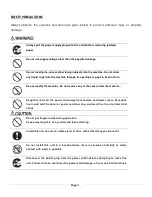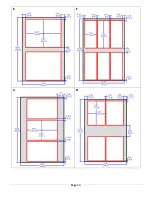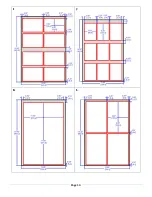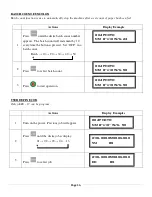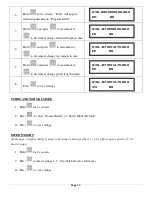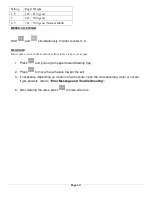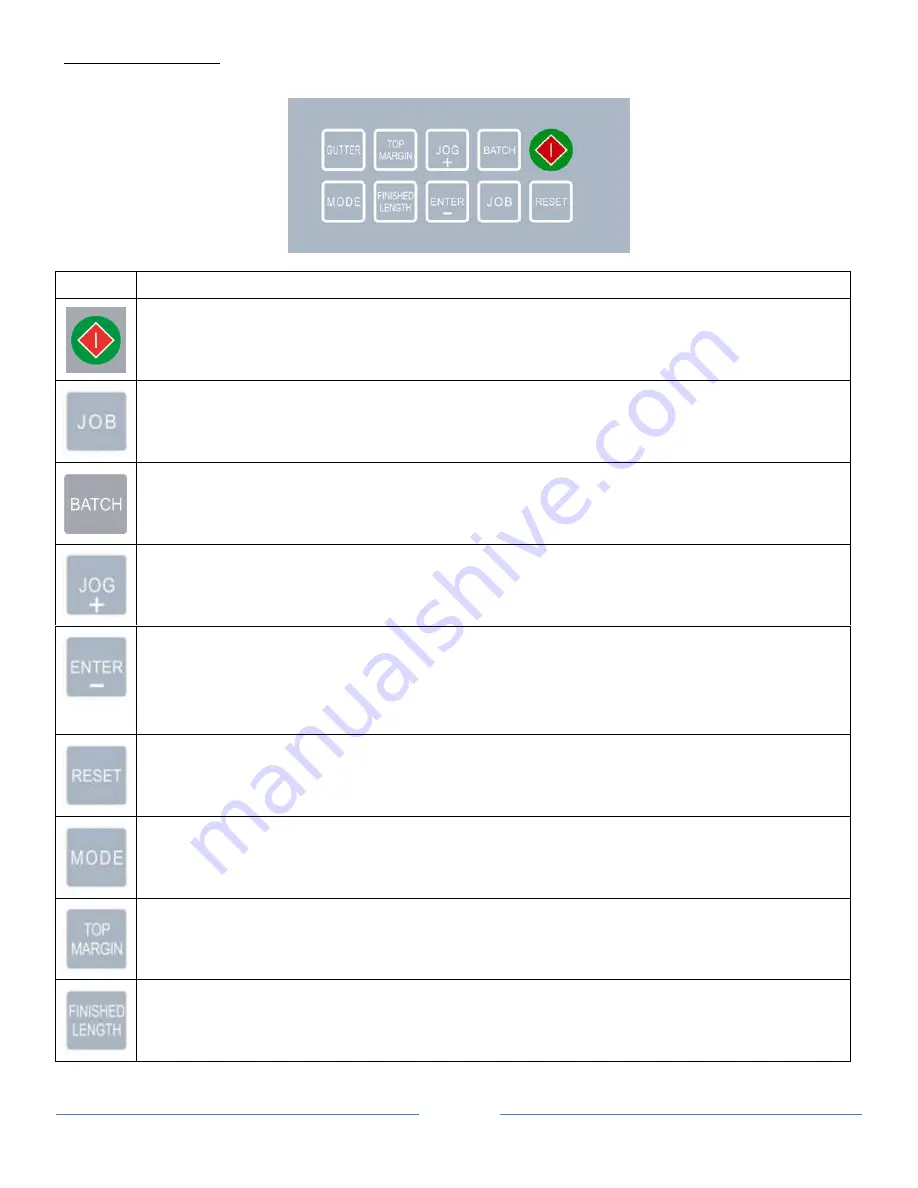
Page 7
CONTROL PANEL
Keys
Function
•
Start and Stop the cutter
•
Change job
•
Toggle between “Normal Mode” and “Turbo Mode” (Paper Weight Setting Mode)
•
Select batch count
•
Pre-feed (Mark Reader Calibration Mode)
•
Jog forward
•
Increment settings by 0.1 mm when press.
•
Confirm job and batch count setting.
•
Decrement settings by 0.1mm when press (Mark Reader Calibration Mode).
•
Jog backward
•
Reset counter (use with “RESET” button simultaneously)
•
Save settings
•
Hold (4s) paper weight setting mode
•
Reset counter (use with “ENTER” Button simultaneously)
•
Enter program mode
•
Change paper weight
•
Set top margin
•
Set finished length