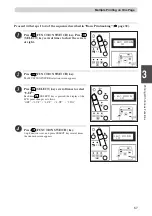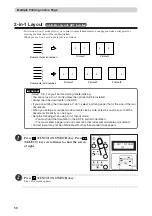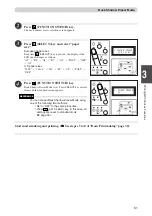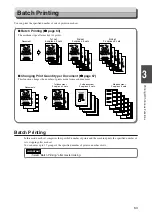70
Ink save mode
You can set to ink save mode in order to save printing ink.
○
○
○
○
○
○
○
○
○
○
○
○
○
○
○
○
○
○
○
○
○
○
○
○
○
○
○
○
○
○
○
○
○
○
○
○
○
○
○
○
○
○
○
○
○
○
○
○
○
○
○
○
○
○
○
○
○
○
○
○
○
3
2
1
Printing With V
arious Functions
○
○
○
○
○
○
○
○
○
○
○
○
○
○
○
○
○
○
○
○
○
○
○
○
○
○
○
○
○
○
○
○
○
Press
(FUNCTION SWITCH) key. Press
(SELECT) key several times to show the screen
at right.
○
○
○
○
○
○
○
○
○
○
○
○
○
○
○
○
○
○
○
○
○
○
○
○
○
○
○
○
○
○
○
○
○
○
○
○
○
○
○
○
○
○
○
○
○
○
○
○
○
○
○
○
○
○
○
○
○
○
Press
(FUNCTION SWITCH) key.
The ink save mode screen appears.
○
○
○
○
○
○
○
○
○
○
○
○
○
○
○
○
○
○
○
○
○
○
○
○
○
○
○
○
○
○
○
○
○
Press
(SELECT) key to select “ON”.
Use
(SELECT) key to move the arrow on the LCD
panel.
○
○
○
○
○
○
○
○
○
○
○
○
○
○
○
○
○
○
○
○
○
○
○
○
○
○
○
○
○
○
○
○
○
Press
(FUNCTION SWITCH) key.
Ink save Function is set, and press SELECT key several times
7.INK SAVE MODE
ON OFF
the standard screen appears.
7.INK SAVE MODE
7.INK SAVE MODE
There is only one way to return the darkness to
“NORMAL” as follows.
•Set the “ink save mode” to “OFF” in the same
procedure.
•Pressing
(ALL CLEAR) key or turning power off
REFERENCE
•Set the “Ink save mode” before making the master.
IMPORTANT
can not change the set of ink save mode.
Summary of Contents for DP - M400
Page 9: ...7 Maintenance ...
Page 18: ...16 ...
Page 20: ...18 System Setup The machine and its optional equipment are set up as follows ...
Page 32: ...30 ...
Page 47: ...45 2 1 2 Printing Using Basic Functions MEMO ...
Page 82: ...80 Close the front cover Replacing the Ink Pack Front cover ...
Page 92: ...90 ...
Page 114: ...112 ...
Page 120: ...118 MEMO ...
Page 121: ...119 2 1 Appendix MEMO ...
Page 122: ...120 MEMO ...