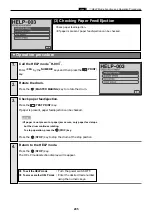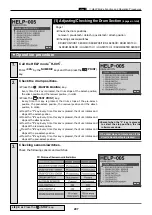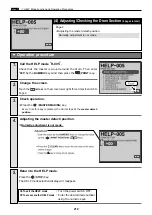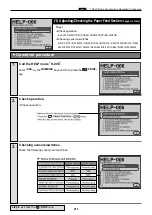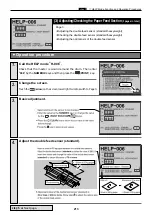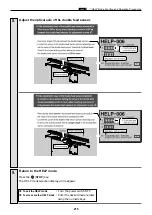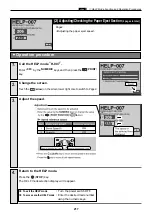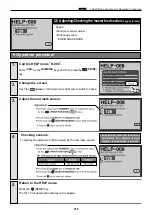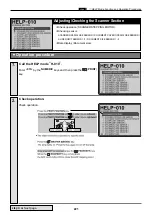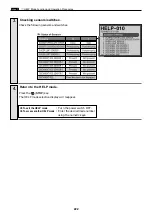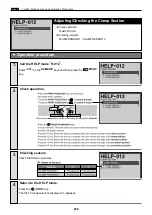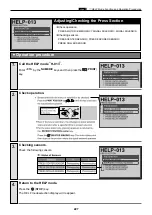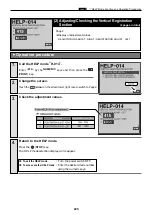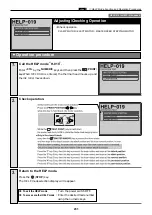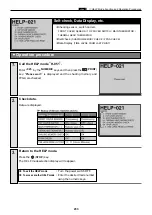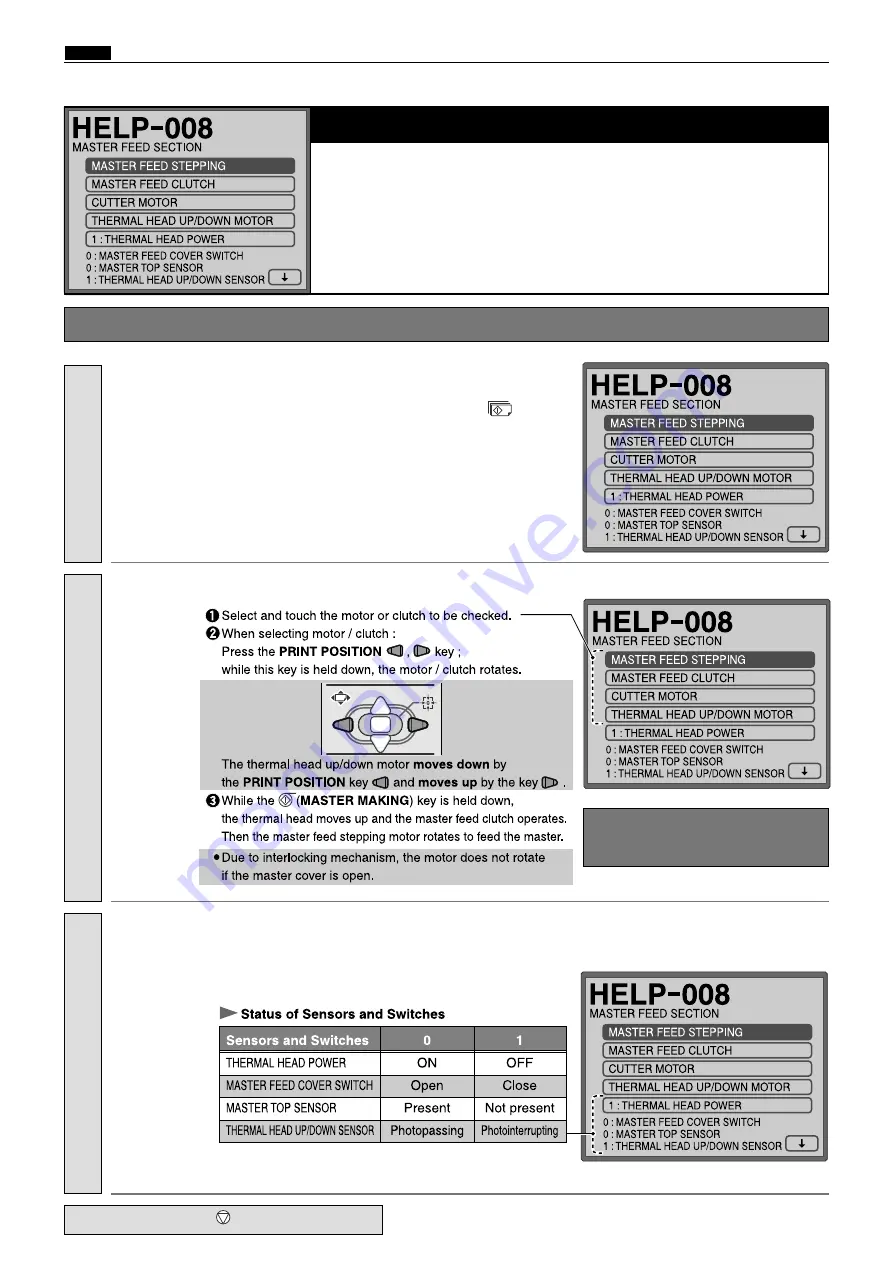
218
c
HELP Mode Function and Operation Procedures
chap.7
(1) Adjusting/Checking the master feed section
(2 pages in total)
Page 1 :
2
Check operation.
MASTER FEED STEPPING MOTOR / MASTER FEED CLUTCH / CUTTER MOTOR /
THERMAL HEAD UP/DOWN MOTOR
2
Checking sensors/switches.
MASTER FEED COVER SWITCH / MASTER TOP SENSOR / THERMAL HEAD UP/DOWN SENSOR
¡
Operation procedure
1.
3.
Check the following sensors and switches.
Checking sensors/switches.
2.
Check operation.
¡
After checking the cutter motor
operation, be sure to return the
cutter blade to the operation side.
step 4.
a
Press the
(STOP)
key.
Enter
“
008
”
by the
NUMERIC
keys and then press the
(PRINT)
key.
Call the HELP mode “H-008”.
Summary of Contents for DP-S Series
Page 1: ......
Page 9: ......
Page 11: ......
Page 16: ...x Dimensions chap 1 15 R8S01001 xDimensions 622 1360 510 228 1080 710 980 688 370 mm...
Page 22: ...v Part Names and Their Functions chap 1 21 44000A1e 2A 2B 2C R8S01006a 2Detailed drawing...
Page 33: ...32 z Scanner Section chap 2 Circuit R8S02E03e...
Page 87: ...86 m Drum Section chap 2 2 Circuit R8S02E30...
Page 171: ...170 MEMO...
Page 193: ...192 MEMO...
Page 195: ...194 z Help mode List chap 7 z HELP Mode List...
Page 243: ...242 c HELP Mode Function and Operation Procedures chap 7...
Page 270: ...269 c HELP Mode Function and Operation Procedures chap 7...
Page 281: ...280 MEMO...
Page 293: ...292 z Electrical Parts Layout and Their Functions chap 9 MEMO...
Page 295: ...309 294 x Overall Wiring Layout chap 9 Overall Wiring Layout 1 Main PCB 2 2...
Page 297: ...311 296 x Overall Wiring Layout chap 9 Overall Wiring Layout 2 Drive PCB 2 2...