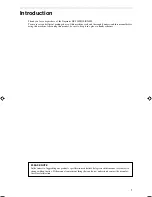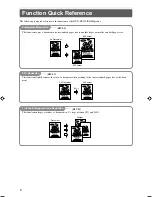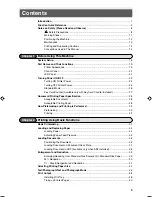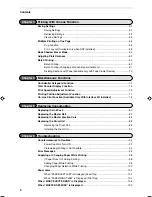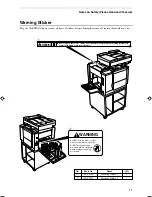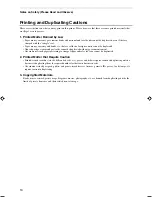Store this manual so that it can be retrieved whenever needed.
Instruction Manual
DP-22S /22L /24S
Ver.1
M7-Y1520 2003.08
DP
-22S/22L/24S
Instruction Manual
Ver.1
Correct operation and periodic maintenance are
essential for ensuring safe use of this machine.
Thoroughly read this manual before using this
machine.
DUPLO CORPORATION
DUPLO CORPORATION
Duplo building, 1-6, Oyama 4 chome, Sagamihara, Kanagawa 229-1180, Japan
TEL: +81-42-775-3602
FAX: +81-42-775-3606
E-mail : Info@duplo.com
Summary of Contents for Duprinter DP-22SII
Page 17: ......
Page 31: ...30...
Page 46: ...45 2 1 2 Printing Using Basic Functions MEMO...
Page 73: ......
Page 83: ...82 Close the front cover Replacing the Ink Pack Front cover...
Page 93: ......
Page 113: ...112...
Page 117: ...116...
Page 123: ...122 MEMO...
Page 124: ...123 2 1 Appendix MEMO...
Page 125: ...124 MEMO...
Page 126: ......