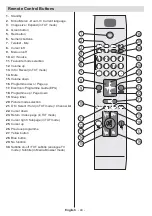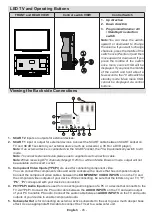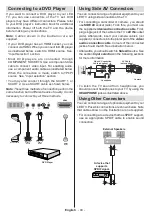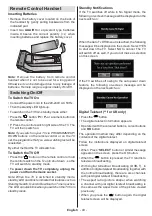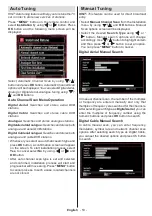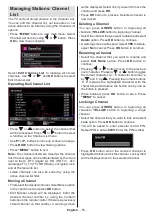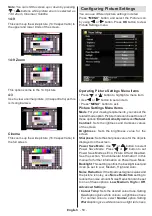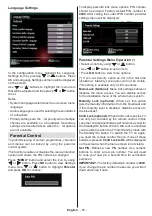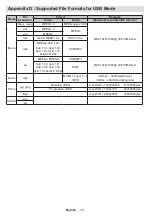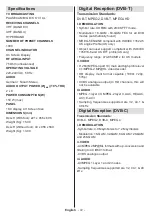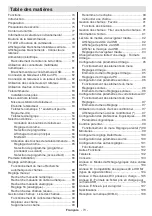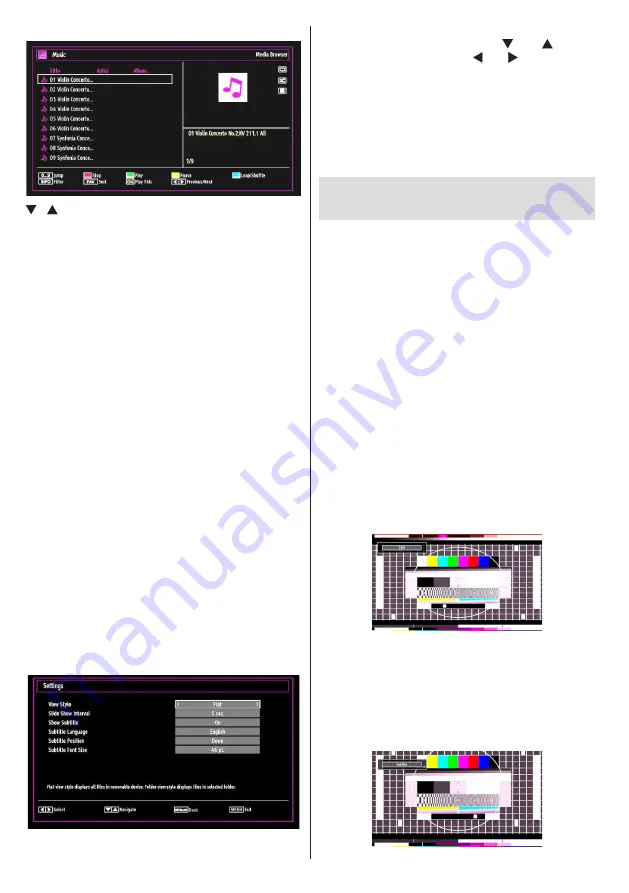
English
- 58 -
/ : Navigate.
Play (Green button)
: Plays all media iles starting
with the selected one.
Stop (Red button)
: Stops playback.
Pause (Yellow button)
: Pauses the selected
playback.
Sort (FAV button)
: Sorts files by Title, Artist or
Album.
Loop/Shufle (Blue button)
: Press once to disable
Loop. Press again to disable both Loop and Shufle.
Press once more to enable only Shufle. Press again
to enable all. You can follow the disabled functions
with the change of the icons.
0..9 (Numeric buttons)
: The TV will jump to the
ile starting with the letter you input via the numeric
buttons on your remote control.
Play This (OK button)
: Plays the selected ile.
Previous/Next (Left/Right buttons)
: Jumps to
previous or next ile to play.
Toggle View Style (TXT button):
Changes viewing
style.
Change Media (Info button)
: Changes media type.
Note: If the Viewing Style is set to Folder in Media
Browser Settings, Music folder will be displayed as
sorted and there is no need to sort iles again by
pressing RED button.
INFO
: Changes ilter options.
Media Browser Settings
You can set your Media Browser preferences by
using the Settings dialog. Press “ ” or “ ” button
to highlight an item and use “ ” or “ ” button to set.
View Style
:
Sets default browsing mode.
Slide Show Interval
:
Sets slide show interval time.
Show Subtitle
:
Sets subtitle enabling preference.
Subtitle Position
:
Sets subtitle position as up or down.
Subtitle Font Size
: Sets subtitle font size (max.
54pt).
Changing Image Size: Picture
Formats
• You can change the aspect ratio (image size) of
the TV to view the picture in different zoom modes.
•
Press the
“SCREEN”
button repeatedly to change
the image size. Available zoom modes are listed
below.
Auto
When AUTO is selected, the aspect ratio of the screen
is adjusted by the information provided by the selected
source(if available).
The format being displayed in AUTO mode is
completely independent of WSS(Wide Screen
Signaling) information which can be included in the
broadcast signal or the signal from an external device.
Note: Auto mode only will be available in HDMI, YPbPr
and DTV sources.
16:9
This uniformly stretches the left and right sides of a
normal picture (4:3 aspect ratio) to ill the wide TV
screen.
•
For 16:9 aspect ratio pictures that have been
squeezed into a normal picture (4:3 aspect ratio),
use the
16:9
mode to restore the picture to its
original shape.
Subtitle
This zooms up the wide picture (16:9 aspect ratio)
with subtitles to the full screen.
Summary of Contents for 7702855
Page 116: ...50234816 ...