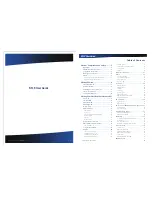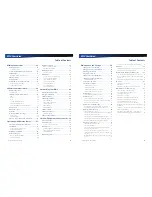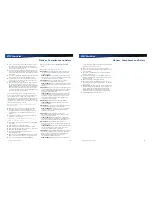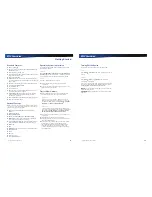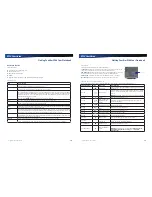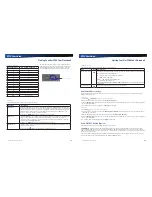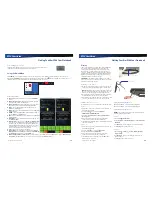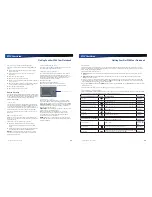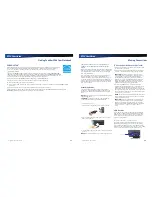Rugged Notebook User Guide
1
R13S User Guide
General Dynamics Itronix 72-0146-001
G
Gen
er
ra
l D
yna
mi
mic
ic
s
s
s
I
tro
t
nix
n
72
72-
0
0
1
4
46-
00
0
0
0
1
R13S User Guide
Rugged Notebook User Guide
2
R13S User Guide
Table of Contents
Notices, Compliance and Safety ...........5
Disclaimer ............................................................5
Trademark and Patent Notice .............................5
Compliance Statements .....................................5
Warnings and Cautions ......................................6
Safety ...................................................................6
Service and Upgrade Safety and Precautions .................... 7
Battery Pack Safety and Precautions .................................. 7
Getting Started .......................................9
Standard Features ...............................................9
Optional Features ................................................9
Operating System Information ..........................9
Tips for New Owners ..........................................9
Turning Off the Device ...................................... 10
Getting Familiar With Your Notebook .11
Front View .......................................................... 11
Left
Side View .................................................... 12
Right Side View ................................................. 13
Back Edge View.................................................. 13
Bottom View ...................................................... 14
Keyboard Basics ................................................ 15
Primary Keys .................................................................... 15
Arrow Keys ....................................................................... 16
Function Keys and Key Combinations .............................. 16
Numeric Keypad ............................................................... 17
Lock Keys ......................................................................... 17
Windows Keys ................................................................. 18
Application Shortcut Key .................................. 18
Radio ON/OFF Switch (Option) ........................ 18
To Turn all Radios on or off ................................................ 19
Using the QuickMenu ....................................... 19
Display ...............................................................20
Install the Stylus Tether .................................................... 20
Calibrate the Touch Screen ............................................... 20
Adjusting Display Brightness ............................................ 20
Adjusting Display Resolution ............................................ 20
Auto Dim Feature ............................................................. 21
Simultaneous or Extended Display .................................. 21
Cursor Visibility ................................................................. 21
Lid Switch ......................................................................... 21
LED Status Indicators........................................22
Audio ..................................................................23
To Adjust the Volume ........................................................ 23
The PC Card Slot (Option) ................................................ 23
Inserting the Card ............................................................. 23
Ejecting a Card ................................................................. 23
TouchPad ............................................................24
Selecting Objects ............................................................. 24
Dragging Objects ............................................................. 24
Scrolling ............................................................................ 24
Zooming ........................................................................... 24
Rotating Objects .............................................................. 24
Application Gestures ........................................................ 25
Adjusting the TouchPad Settings ...................................... 25
TouchPad Precautions ...................................................... 25
SD Card Slots ....................................................26
To Insert a Card ................................................................ 26
To Remove a Card ............................................................ 26
Smart Card or EXPRESS Card Slot (Option) ...27
To Insert a Card ................................................................ 27
To Remove a Card ............................................................ 27
Hard Disk Drive (HDD) ......................................27
Replacing the hard disk drive ........................................... 27
Hard Disk Drive Heater..................................................... 28
Media Bay ..........................................................28
To Change Swappable Media Bay Device ........................ 28
To Insert a Disk ................................................................. 28
To Remove a DVD or CD .................................................. 28
Precautions for Handling DVDs and CDs.......................... 29
Device Security ..................................................29
Security Slot ..................................................................... 29
BIOS Level Passwords ..................................................... 29
Smart Card Reader (Option) ............................................. 29
Fingerprint Scanner (Option) ............................................ 29
Stealth Mode .................................................................... 30
Trusted Platform Module (TPM) ....................................... 30
ENERGY STAR
® ........................................................................................31