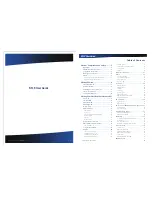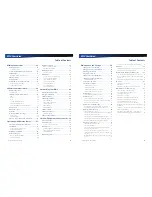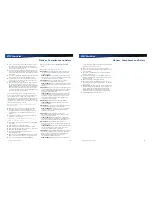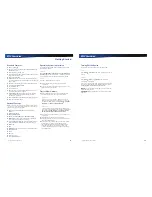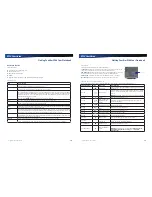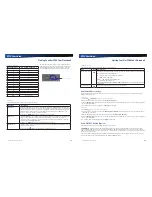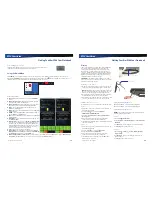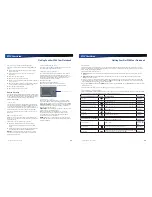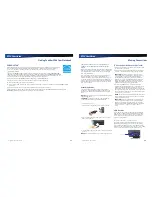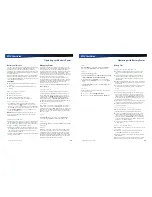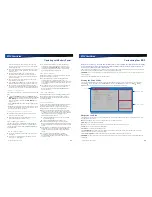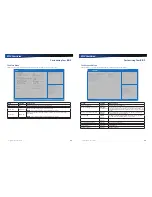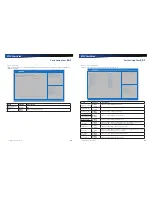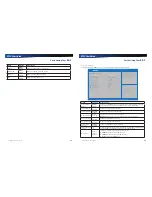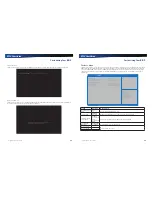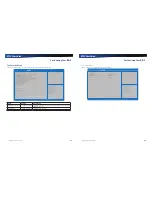Rugged Notebook User Guide
21
R13S User Guide
Getting Familiar With Your Notebook
Auto Dim Feature
To save the battery power, your device automatically dims the
display when the device is not attached to external power.
NOTE
You may still use the display brightness function keys
(
FN+F6
and
FN + F7
) to adjust display brightness.
See
Managing Power
for more information on power
management features.
Simultaneous or Extended Display
This device supports simultaneous LCD, external display
output via the external monitor port located on the back
edge of the device, or wireless display. You can also connect
other output display devices, such as LCD projection panels
for large audience presentations. See Attaching an External
Monitor or Video Device (see
External Monitor or Video
Device
) for more information.
FEATURE
When using an external monitor, you can extend
your desktop. This allows you to open and view one program
on the external monitor while viewing a different program on
your laptop’s display.
Windows 7:
1.
Select
Start
, Control Panel, Appearance and
Personalization
.
2.
Under
Display
, click
Connect to an external display
.
3.
On
Multiple displays
, click
Extend these displays.
Then click
Apply.
Windows 10:
1.
Select
Start
, Settings
, System, Display
.
2.
On
Multiple displays
, click
Extend these displays
. Then click
Apply
.
Cursor Visibility
To improve the visibility of the mouse cursor, you should:
Enable the
“Pointer Trails”
feature to add trailing cursors
Use a slow or medium speed/sensitivity level
You can combine a higher level of acceleration with a slow
or medium speed/sensitivity level. This allows you to move
the mouse cursor quickly by increasing your finger pressure,
while still providing a finer degree of control when you apply
minimum pressure.
NOTE
To change the speed of the mouse, do the following:
Windows 7
Select
Start
, Control Panel, Hardware and Sound
. Under
Devices and Printer
, choose
Mouse.
On the
Mouse Properties
window, select the
Pointer Options
tab to make cursor
visibility adjustments.
Windows 10
Select
Start
, Settings
, Devices, Mouse & touchpad,
Related Settings, Additional mouse options
. On the
Mouse
Properties
window, select the
Pointer Options
tab to make
cursor visibility adjustments.
Lid Switch
Your device has a lid switch that can automatically suspend
and resume your device when you close and open the
display. To change the power management settings for the lid
switch, perform the following:
Windows 7:
1.
In the System Tray area of the Taskbar, click on the battery
icon
.
2.
Select
More Power Options
.
3.
Select
Choose what closing the lid does
and modify the
desired action settings for both battery or AC power.
4.
Select
Save Changes
to save the settings.
Windows 10:
1.
Right-click the
Start
menu.
2.
Select
Power Options
from the drop-down menu.
3.
Select
Choose what closing the lid does
and modify the
desired action settings for both battery or AC power.
4.
Select
Save Changes
to save the settings.
Rugged Notebook User Guide
22
R13S User Guide
Getting Familiar With Your Notebook
LED Status Indicators
The activity indicators, located above the keyboard, light
up when a particular function of the device is active. Each
indicator is marked with an icon.
No. Icon Function
LED
Description
1
Power
Lit
Power is ON.
Flashing
Sequence: Once per second
Suspend to RAM.
Sequence: Four times per second
HDD temperature is lower than the boot up temperature and the
heater is On.
2
Battery
Lit
Battery charging.
Flashing
Battery power less than 7%.
LED off
No battery / battery fully charged (will always be OFF without external
power connected to the unit).
3
External Power
Lit
External power is connected to the unit.
4
WWAN Communication
Lit
WWAN radio is on.
5
WLAN Communication
Lit
Wireless LAN, Bluetooth, and/or GPS radio(s) are on.
6
Media Bay
Lit
The notebook is equipped with a DVD/CDRW Combo, CD-ROM, or
DVD-ROM.
7
Disk Status (HW)
Lit
The hard disk drive is being accessed.
8
Caps Lock
Lit
The keyboard is in Caps Lock mode.
9
Number Lock
Lit
The keyboard is in Num Lock mode.
10
Scroll Lock
Lit
The keyboard is in Scroll Lock mode.
1 2 3 4 5
6 7 8 9 10
Wireless Modem LED
Power LED
Display Hinge LEDs - visible when
the display lid is closed