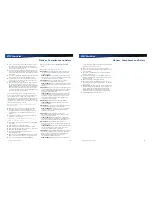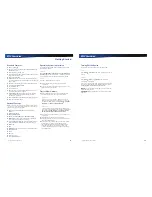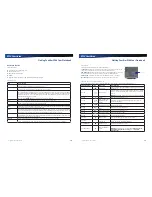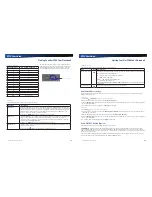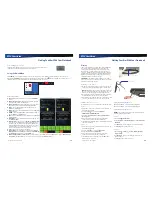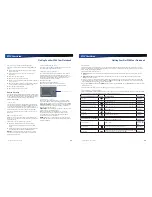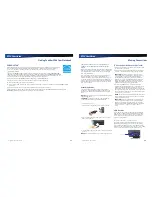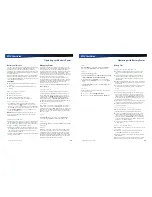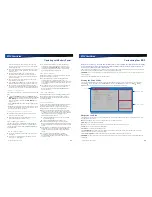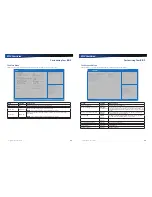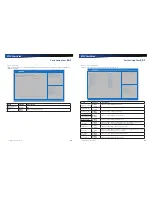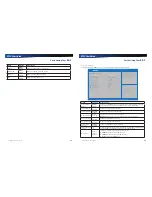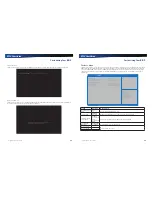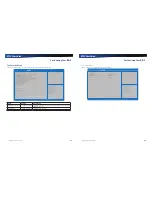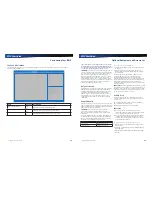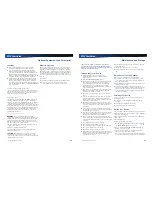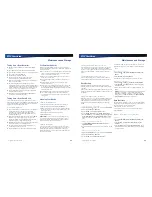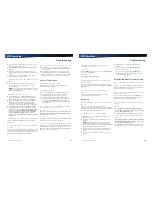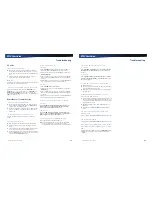Rugged Notebook User Guide
33
R13S User Guide
Making Connections
Ethernet (LAN)
With the built-in Ethernet LAN, you can make LAN
connections with 10/100/1000 Mbps connection speed. To
use the network feature, connect an Ethernet cable from
the network jack on the left side of the device to one of the
network jacks or hub on your network.
External Monitor or Video Device
You may use an external monitor simultaneously with your
notebook’s display, instead of your notebook’s display, or as
an extension of your notebook’s display. To attach an external
monitor, do the following:
1.
Connect the video signal cable from the external monitor
(or the VGA adapter) to the external monitor port on the left
side of your device.
2.
Connect the power cable from the external monitor to a
power outlet and turn on the monitor.
3.
Read the monitor manual for additional instructions.
Using Simultaneous Display
Your device takes advantage of Windows dual-display
capability, allowing you to use your device for presentation
purposes. To use simultaneous display, connect an external
display device to the external monitor port. You can then
toggle the display output location by pressing
Fn + F2
. It will
output to your device’s display, the attached external display,
or both displays simultaneously. Keep pressing
Fn + F2
until
you have the output option you want.
Using Extended Display
When using an external monitor you can extend your
desktop. This allows you to open and view one program on
the external monitor while viewing a different program on
your laptop’s display.
Windows 7
1.
Select
Start
, Control Panel, Appearance and
Personalization
.
2.
Under
Display
, select
Connect to an external display
.
3.
On
Multiple displays,
click
Extend these displays
. Then click
Apply
.
Windows 10
1.
Select
Start
, Settings
, System, Display
.
2.
Under
Multiple displays
, click
Extend these displays
. Then
click
Apply
.
Audio Devices
Audio devices are easy to connect with the audio ports
accessible from the left side of the device. You can plug an
external microphone (or an audio line-in device) into the
line-in jack. Amplified speakers or headphones connect to the
line-out jack.
Ethernet Ports (RJ45)
Microphone Jack
Headphone / Speaker Jack
External Monitor Port
Rugged Notebook User Guide
34
R13S User Guide
Wireless Communication
This notebook supports up to four integrated radios for
superior wireless communication (One radio per category
listed below).
Wireless Local Area Network (WLAN)
Wireless Wide Area Network (WWAN) with CRMA Express
Global Positioning System (GPS)
Bluetooth
Since each customer’s radio configuration is unique, please
read the radio help installed on your desktop and refer to the
manufacturer documentation to setup and use your radio(s).
If you have the Radio ON/OFF option, slide the
Display
to the
left to power off all radio devices (airplane mode).
CAUTION
FAA regulations require that all transmit/receive
devices be turned off during flight. If you have radios in your
device (including GPS) and your device is equipped with a
Radio ON/OFF Switch, please use it to turn your radios off
during flight. If you have radios and you do not have a switch
to turn the radios off, either leave your device off during flight
or contact your help desk for assistance.
WLAN radio option
Your device may include an integrated Wireless Local Area
Network (WLAN) capability. See the radio help file on your
desktop for more information.
About WLAN
WLAN provides all the features and benefits of traditional
LAN technologies, such as Ethernet, without the limitations
of wires or cables. It enables mobility and flexibility without
compromising connectivity for today’s mobile user.
CRMA Express WWAN (Option)
CRMA Express
If you ordered the CRMA Express module option, your
device may support one or more of these Wireless Wide Area
Network (WWAN) radios:
LTE
LTE (Long Term Evolution) is part of the GSM evolutionary
path beyond 3G technology, following EDGE, UMTS, HSPA
(HSDPA and HSUPA combined) and HSPA Evolution (HSPA+).
The overall objective for LTE is to provide an extremely high
performance radio-access technology that offers full vehicular
speed mobility and that can readily coexist with HSPA and
earlier networks.
The main advantages with LTE are high throughput, low
latency, plug and play, FDD and TDD in the same platform.
LTE will also support seamless passing to cell towers with
older network technology. LTE downlink peak data rates up to
50Mbps with 10MHz (category 3, MIMO).
HSPA+
High-Speed Packet Access Plus (HSPA+) is also known as
HSPA Evolution and Evolved HSPA. HSPA+ was standardized
in recent releases. HSPA+ will apply some of the techniques
developed for Long Term Evolution (LTE) and allow
operators to extend the life of their HSPA networks. HSDPA+
deployments/cards/modules can support up to 42 Mbps
downlink and up to 5.76 Mbps in the uplink mode.
HSPA
High-Speed Packet Access (HSPA) combines High-Speed
Download Packet Access (HSDPA) and High- Speed Upload
Packet Access (HSUPA). It is a 3G GSM Mobile protocol in
the HSPA family, which provides a roadmap for UMTS-based
networks to increase their data transfer speeds and capacity.
HSPA deployments/cards/modules can support 1.8 Mbps, 3.6
Mbps, 7.2 Mbps and 14.4 Mbps in downlink mode and 2.0
Mbps and 5.7 Mbps in the uplink mode.
EDGE/GPRS/GSM Network
The Enhanced Data Rates for Global Evolution (EDGE)
network allows users to transfer data with download speeds
up to 237 Kbps (70-130 Kbps typical). It is more than three
times the speed of GPRS. The EDGE network can help you
perform at higher levels of productivity by providing real-time
wireless access to critical business systems and applications.
UMTS/GPRS/GSM Network
Universal Mobile Telecommunications System (UMTS) - also
referred to as wideband code division multiple access
(W–CDMA), is one of the most significant advances in the
evolution of telecommunications into 3G networks.
UMTS is a worldwide standard for wide-area wireless
data communication based on Global Systems for Mobile
communications (GSM™). UMTS provides broadband mobile
access to business systems and applications that can help
improve mobile users’ productivity.
UMTS provides broadband speeds with download speeds up
to 2Mbps (220-320 Kbps typical). It delivers four-to-six times
the speed of dial-up Internet access and eight times the speed
of GPRS wireless data service. UMTS allows mobile users to
respond to urgent email and access the Internet.
EV-DO Rev A/EV-DO Rev 0/1xRTT/CDMA
CRMA Express is upgradeable and when WWAN radio
technology changes, you can change with it. You can upgrade
your radio to the various supported CRMA Express modules
through Twinhead International Corp. service centers,