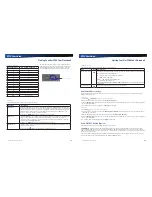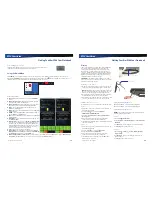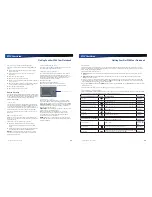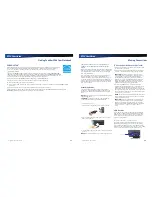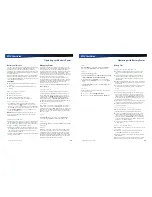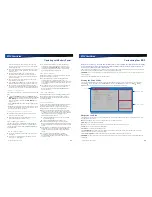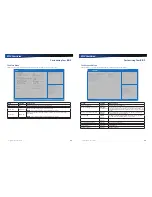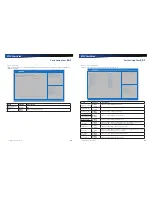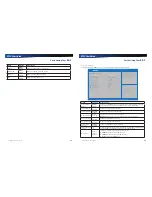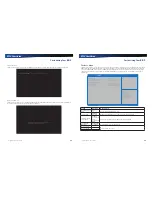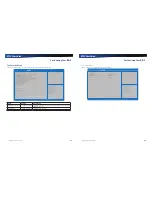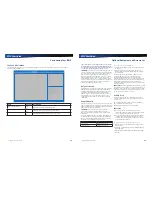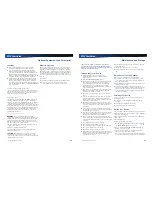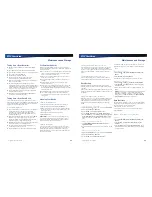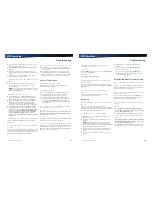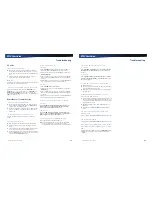Rugged Notebook User Guide
45
R13S User Guide
Customizing Your BIOS
CPU Configuration
This menu option allows you to enable Intel Virtualization Technology in order to provide additional hardware capabilities for
VMM and enable VT-d.
C P U C o n f i g u r a t i o n
I n t e l ( R ) C o r e ( T M ) i 7- 6 6 0 0 U C P U @ 2 . 6 0 G H z
I n t e l V T- x Te c h n o l o g y
I n t e l V i r t u a l i z a t i o n Te c h n o l o g y
V T- d
W h e n e n a b l e d , a V M M c a n
u t i l i z e t h e a d d i t i o n a l
h a r d w a r e c a p a b i l i t i e s p r o v i d e d
b y Va n d e r p o o l Te c h n o l o g y
S u p p o r t e d
[ E n a b l e d ]
[ E n a b l e d ]
A d v a n c e d
: S e l e c t S c r e e n
: S e l e c t I t e m
E n t e r : S e l e c t
+ / - : C h a n g e O p t .
F 1 : G e n e r a l H e l p
F 2 : P r e v i o u s Va l u e s
F 3 : O p t i m i z e d D e f a u l t s
F 4 : S a v e & E x i t
E S C : E x i t
A p t i o S e t u p U t i l i t y - C o p y r i g h t ( C ) 2 0 1 6 A m e r i c a n M e g a t r e n d s , I n c .
V e r s i o n 2 . 1 7. 1 2 5 5 . C o p y r i g h t ( C ) 2 0 1 6 A m e r i c a n M e g a t r e n d s , I n c .
Field
Setting
Description
Intel Virtualization
Technology
Enabled
Disabled
Enable this option to speed up/optimize the CPU operation when the system uses a
VMM.
VT-d
Enabled
Disabled
Enables or disables VT-d support.
Rugged Notebook User Guide
46
R13S User Guide
Customizing Your BIOS
Device State Configuration
This menu option allows you to configure different functions of the device.
U S B P o r t 1 ( 3 . 0 / 2 . 0 )
U S B P o r t 2 ( 2 . 0 )
U S B P o r t 3 ( 2 . 0 )
I n t e l I 2 19 E t h e r n e t
I n t e l I 2 10 E t h e r n e t
R T S 5 2 2 7 S D X C
R T S 5 1 7 6 E S D X C
I n t e l A M T
T P M D e v i c e
H D A u d i o
F i n g e r P r i n t S c a n n e r
To u c h S c r e e n
P C M C I A
W i r e l e s s L A N
B l u e t o o t h
G P S
[ E n a b l e d ]
[ E n a b l e d ]
[ E n a b l e d ]
[ E n a b l e d ]
[ E n a b l e d ]
[ E n a b l e d ]
[ E n a b l e d ]
[ E n a b l e d ]
[ E n a b l e d ]
[ E n a b l e d ]
[ E n a b l e d ]
[ E n a b l e d ]
[ E n a b l e d ]
[ E n a b l e d ]
[ E n a b l e d ]
[ E n a b l e d ]
A d v a n c e d
: S e l e c t S c r e e n
: S e l e c t I t e m
E n t e r : S e l e c t
+ / - : C h a n g e O p t .
F 1 : G e n e r a l H e l p
F 2 : P r e v i o u s Va l u e s
F 3 : O p t i m i z e d D e f a u l t s
F 4 : S a v e & E x i t
E S C : E x i t
A p t i o S e t u p U t i l i t y - C o p y r i g h t ( C ) 2 0 1 6 A m e r i c a n M e g a t r e n d s , I n c .
V e r s i o n 2 . 1 7. 1 2 5 5 . C o p y r i g h t ( C ) 2 0 1 6 A m e r i c a n M e g a t r e n d s , I n c .
U S B P o r t 1 ( 3 . 0 / 2 . 0 ) C o n t r o l .
Field
Setting
Description
USB Port 1 (3.0/2.0)
Enabled
Disabled
Enables or disables the UBS Port 1 function.
USB Port 2 (2.0)
Enabled
Disabled
Enables or disables the UBS Port 2 function.
USB Port 3 (2.0)
Enabled
Disabled
Enables or disables the UBS Port 3 function.
Intel I219 Ethernet
Enabled
Disabled
Enables or disables the Network Jack function.
Intel I210 Ethernet
RTS5227 SDXC
Enabled
Disabled
Enables or disables the SD Card Slot function.
RTS5176E SDXC
Intel AMT
Enabled
Disabled
Enables or disables Intel
®
Active Management Technology BIOS Extension. If this
option is enabled, it requires additional firmware in the SPI device.
TPM Device
Enabled
Disabled
Enables or disables BIOS support for security device.
HD Audio
Enabled
Disabled
Auto
Enables or disables HD Audio function. If this option is set to
Auto
, then the function
activates only if an HD Audio device is detected.
Finger Print
Scanner
Enabled
Disabled
Enables or disables the Finger Print Scanner function.
Touch Screen
Enabled
Disabled
Enables or disables the Touch Screen function.