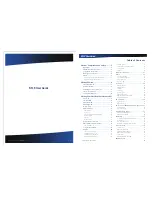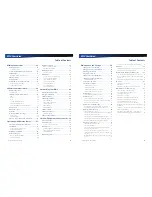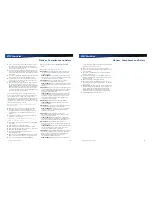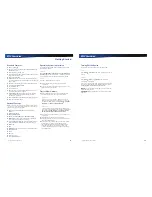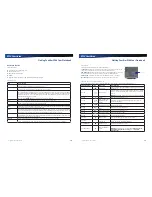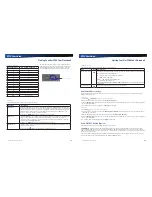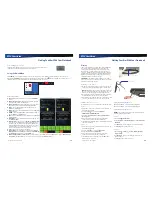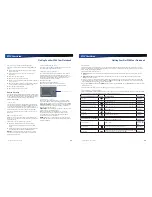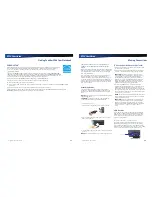Rugged Notebook User Guide
5
R13S User Guide
Notices, Compliance and Safety
Disclaimer
Twinhead International Corp. reserves the right to revise the
manual and make periodic changes to the content without
a direct or inferred obligation to notify any person of such
revision or changes. Twinhead International Corp. does not
assume responsibility for the use of this manual, nor for any
patent infringements or other rights or third parties who may
use the manual.
This document contains proprietary information of Twinhead
International Corp.
This product is available for purchase under Twinhead
International Corp.’s standard terms and conditions of
sale. Hardware products may be reconditioned, or be
manufactured from parts and components that may be new,
used, rebuilt, or recycled and in some cases, the hardware
product may not be new and may have been previously
installed. In any event, Twinhead International Corp. warranty
terms apply.
Trademark and Patent Notice
Microsoft, MS, Windows, and MS-DOS are registered
trademarks of Microsoft Corporation.
The following United States Patent Numbers apply to any
unit which incorporates a DVD drive - 5,434,678; 5,589,945;
5,913,013; 6,151,444; and 6,208,805.
This product incorporates copyright protection technology
that is protected by U.S. patents and other intellectual
property rights. Use of this copyright protection technology
must be authorized by Macrovision, and is intended for
home and other limited viewing uses only unless otherwise
authorized by Macrovision. Reverse engineering or
disassembly is prohibited.
ENERGY STAR
®
is a registered trademark of the U.S.
Environmental Protection Agency. As an ENERGY STAR
partner, Twinhead International Corp. has determined this
device meets ENERGY STAR program requirements for
computers.
Compliance Statements
This notebook has been tested and found to comply with
the limits for a Class B digital device, pursuant to Part 15
of the FCC Rules. These limits are designed to provide
reasonable protection against harmful interference in a
residential installation. This equipment generates, uses, and
can radiate radio frequency energy and, if not installed and
used in accordance with the instructions, may cause harmful
interference to radio communications. However, there is
no guarantee that interference will not occur in a particular
installation.
If this equipment does cause harmful interference to radio or
television reception, which can be determined by turning the
equipment off and on, the user is encouraged to try to correct
the interference by one or more of the following measures:
Reorient or relocate the receiving antenna.
Increase the separation between the equipment and
receiver.
Connect the equipment into an outlet on a circuit different
from that to which the receiver is connected.
Consult the dealer or an experienced radio/TV technician
for help.
This device complies with Part 15 of the FCC Rules. Operation
is subject to the following two conditions: (1) this device may
not cause interference, and (2) this device must accept any
interference, including interference that may cause undesired
operation of the device.
This Class B digital apparatus complies with Canadian
ICES-003.
Cet appareil numérique de la classe B est conforme à la
norme NMB-003 du Canada.
Rugged Notebook User Guide
6
R13S User Guide
Notices, Compliance and Safety
Warnings and Cautions
WARNING
It is important that only authorized personnel
service and attempt repairs on the equipment. Unauthorized
service or repair may void the warranty and any maintenance
contract in effect for the equipment. Unauthorized service
personnel might be subject to shock hazard on some
equipment if removal of protective covers is attempted.
There is danger of explosion if the battery is incorrectly
replaced. Replace only with the same or equivalent type
recommended by the manufacturer. Dispose of used batteries
according to the manufacturer’s instructions.
The product you have purchased is powered by a
rechargeable battery. The battery is recyclable and, under
various state and local laws, it may be illegal to dispose of
this battery into the municipal waste stream. Do not crush the
battery or place it in a fire. Check with your local solid-waste
officials for details on recycling options or proper disposal.
CAUTION
Internal components of the notebook will be
damaged if exposed to contaminants. When dust covers, the
PC card door, or the bottom access panel are open on the
device, shield the unit from all contaminants such as liquids,
rain, snow, and dust.
This device may contain a WLAN radio transmitter, a WPAN
radio transmitter, and a WAN radio transmitter.
Each internal radio may or may not have an individual FCC
Identifier label. That FCC Identifier label is not applicable
to this configuration. Only the external FCC ID label is
applicable.
Only the antenna with which an intentional radiator is
authorized may be used with the intentional radiator.
The WAN embedded antenna location is in the upper center
edge of the display screen and is not to be modified.
The WPAN embedded antenna location is near the lower left
edge of the Keyboard and is not to be modified.
The WLAN embedded dual antennas are located internally in
the upper right and left edges of the display screen and are
not to be modified.
To comply with FCC RF exposure requirements when using
the WAN radio transmitter, a minimum separation distance of
20 cm must be maintained between the upper center edge of
the display screen antenna and all users/bystanders.
When using the WLAN transmitter, a minimum separation
distance of 20 cm must be maintained between the upper
right and left edges of the display screen and all users/
bystanders.,
The WAN transmitter, WLAN transmitter and WPAN
transmitter should be turned off before carrying the laptop PC
in order to comply with FCC RF exposure requirements.
The equipment has been approved to [Commission Decision
“CTR21”] for pan-European single terminal connection to
the Public Switched Telephone Network (PSTN). However,
due to differences between individual PSTNs provided in
different countries the approval does not, of itself, give an
unconditional assurance of successful operation on every
PSTN network termination point.
In the event of problems, you should contact your equipment
supplier in the first instance.
Safety
Do not proceed beyond a WARNING or CAUTION until the
indicated conditions are fully understood and met.
Read these instructions carefully. Following these guidelines
will help prevent damage to your device and help protect
your personal safety.
Read and follow all
WARNINGS
,
CAUTIONS
and
instructions marked on the product and noted in this
documentation.
Before using your device, read the Power Management
section to familiarize yourself with basic battery
information and ensure optimum performance.
CAUTION
To reduce the risk of fire, only use a No. 26 AWG
or larger telecommunication line cord.
ATTENTION
Pour réduire le risque d’incendie, utilisez
uniquement un cordon téléphonique N°26 AWG ou
supérieur.
CAUTION
This device is designed to be used with the
provided dedicated AC Adapter or Vehicle Adapter.
ATTENTION
Cet appareil a été conçu pour être utilisé
avec l’adaptateur CA fourni, ou avec un adaptateur pour
véhicule.
Unplug the device from the power outlet before cleaning.
Use a damp cloth for cleaning. Aerosols, solvents,
or strong detergents are not recommended cleaning
solutions and may void your warranty. For system
decontamination recommendations please contact your
service technician.
Slots and openings in the device case are for ventilation
purposes. Do not block or cover these openings or the
system could overheat.
Do not place the product on a soft surface such as a bed,
sofa, or rug where the ventilation slots and openings may
be blocked.
Do not place this product near or over a radiator or heat
register.
Do not place this product in a built-in installation unless
proper ventilation is provided.
Do not operate the device at temperatures above 140°F
(60°C) or below -10°F (-23°C).
Do not store the device at temperatures above 167°F
(75°C) or below -67°F (-55°C).
Do not step on or place anything on the power cord.
Do not slam the display lid when you close it.
Do not place any object on top of the device.