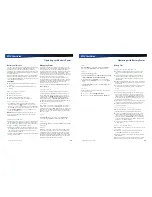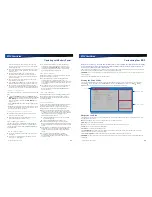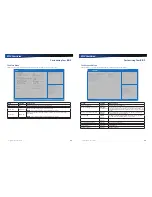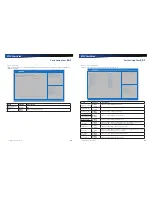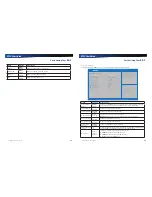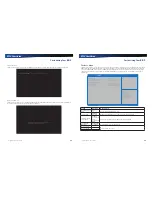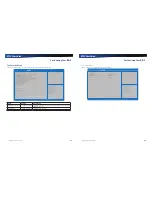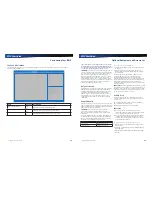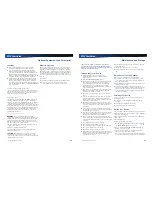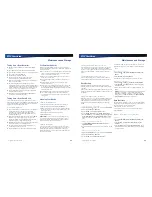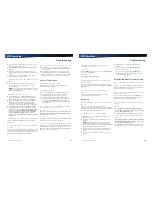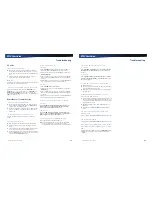Rugged Notebook User Guide
63
R13S User Guide
Troubleshooting
PC Cards
I can’t remove the PC card
Press the ejector button located inside the PC card door
on the side of the device. The button will pop out. Press
the ejector button again to eject the PC card. Slide the card
out.
If the ejector button malfunctions when you press it,
release the button and then press it again.
Read Error
If a memory card that is not properly formatted is installed in
the PC Card slot, it will cause this error.
The device locks up when I remove the PC card
Before you remove the card, select the
Safely Remove
Hardware
icon
or
(for
Windows 7
) or
Safely Remove
Hardware and Eject Media
icon (for
Windows 10
) and
choose “
Stop [card name]
” (for
Windows 7
) or “
Eject [card
name]
” (for
Windows 10
)
.
Miscellaneous Troubleshooting
The device shuts off unexpectedly
The device has entered suspend mode. Press any key to
resume from the standby state. Press the
POWER
button
to resume from the hibernate state.
The battery capacity may be low. Connect external power
to charge the battery, or replace the battery with a fully
charged one.
The speaker volume is too high or too low
Refer to the
audio section
for instructions on adjusting
volume.
The device won’t turn on
Make sure a fully charged battery is properly installed.
Connect external power to charge the battery if it is not
charged.
If you are using the AC adapter check the electrical outlet
you are using to make sure it is working properly.
If the device does not turn on, reset the device by holding
down the
POWER
button for at least ten seconds, release
it, then press the
POWER
button again.
The device won’t turn off
For Windows 7
1.
Select
Start
and click on the arrow next to the
Shut
down
menu. Then select
Restart
to reboot the device.
2.
If that does not work, press
Ctrl + Alt + Del
and then select
Start Task Manager
.
3.
If any programs are open, use your arrow keys to highlight
each one and select
End Task
. Repeat this until all programs
are closed.
4.
If that still does not work, press and hold the
POWER
button
for approximately ten seconds and then release it.
For Windows 10
1.
Select
Start
,
Power
,
Restart
.
2.
If that does not work, press
Ctrl + Alt + Del
and then select
Task Manager
.
3.
If any programs are open, use your arrow keys to highlight
each one and select
End task
. Repeat this until all programs
are closed.
4.
If that still does not work, press and hold the
POWER
button
for approximately ten seconds and then release it.
The device enters suspend mode too quickly
For Windows 7
Select
Start
, Control Panel, System and Security
. Under
Power Options
, select
Change when the computer sleeps
.
Modify the
Put the computer to sleep
option.
For Windows 10
Select
Start
, Settings
, System, Power & sleep.
Under
Sleep
, modify the
On battery power, PC goes to sleep after
or
When plugged in, PC goes to sleep after
option.
The device doesn’t automatically suspend
Exit any application that uses COM ports.
Make sure external power is not connected. Depending
on power settings, some systems will not suspend
automatically when they are connected to external power.
Rugged Notebook User Guide
64
R13S User Guide
Troubleshooting
The system date and time are incorrect
For Windows 7
Select
Start
, Control Panel
. Then select
Clock, Language
and Region
. Under
Date and Time
, make the appropriate
changes.
For Windows 10
Select
Start
, Settings
, Time & language.
Under
Date
and time
,
Change date and time
, click
Change
and make the
appropriate changes.
I receive an “out of memory” error message
Restart the device.
Too many applications may be running at the same time.
Close applications you don’t need.
Make sure you have enough space on your hard disk (at
least 15% free).
Holding down the Power button to reset the
device doesn’t always work
Try resetting the device again. If this doesn’t work, remove
all power, including the battery pack, and allow the unit
to remain idle for ten minutes. After ten minutes, connect
external power and retry.
The LEDs, backlight, and/or keyboard backlight don’t
illuminate.
You may have enabled
Stealth Mode
. Disable Stealth
mode.
The device doesn’t make any sounds, even
during boot-up
You may have enabled
Stealth Mode
. Disable Stealth mode.
The fan stopped running
You may have enabled
Stealth Mode
. Disable Stealth mode.
Can I improve the startup speed of my programs
by cleaning up and rearranging files on the hard
drive?
Using the Windows utilities to clean disk (
Disk Cleanup
) and
defragment your drive may improve the startup speed of
programs.