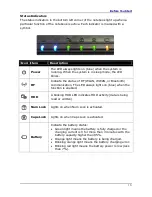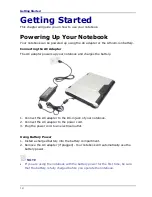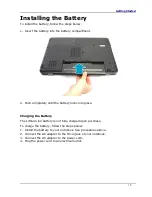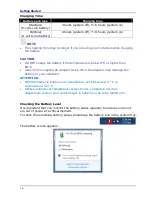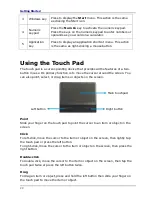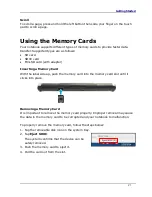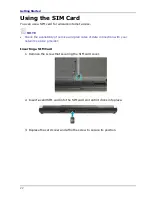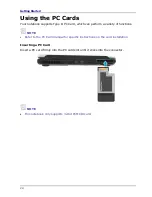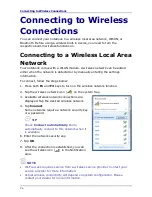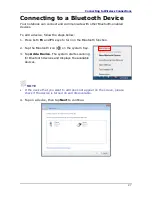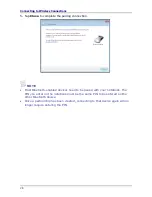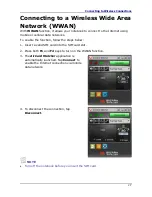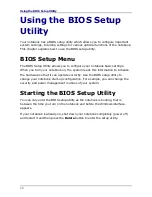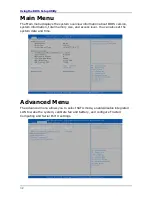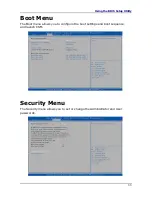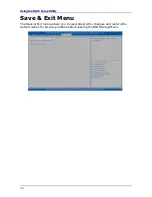Getting Started
22
Using the SIM Card
You can use a SIM card for wireless internet access.
NOTE
Check the availability of service and plan rates of data connection with your
network service provider.
Inserting a SIM Card
1.
Remove the screw that securing the SIM card cover.
2.
Insert a valid SIM card into the SIM card slot until it clicks into place.
3.
Replace the card cover and affix the screw to secure its position.
Summary of Contents for S15H
Page 1: ...DURABOOK S15H ...