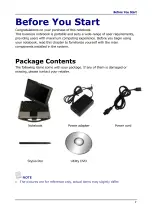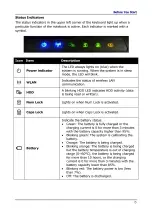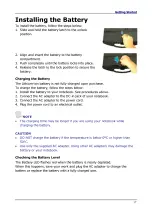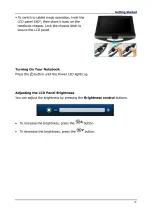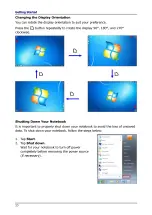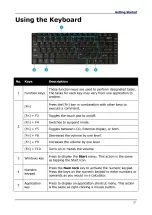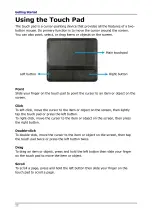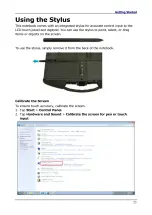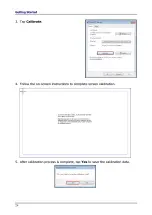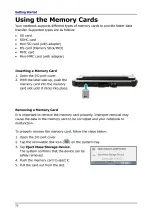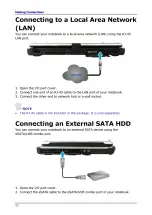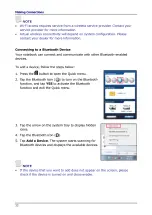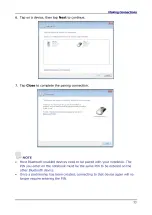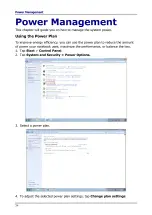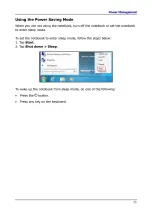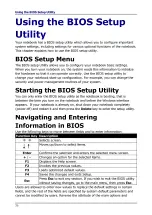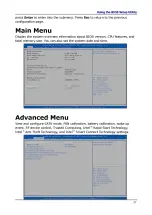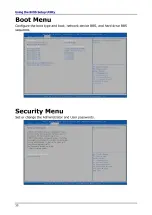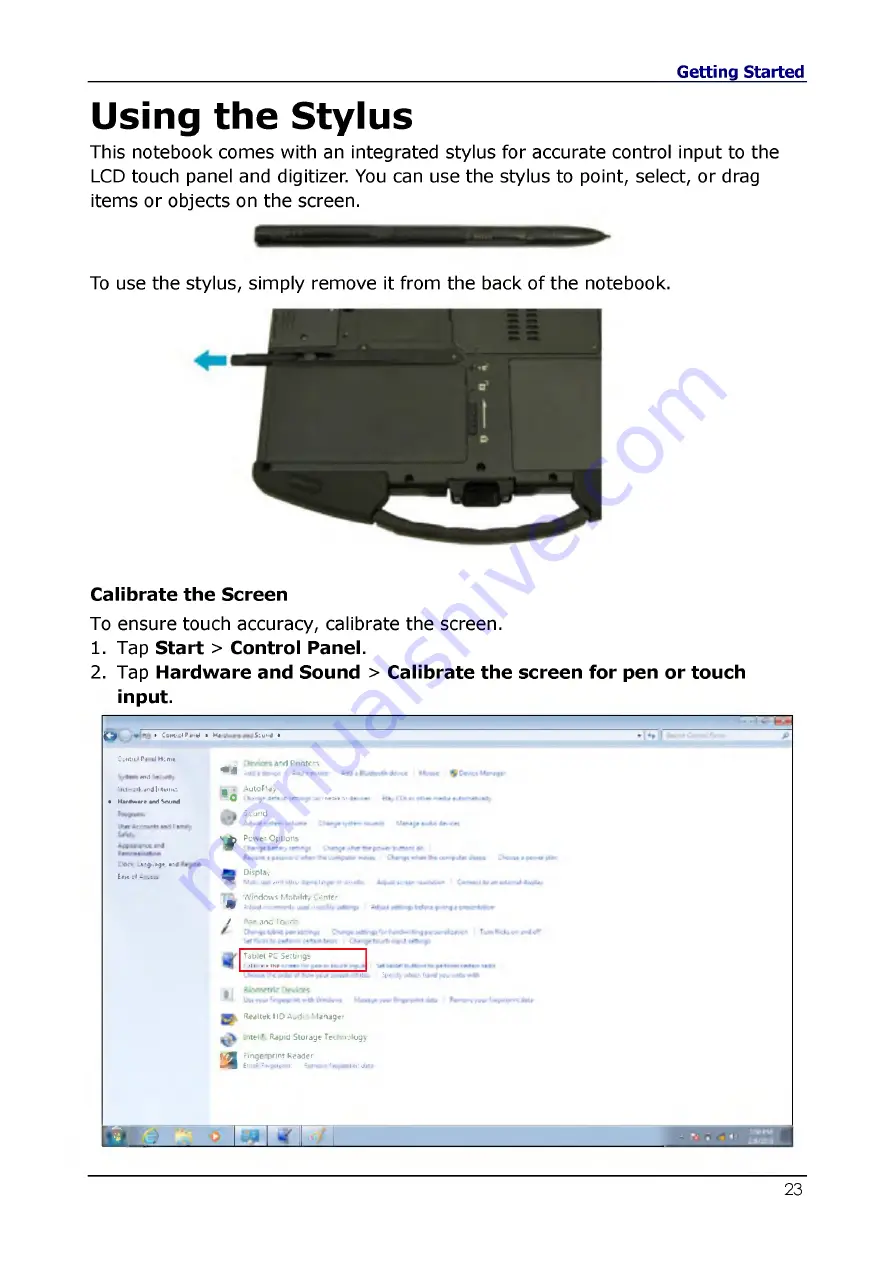
Using the Stylus
This notebook comes with an integrated stylus for accurate control input to the
LCD touch panel and digitizer. You can use the stylus to point, select, or drag
items or objects on the screen.
To use the stylus, simply remove it from the back of the notebook.
Calibrate the Screen
To ensure touch accuracy, calibrate the screen.
1. Tap Start > Control Panel.
2. Tap Hardware and Sound > Calibrate the screen for pen or touch
input.
о
> Гj • Coirt'slPfkl » Ha'.
5:
umi
1 »
Centiol Г* «J Н и м
wid
Net—;rt jn d In to n e
• (Ijf t f w u f and Seund
L « n i-gutge i'd
b i t of *<c€a
. .
a r d P n n t m
+ *
« : , d c . c
J«d.' 1
1>
ntc
Щ I AutoFlay
О C l u i - j f r t » 4 Д • « е 'л у I* - m » 3 n «г
Sound
v j ) Pcw ef Options
Display
^
M in io !
4i4
cllip
lii]B c* ."uVr
W in d o w s M obility C f n t f r
• Ado* U-ffl-4-l, Urttf rt.cblr,
*
J
Pen a n d Tou r*
Tablet PC Settings
I «lib'M* Hi*
•-» e«
o tJtu
S p e .f, tflid l h
flealtek 110 A ud io M anager
In t e l* Язр№ S to ra ge T echrw lo gy
a
ftngerprint Reader
En.ol t f c w m
R*nov« ' « w m d«l
и i