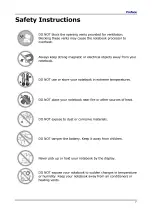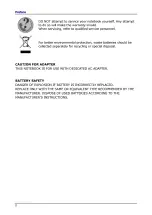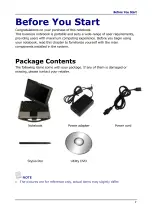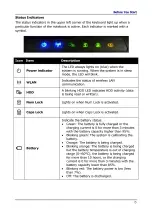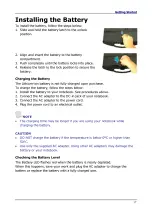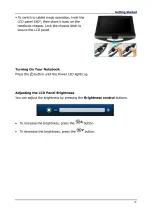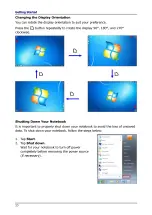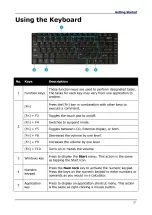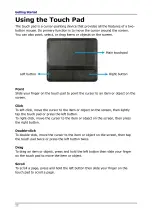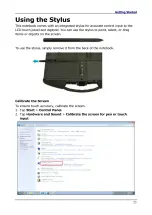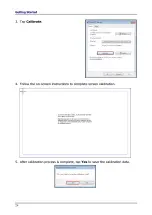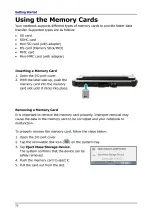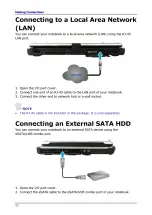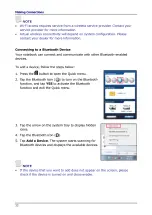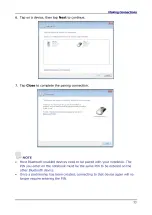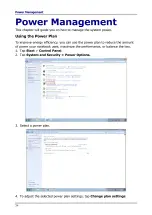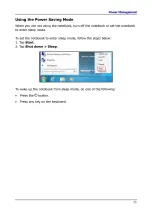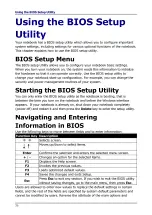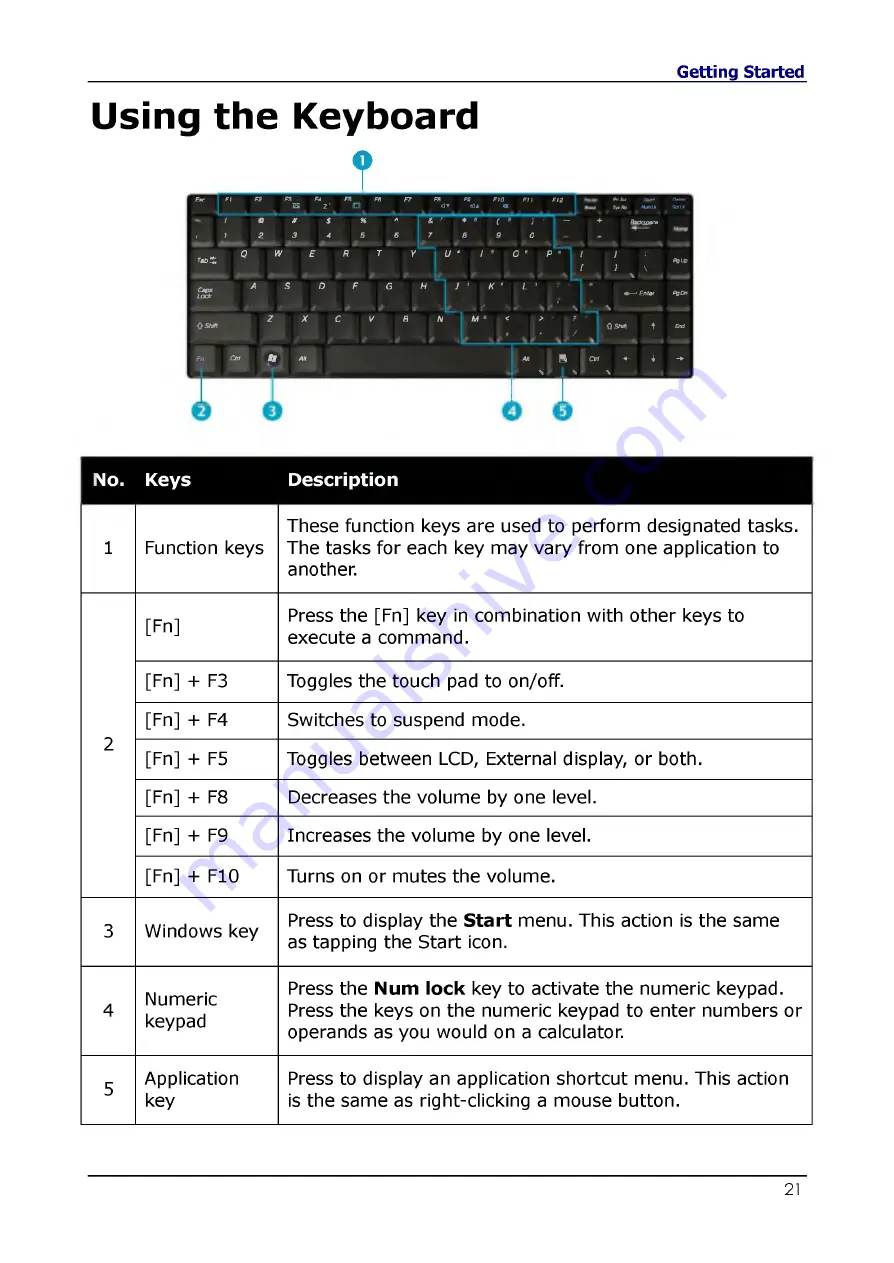
Using the Keyboard
T
Еже
Ft
F2
F3
F4
ы
z '
FS
F6
F7
FS
FB
F)0
о
«a*
<u
«
Ft l
F12
PrlSo
mm*
Syiftj
AUnUr
O—rt
■
SaLk
!
а
#
$
%
л
I s 7
* e
( B
)
'
~
+
atdc
spaa
1
2
3
4
5
6
7
8
9
0
.
где 5;
O
W
E
R
T
Y
U 4
1 8
0
я
p Г "
f
I
J
1
]
\
\
PgUp
Caps
Lock
A
S
D
F
G
H
J '
К *
ф
4
t
у
, /
\ f
L
3
■ ■
• —*
Entet
\
\
PgDn
( t S h fi
Z
X
С
V
В
N
M
0
<
>
? *
I
/
0
Shrti
f
End
Fn
CM
й й
Aft
AH
S
ч
Ctrl
\
«-
1
\
-
No.
Keys
Description
1
Function keys
These function keys are used to perform designated tasks.
The tasks for each key may vary from one application to
another.
[Fn]
Press the [Fn] key in combination with other keys to
execute a command.
[Fn] + F3
Toggles the touch pad to on/off.
2
[Fn] + F4
Switches to suspend mode.
[Fn] + F5
Toggles between LCD, External display, or both.
[Fn] + F8
Decreases the volume by one level.
[Fn] + F9
Increases the volume by one level.
[Fn] + F10
Turns on or mutes the volume.
3
Windows key
Press to display the Start menu. This action is the same
as tapping the Start icon.
4
Numeric
keypad
Press the Num lock key to activate the numeric keypad.
Press the keys on the numeric keypad to enter numbers or
operands as you would on a calculator.
5
Application
key
Press to display an application shortcut menu. This action
is the same as right-clicking a mouse button.