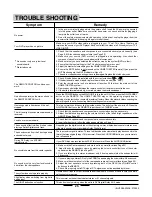IB-HT395-WM-E-073003
21
AMPLIFIER
Test Tones
You can check whether your speakers are connected correctly by using
the TEST TONE button.
1
Press the
POWER
button on the front panel of the main unit to turn the main
power on, press SOURCE or MASTER VOLUME buttons on the main unit,
or any button on the REMOTE control to turn the set on. Make sure the
POWER/STANDBY indicator is lit in green.
2
Press the
TEST TONE
button on the REMOTE.
3
You will hear a test tone (actually some blank noise similar to a steady
ocean wave) from the FRONT LEFT (FL), CENTER (C), FRONT RIGHT
(FR), REAR RIGHT (SR) and REAR LEFT (SL) speakers in sequence. The
VOLUME indicators on the front panel will show the corresponding speaker
which is being tested.
4
After your test, you may play the theater system or adjust the individual
volume controls while playing any music or movie and then retest the
levels if you like. You may then adjust each speakers volume level by
pressing the VOLUME controls of the individual speakers, so that from your
center listening position, they all have approximately the same sound level.
To restore all speaker levels to their factory defaults, press the RESET
button.
NOTE: You can stop the test tone by pressing any button on the
REMOTE control, or by pressing the SOURCE or MASTER
VOLUME buttons on the main unit.
NOTE: If the set is in STEREO mode (the red STEREO indicator is on),
you will only hear a test tone from the FRONT LEFT (FL) and
FRONT RIGHT (FR) speakers. To change the set from STEREO
to Dolby Pro Logic or Dolby Digital mode, press the SURROUND
button on the REMOTE.
RESET BUTTON
Pressing this button on the remote
control will reset all 5 satellite
speakers and the subwoofer to
their default settings and will also
reset the preset equalizer to the
normal position.