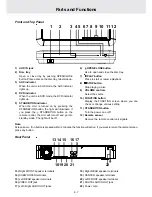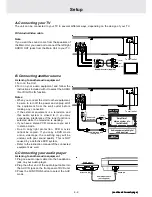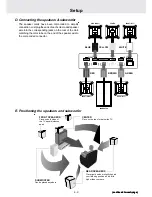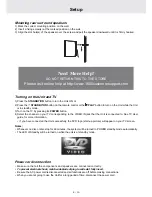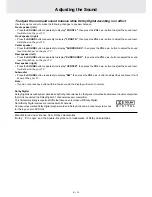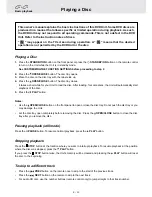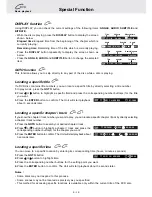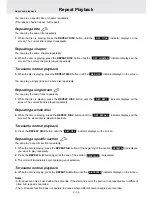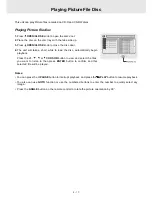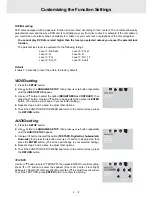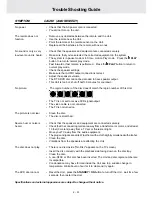E - 19
Customizing the Function Settings
AUDIO setting
1. Press the SETUP button.
2. Use
button to LANGUAGE SETUP, then press or button repeatedly
until the AUDIO SETUP appear.
3. Use or button to select the option (TESTSPK, Digital Out, Subwoofer &
Downmix), then press the button. Use or button to be adjusted, then
press the ENTER button. (The screen will change to your selected setting.)
4. Repeats step 2 and 3 above to adjust other options.
5. To exit the FUNCTION SETUP MENU and return to the normal screen, press
the RETURN button.
TESTSPK
Use or button to select "TESTSPK", then press ENTER to confirm setting.
Press
or button to select the speaker [Front Left, Center, Front Right,
Subwoofer, Rear Right or Rear Left] and enter or to adjust the sound level.
To exit the TEST SPK, press ENTER button to confirm the setting.
RATING setting
DVD discs equipped with a password function and are rated according to their content. The contents allowed by
parental lock level and the way a DVD disc is controlled may vary from disc to disc. For example, if the disc allowed,
you could lock-out violent scenes unsuitable for children or you could lock out playback of the disc altogether.
You cannot play DVD discs rated higher than the level you selected unless you cancel the parental lock
function.
The parental lock level is equivalent to the following ratings.
Level 1 : Kid Safe
Level 5 : PG_R
Level 2 : G
Level 6 : R
Level 3 : PG
Level 7 : NC_17
Level 4 : PG_13
Level 8 : Adult
Default
It takes 3-5 seconds to reset the unit to the factory default.
VIDEO setting
1. Press the SETUP button.
2. Use
button to LANGUAGE SETUP, then press or button repeatedly
until the VIDEO SETUP appear.
3. Use or button to select the option (BRIGHTNESS or CONTRAST), then
press the button. Use or button to be adjusted, then press the ENTER
button. (The screen will change to your selected setting.)
4. Repeats step 2 and 3 above to adjust other options.
5. To exit the FUNCTION SETUP MENU and return to the normal screen, press
the RETURN button.