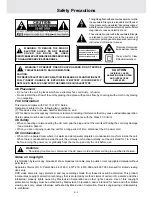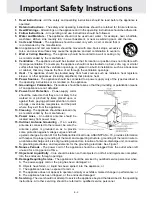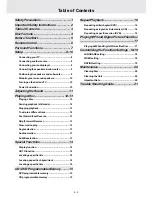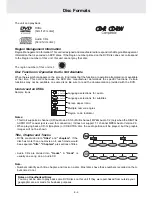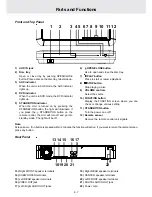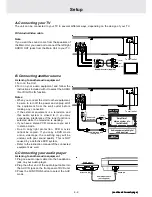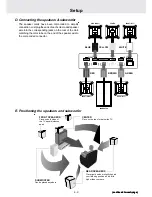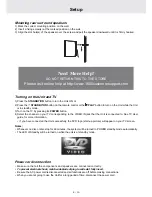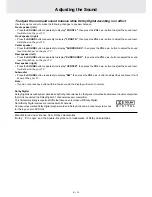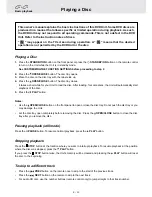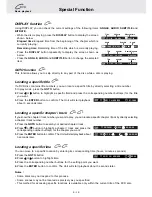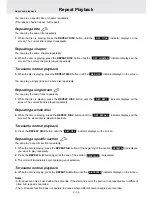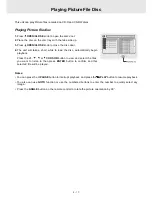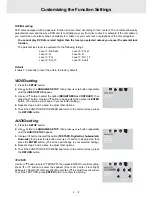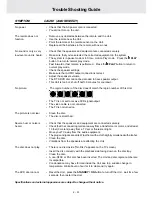E - 8
Setup
(continued to next page)
(continued to next page)
(continued to next page)
(continued to next page)
(continued to next page)
A.Connecting your TV
The unit can be connected to your TV in several different ways, depending on the design of your TV.
RCA Audio/Video cable
Note:
If you want the sound come from the speakers of
the Main Unit, you need not to connect the left/right
AUDIO OUT jacks from the Main Unit to your TV.
B. Connecting another source
Listening to another audio equipment
1. Turn on the Unit.
2. Turn on your audio equipment and follow the
instructions included with it to select the AUDIO
IN or DIGITAL IN function.
Notes:
• When you connect the Unit to other equipment,
be sure to turn off the power and unplug all of
the equipment from the wall outlet before
making any connection.
• If the external equipment is a television and
this audio system is closed to it, you may
experience interference if the tuner function is
selected while the television is working.
• If you have a stereo VCR, make sure you set it
in stereo mode.
• Due to copyr ight protection, DVD movies
cannot be copied. If you copy a DVD movie
onto a videotape, the resulting copy will be
unclear, with poor sound quality. This is NOT
caused by a defective DVD system.
• Refer to the instruction manual of the connected
equipment as well.
C.Connecting your audio player
Listening to another audio equipment
1. Plug one audio input cable into the headphone
jack on your audio player.
2. Plug the other end of the audio input cable into
the AUX IN jack on the front panel of DVD unit.
3. Press the FUNCTION button to select the AUX
mode.
To wall outlet
Audio/Video cable (supplied)
(white)
(yellow)
(red)
To wall outlet
Audio cable
(not supplied)
Coaxial digital audio cable
(not supplied)
Amplifier of
stereo system, etc.
(not included)
ANALOGUE
CONNECTION
Audio equipment with digital
audio input jack
DIGITAL
CONNECTION
(white)
(red)
AUX IN jack
Audio input cable
(not supplied)
Audio player
Headphone jack