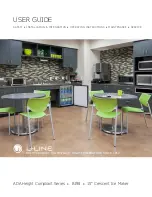14
| Using Toro Max from a PC
GraphicProducts.com | 800-788-5572
USING TORO MAX FROM A PC
In addition to its standalone capabilities, Toro Max can receive print jobs from a PC. Your
printer comes with a PC version of the LabelForge PRO label design software, as well as
a Windows printer driver.
Connecting the Printer
When connecting your Toro Max to a PC for the first time, follow these steps:
1.
Make sure Toro Max has power, either from a battery or from its corded power
supply, and power it on by pressing the power button.
2.
Next, connect a USB cable from the Toro Max’s
USB-B port
to a USB-A port on your PC.
3.
Run the Toro Max driver installation program, included on the USB flash drive that
came with your printer. You will need IT administrator privileges to continue, and you
will need to restart your computer to complete installation.
4.
Run the LabelForge PRO installation program, also included on the USB flash drive.
You may need IT administrator privileges to continue.
If you need help, please contact your DuraLabel representative for support.
PC Driver Settings
After initial setup, your Toro Max will
appear in the list of available printers
on your computer. Be sure to select
the appropriate printer when you want
to print labels or other documents.
You can choose some of the settings
for your Toro Max through Printing
Preferences.
8