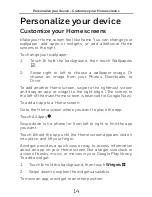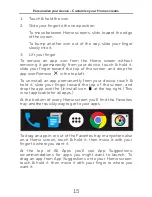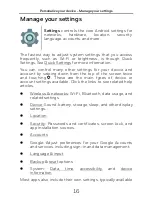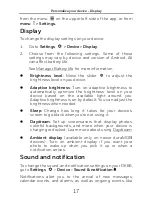Get started - Send a text message (SMS)
4
Even if you do a factory reset, you will be required to enter the
password you used to sign into this device.
Have multiple Google Accounts? You can add other accounts
later from Settings
> Personal > Account. You can also
add guest users in Settings
> Device > Users.
Send a text message (SMS)
To send an SMS from most Nexus phones:
1.
Touch Messenger
on your Home screen.
2.
Touch
to create a new message.
3.
At the top of the screen, enter a phone number or a
contact name, type your message, then touch .
You can also use Hangouts, the default SMS app on most
Nexus phones.
To change your default messaging app, open the app you
want to use for messaging and change your preferences in
the Settings for that app.
For more details, visit Send or respond to a message.
Make a phone call
Using a Nexus phone, you can place calls from
the Phone app, the Contacts app, or other apps
or widgets that display contact information.
Wherever you see a phone number, you can
usually touch it to dial.
To place a call to one of your contacts:
1.
Touch Phone
on a Home or All Apps
screen.
2.
To choose someone to call, scroll or search. If the keypad
is in the way, touch the Back button to lower it.
3.
To place a call, touch the contact’s name.