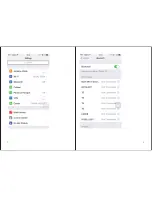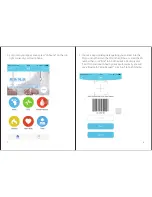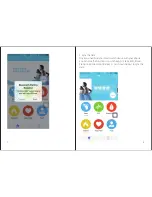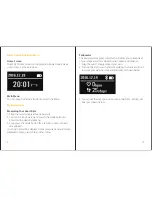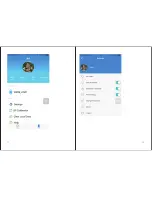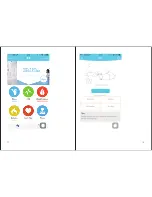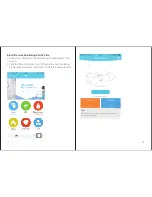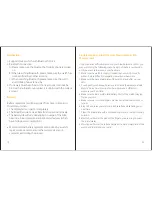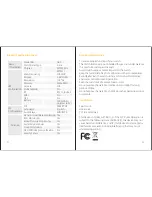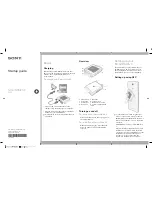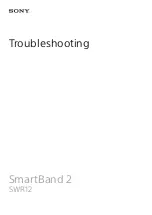Home Screen And Main Menu
Home Screen
The Watch home screen can display date, power status, week,
current time, as shown Below:
Main Menu
You can press the “Mode” Button to switch the Menu.
Major Functions
Measuring Your Heart Rate
1. Strap the watch snugly around your wrist.
2. Turn on the smart watch and switch the mode button to
enter into the Heart Rate Menu
3. Long press the mode button for 3 seconds until your heart
rate appears.
Your heart rate will be displayed once measured and will remain
displayed until you switch to another menu.
9
Pedometer
The pedometer is a great tool which will allow you to keep track
of your steps as well as calories burned, speed and distance.
1. Strap the watch snugly around your wrist.
2. Turn on the smart watch and start walking, the device will start
to count your walking steps automatically, as shown below.
3. You can set the steps goal on your app ( path: My -Setting-Set
Goal ), as shown below.
10