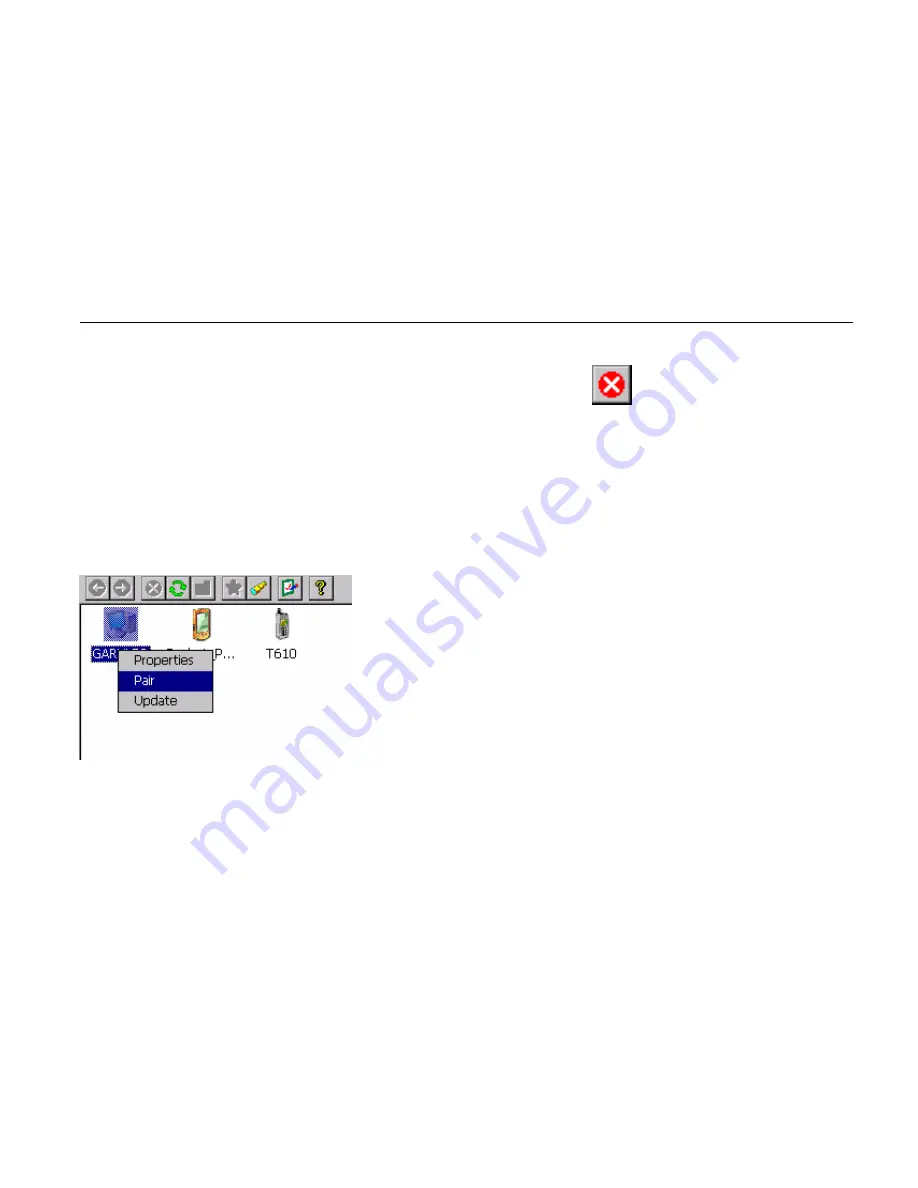
33
During an inquiry, you can stop it by clicking on the the
icon.
Device pairing
The device pairing can be done in three ways :
•
We want to be paired with another distant device
For that the distant device must be in the list window to be paired with the current
device. Right click on the selected device and click on pair
A new window appears to insert the pin code. The pairing can be canceled by
clicking on the close button or started by clicking on the OK button (after typing a
pin code).
Summary of Contents for DA05 WinCE
Page 1: ...HANDHELD COMPUTER DA05 WinCE Quick Start Guide...
Page 12: ......
Page 15: ...3 Controls Indicators and Ports Front 1 2 3 5 4 6 7 8 9 10...
Page 17: ...5 Rear 1 Speaker under hand strap 2 Stylus 3 Reset Button 2 3 4 5 6 1...
Page 20: ...8 Top 1 Serial port or GPS antenna 1...
Page 26: ...14 Fix the stylus with tether...
Page 28: ...16 Front Right LAN RJ45...
Page 29: ...17 Rear 1 Battery Lock 2 Spare battery charger 3 USB Client 1 2 3 4 5 6 7...
Page 35: ...23 3 Use stylus to tape rest button on the rear to reboot System...
Page 38: ...26 1 1 1 2 1 3 1 4 1 5 1 6...
Page 39: ...27 1 7 1 8...
Page 41: ...29 Tool Bar List Window Status Bar...
Page 73: ...61 The content of the shortcut list is saved between executions of the Manager...
















































