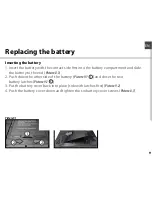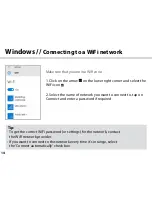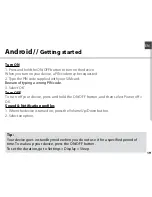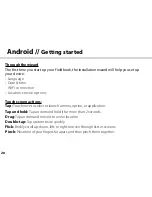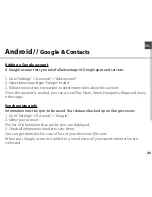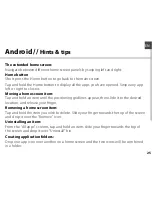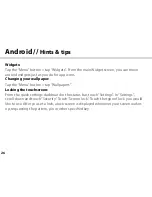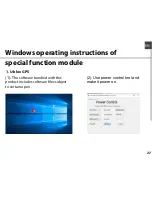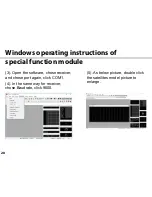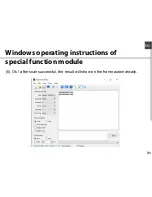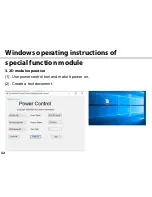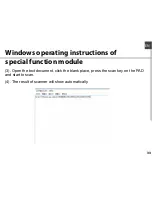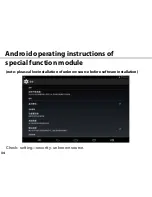19
EN
Windows //
Windows notification center
Turn ON
1. Press and hold the ON/OFF button to turn on the device.
When you turn on your device, a PIN code may be requested.
2. Type the PIN code supplied with your SIM card.
Beware of typing a wrong PIN code.
3. Select ‘OK’.
Turn OFF
To turn off your device, press and hold the ON/OFF button, and then select Power off >
OK.
Sound & Notification profiles
1. When the device is turned on, press the Volume Up/Down button.
2. Select an option.
Android //
Getting started
Tip:
Your device goes in standby mode when you do not use it for a specified period of
time. To wake up your device, press the ON/OFF button.
To set the duration, go to Settings > Display > Sleep.
Summary of Contents for Q10
Page 1: ...Quick Start Guide Rugged Tablet ...
Page 2: ......
Page 11: ...11 EN Inserting mini SIM Micro SD cards ...
Page 44: ...44 Product accessories Car holder Bracket 1 Bracket 2 Bracket 3 Car charger Straps ...
Page 45: ......
Page 46: ......