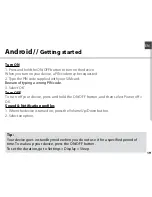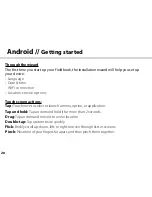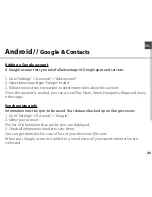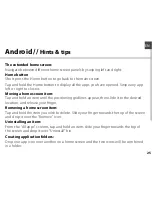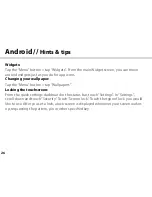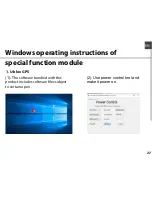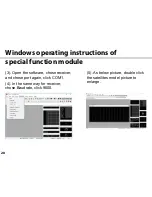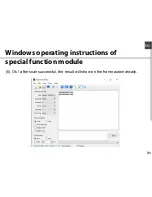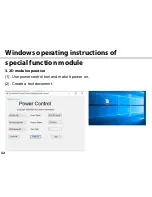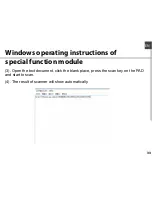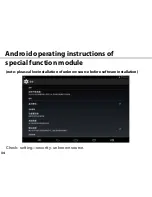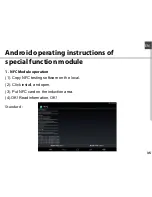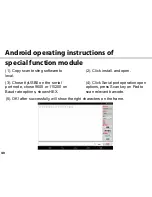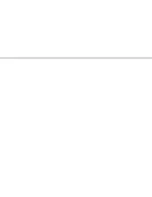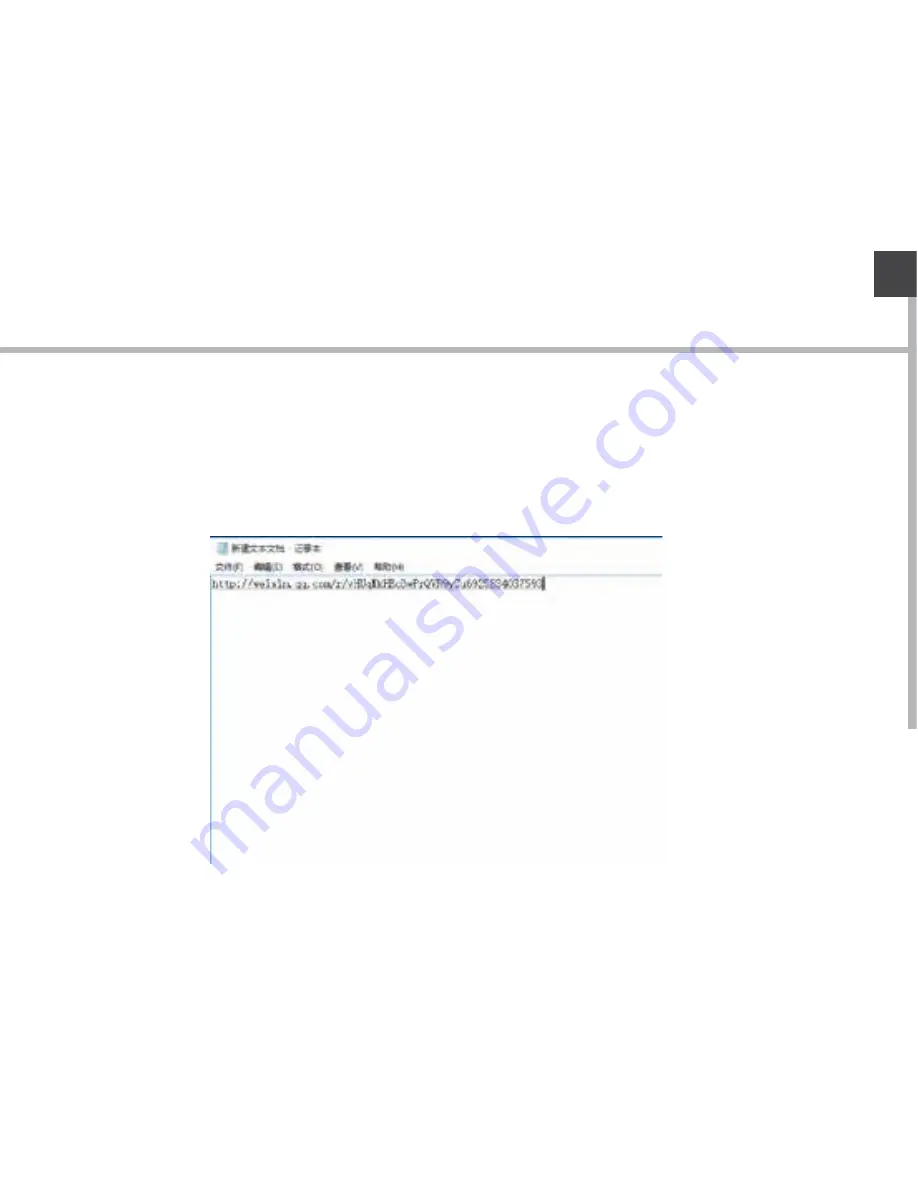Summary of Contents for Q10
Page 1: ...Quick Start Guide Rugged Tablet ...
Page 2: ......
Page 11: ...11 EN Inserting mini SIM Micro SD cards ...
Page 44: ...44 Product accessories Car holder Bracket 1 Bracket 2 Bracket 3 Car charger Straps ...
Page 45: ......
Page 46: ......