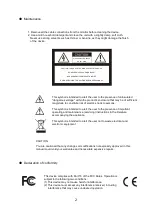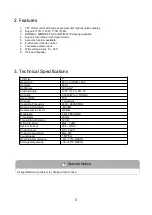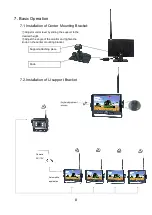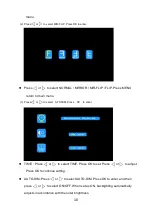1
1. Precautions
●
Storage and Keeping
1. Do not expose the monitor to excessive heat or cold. The storage temperature of this
device is -30~+80℃, and the operating temperature is -20~+70 ℃. The humidity is
Rh90%.
2. Never use this device near a bathtub, wash basin, kitchen, damp basement, swimming
pool or similar places.
3. Never use this device in environments with excessive moisture, dust or smoke.
4. Avoid dropping or striking this device.
5. Avoid using this device in enclosed spaces, areas with excessive vibration or subject to
severe impacts.
6. Never puncture, scratch or use abrasive cleaning materials on this device.
7. Do not place cables where they may be pinched or stepped on.
8. Leave at least a 2" space between the monitor and walls, cabinets or other objects to allow
adequate air circulation around the device.
9. The monitor is not designed to be waterproof.
●
Operating Precautions
1. The device may be powered by DC power 10V - 32V (eg.12V or 24V ACC).
2. Make sure all cables are connected properly. Observe polarity. Improper cable connections
may damage the monitor. Remove the power cable connections when you do not intend to use
the device.
Warning!
1. High voltage is present within the monitor. The opening of the case should be by professionals.
2. Do not watch the video while driving unless you are monitoring the rear view camera display.
Special Notice
Occasionally, a few highlights or dark spots may occur on the LCD screen. This is a very common
phenomenon in active matrix display technology, and doesn’t necessarily indicate any defects or faults. Never
try to repair this device by yourself. In case of any problems, please turn off the display at once and notify our
company or authorized dealer. The monitor is a complex device. Any disassembly or modification may lead to
damage and void the warrantee.
Summary of Contents for 0-775-05
Page 18: ......